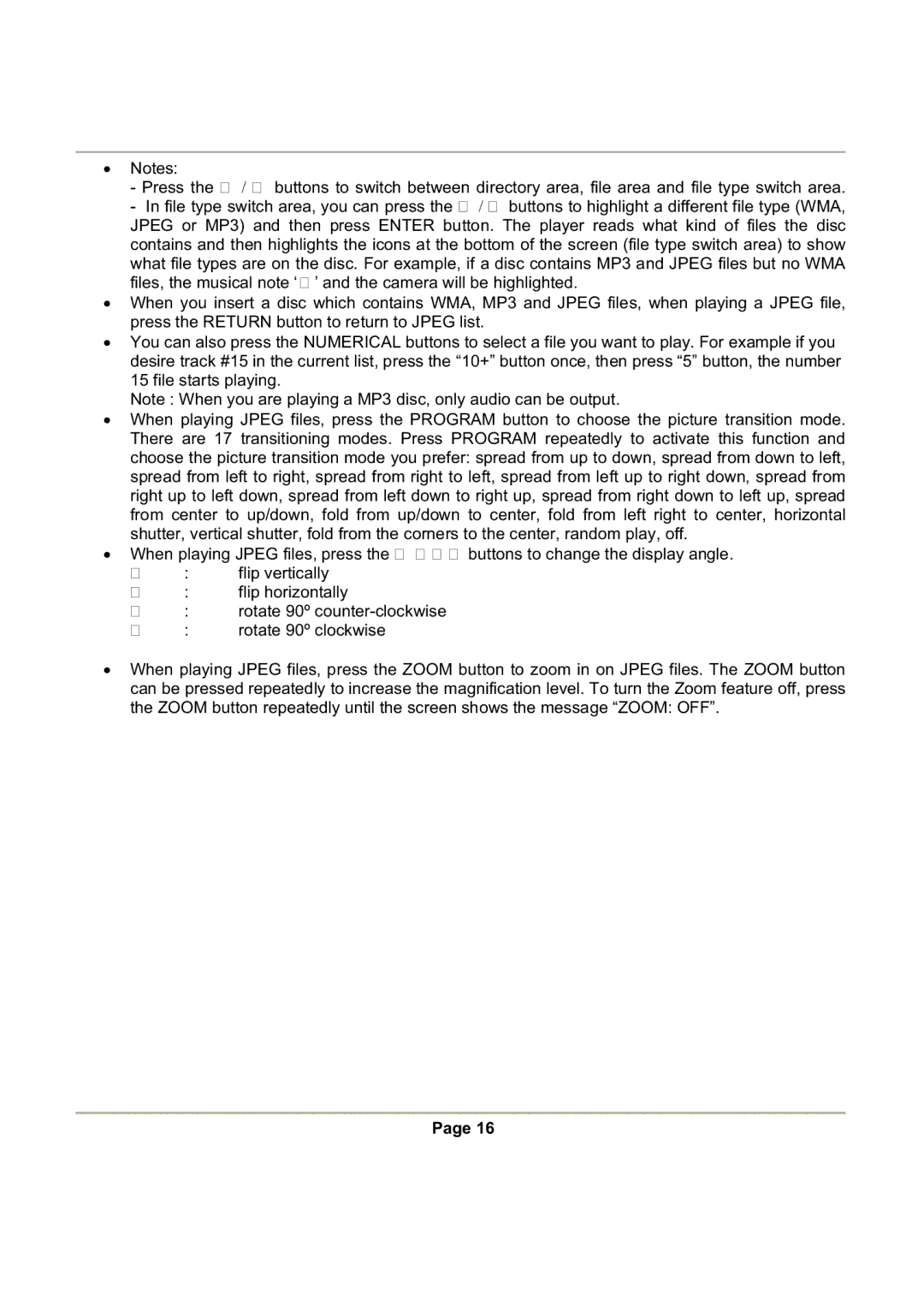ξNotes:
-Press the Ż / Ź buttons to switch between directory area, file area and file type switch area.
-In file type switch area, you can press the Ż / Ź buttons to highlight a different file type (WMA, JPEG or MP3) and then press ENTER button. The player reads what kind of files the disc contains and then highlights the icons at the bottom of the screen (file type switch area) to show what file types are on the disc. For example, if a disc contains MP3 and JPEG files but no WMA files, the musical note ‘ ’ and the camera will be highlighted.
ξWhen you insert a disc which contains WMA, MP3 and JPEG files, when playing a JPEG file, press the RETURN button to return to JPEG list.
ξYou can also press the NUMERICAL buttons to select a file you want to play. For example if you desire track #15 in the current list, press the “10+” button once, then press “5” button, the number 15 file starts playing.
Note : When you are playing a MP3 disc, only audio can be output.
ξWhen playing JPEG files, press the PROGRAM button to choose the picture transition mode. There are 17 transitioning modes. Press PROGRAM repeatedly to activate this function and choose the picture transition mode you prefer: spread from up to down, spread from down to left, spread from left to right, spread from right to left, spread from left up to right down, spread from right up to left down, spread from left down to right up, spread from right down to left up, spread from center to up/down, fold from up/down to center, fold from left right to center, horizontal shutter, vertical shutter, fold from the corners to the center, random play, off.
ξWhen playing JPEG files, press the Ż ŹŸź buttons to change the display angle.
Ÿ: flip vertically
ź: flip horizontally
Ż: rotate 90º
Ź : rotate 90º clockwise
ξWhen playing JPEG files, press the ZOOM button to zoom in on JPEG files. The ZOOM button can be pressed repeatedly to increase the magnification level. To turn the Zoom feature off, press the ZOOM button repeatedly until the screen shows the message “ZOOM: OFF”.
Page 16