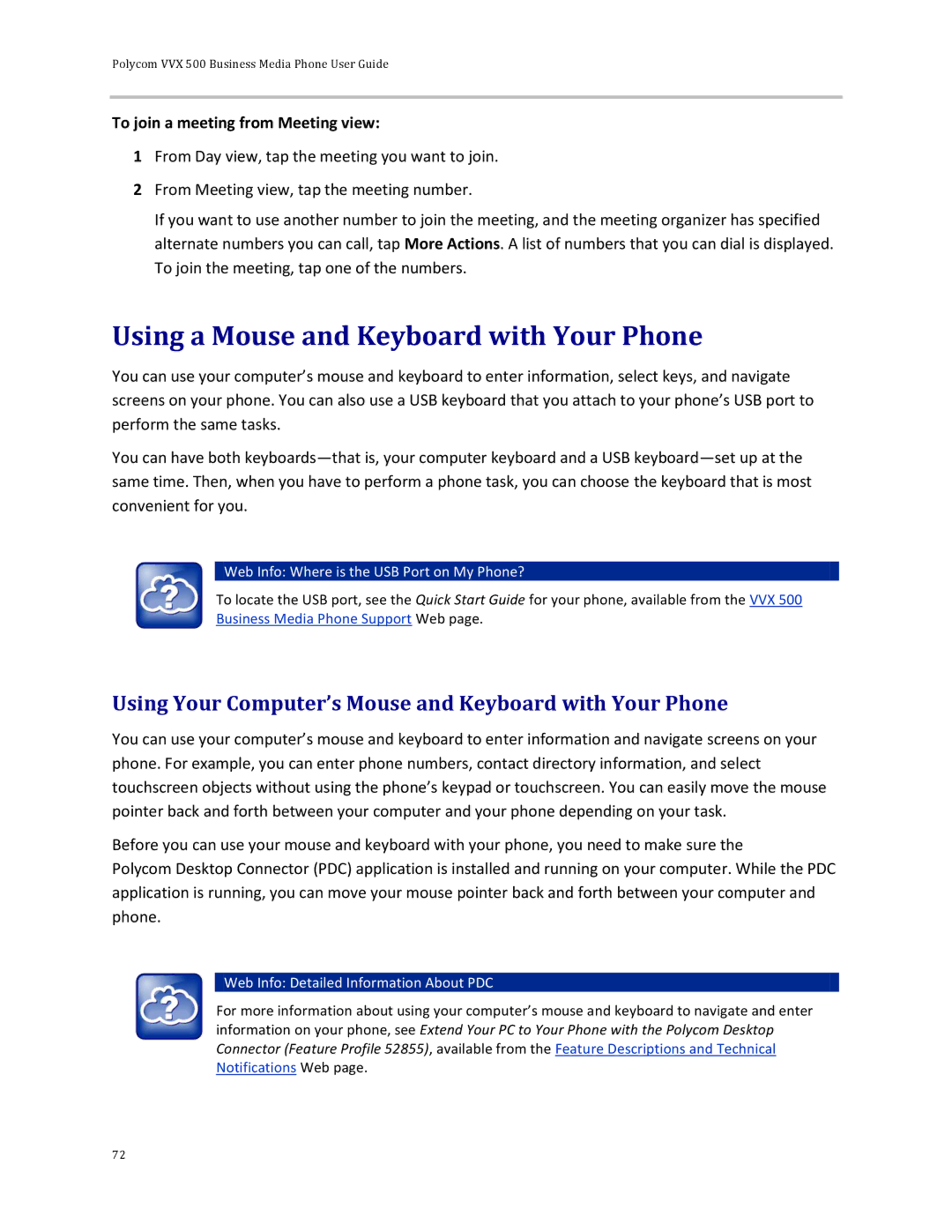Polycom VVX 500 Business Media Phone User Guide
To join a meeting from Meeting view:
1From Day view, tap the meeting you want to join.
2From Meeting view, tap the meeting number.
If you want to use another number to join the meeting, and the meeting organizer has specified alternate numbers you can call, tap More Actions. A list of numbers that you can dial is displayed. To join the meeting, tap one of the numbers.
Using a Mouse and Keyboard with Your Phone
You can use your computer’s mouse and keyboard to enter information, select keys, and navigate screens on your phone. You can also use a USB keyboard that you attach to your phone’s USB port to perform the same tasks.
You can have both
 Web Info: Where is the USB Port on My Phone?
Web Info: Where is the USB Port on My Phone?
To locate the USB port, see the Quick Start Guide for your phone, available from the VVX 500 Business Media Phone Support Web page.
Using Your Computer’s Mouse and Keyboard with Your Phone
You can use your computer’s mouse and keyboard to enter information and navigate screens on your phone. For example, you can enter phone numbers, contact directory information, and select touchscreen objects without using the phone’s keypad or touchscreen. You can easily move the mouse pointer back and forth between your computer and your phone depending on your task.
Before you can use your mouse and keyboard with your phone, you need to make sure the
Polycom Desktop Connector (PDC) application is installed and running on your computer. While the PDC application is running, you can move your mouse pointer back and forth between your computer and phone.
 Web Info: Detailed Information About PDC
Web Info: Detailed Information About PDC
For more information about using your computer’s mouse and keyboard to navigate and enter information on your phone, see Extend Your PC to Your Phone with the Polycom Desktop Connector (Feature Profile 52855), available from the Feature Descriptions and Technical Notifications Web page.
72