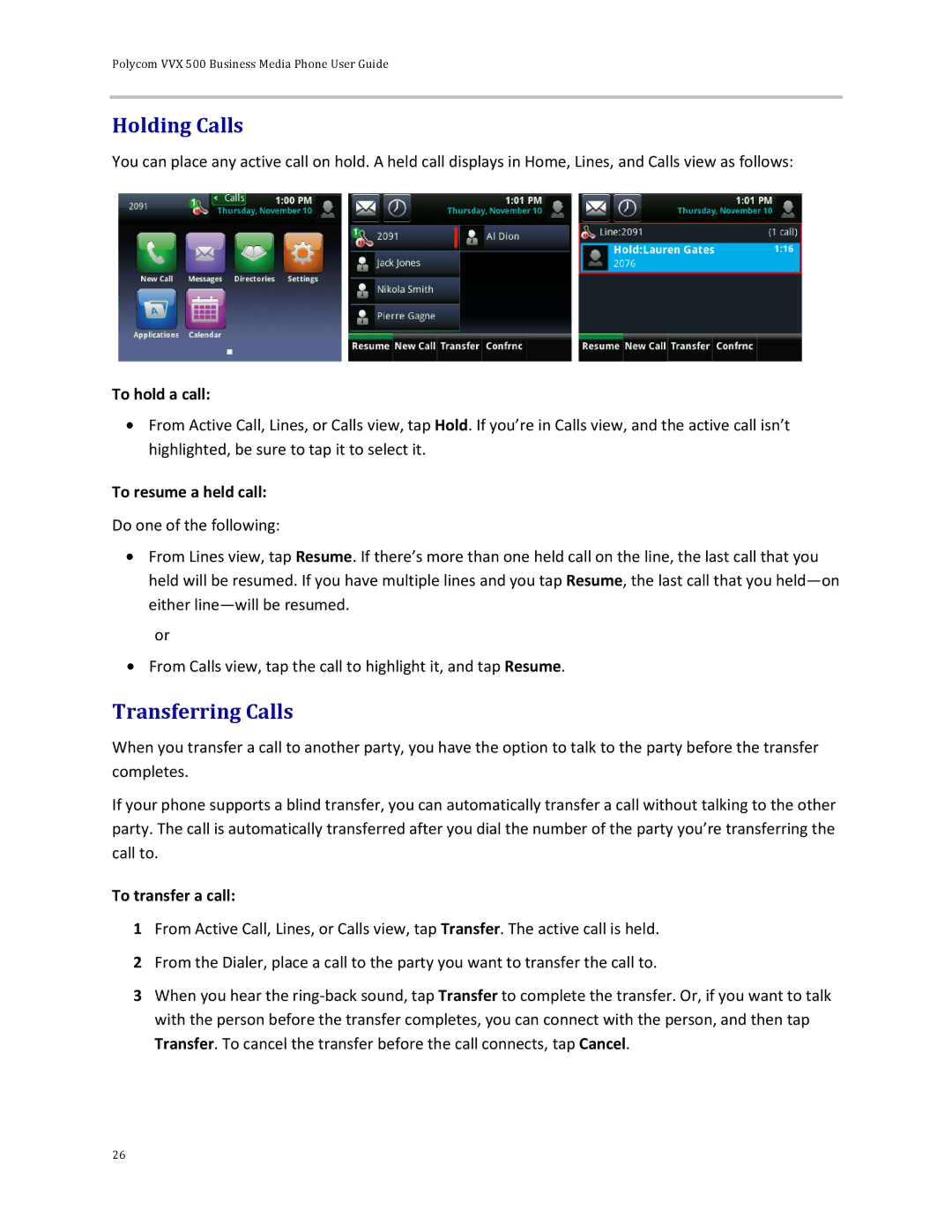Polycom VVX 500 Business Media Phone User Guide
Holding Calls
You can place any active call on hold. A held call displays in Home, Lines, and Calls view as follows:
To hold a call:
![]() From Active Call, Lines, or Calls view, tap Hold. If you’re in Calls view, and the active call isn’t highlighted, be sure to tap it to select it.
From Active Call, Lines, or Calls view, tap Hold. If you’re in Calls view, and the active call isn’t highlighted, be sure to tap it to select it.
To resume a held call:
Do one of the following:
![]() From Lines view, tap Resume. If there’s more than one held call on the line, the last call that you held will be resumed. If you have multiple lines and you tap Resume, the last call that you
From Lines view, tap Resume. If there’s more than one held call on the line, the last call that you held will be resumed. If you have multiple lines and you tap Resume, the last call that you
or
![]() From Calls view, tap the call to highlight it, and tap Resume.
From Calls view, tap the call to highlight it, and tap Resume.
Transferring Calls
When you transfer a call to another party, you have the option to talk to the party before the transfer completes.
If your phone supports a blind transfer, you can automatically transfer a call without talking to the other party. The call is automatically transferred after you dial the number of the party you’re transferring the call to.
To transfer a call:
1From Active Call, Lines, or Calls view, tap Transfer. The active call is held.
2From the Dialer, place a call to the party you want to transfer the call to.
3When you hear the
26