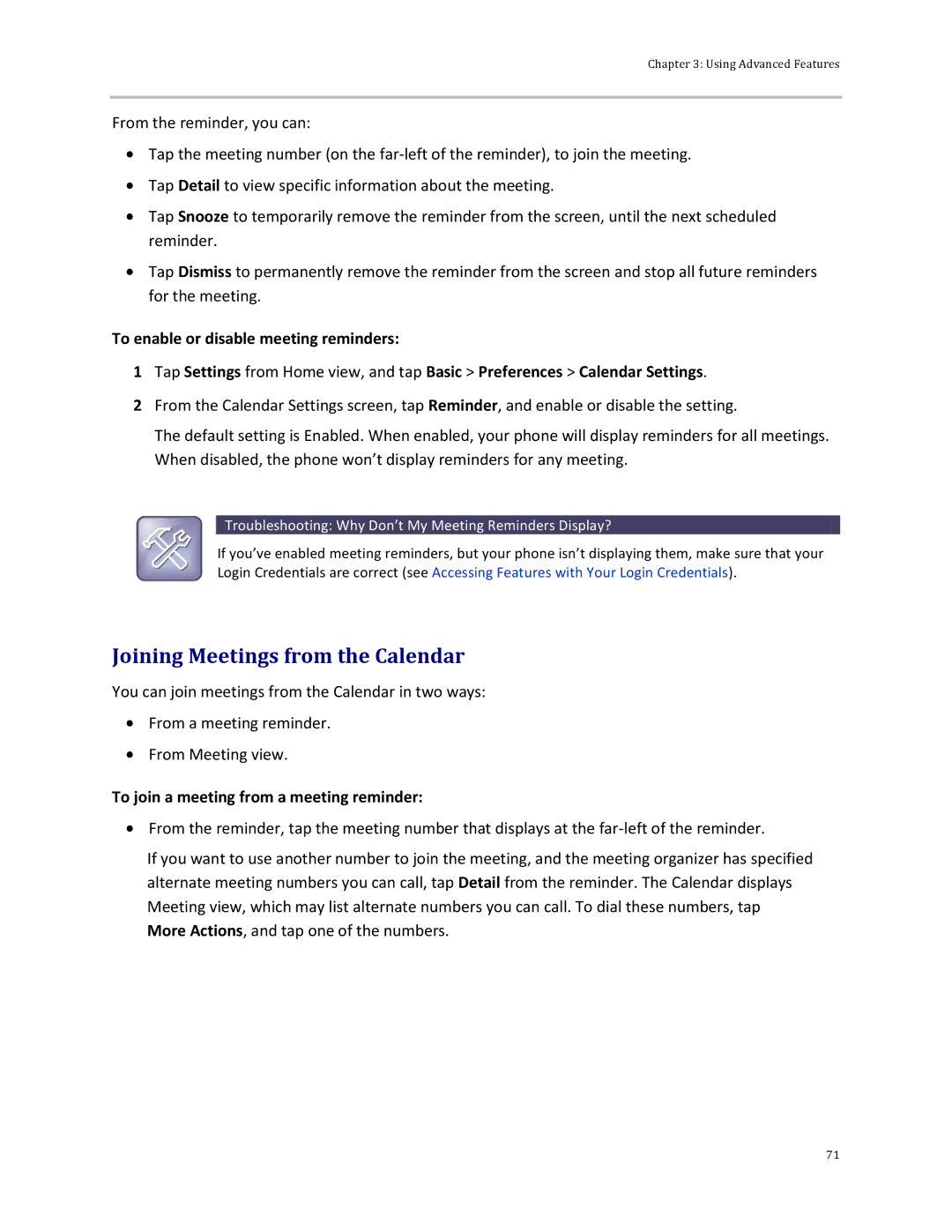Chapter 3: Using Advanced Features
From the reminder, you can:
![]() Tap the meeting number (on the
Tap the meeting number (on the
![]() Tap Detail to view specific information about the meeting.
Tap Detail to view specific information about the meeting.
![]() Tap Snooze to temporarily remove the reminder from the screen, until the next scheduled reminder.
Tap Snooze to temporarily remove the reminder from the screen, until the next scheduled reminder.
![]() Tap Dismiss to permanently remove the reminder from the screen and stop all future reminders for the meeting.
Tap Dismiss to permanently remove the reminder from the screen and stop all future reminders for the meeting.
To enable or disable meeting reminders:
1Tap Settings from Home view, and tap Basic > Preferences > Calendar Settings.
2From the Calendar Settings screen, tap Reminder, and enable or disable the setting.
The default setting is Enabled. When enabled, your phone will display reminders for all meetings. When disabled, the phone won’t display reminders for any meeting.
 Troubleshooting: Why Don’t My Meeting Reminders Display?
Troubleshooting: Why Don’t My Meeting Reminders Display?
If you’ve enabled meeting reminders, but your phone isn’t displaying them, make sure that your Login Credentials are correct (see Accessing Features with Your Login Credentials).
Joining Meetings from the Calendar
You can join meetings from the Calendar in two ways:
![]() From a meeting reminder.
From a meeting reminder.
![]() From Meeting view.
From Meeting view.
To join a meeting from a meeting reminder:
![]() From the reminder, tap the meeting number that displays at the
From the reminder, tap the meeting number that displays at the
If you want to use another number to join the meeting, and the meeting organizer has specified alternate meeting numbers you can call, tap Detail from the reminder. The Calendar displays Meeting view, which may list alternate numbers you can call. To dial these numbers, tap More Actions, and tap one of the numbers.
71