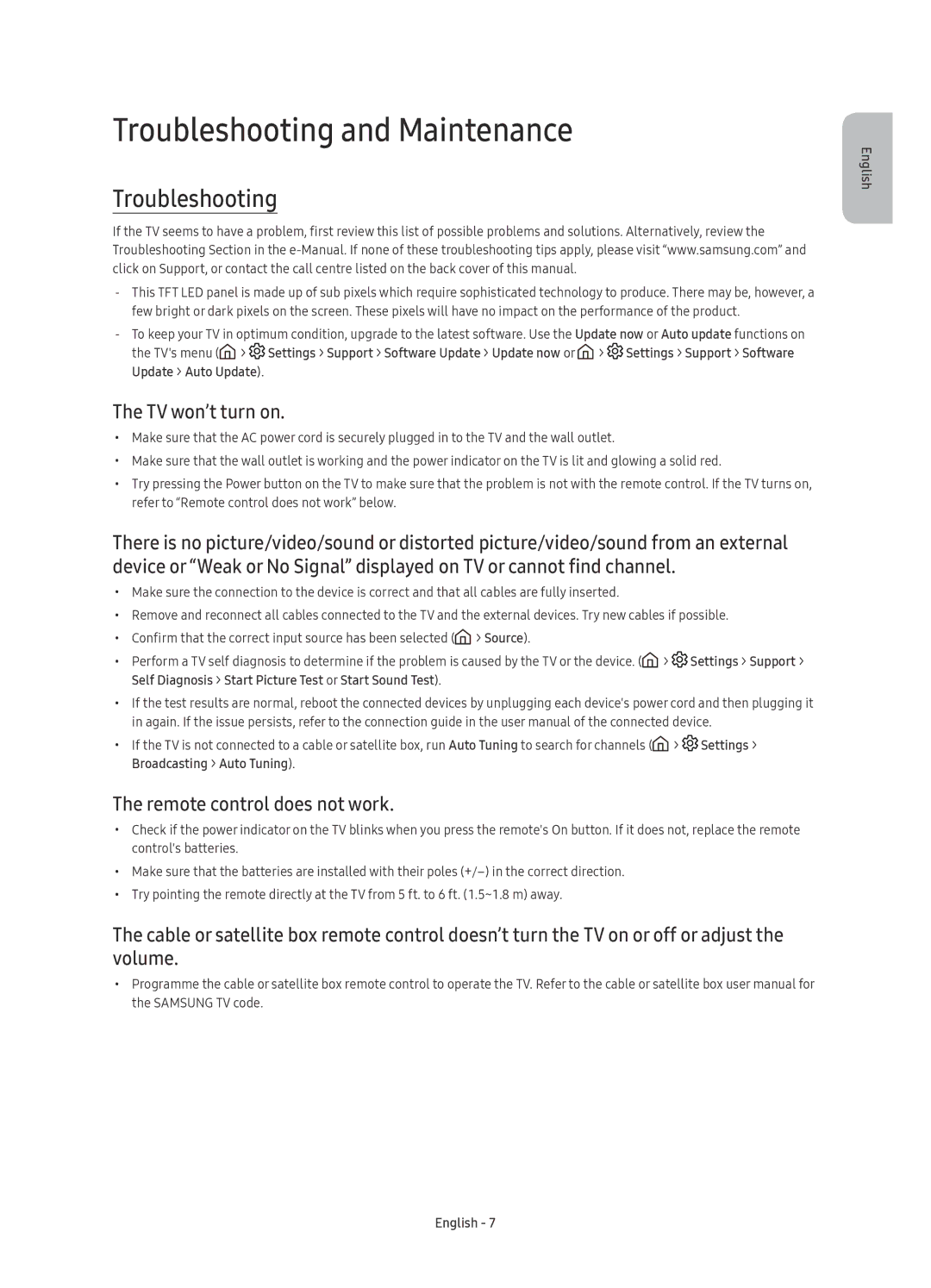UE40KU6172UXXH, UE40KU6100WXXN, UE65KU6100WXXN, UE55KU6100WXXN, UE49KU6100WXXN specifications
Samsung’s KU6100 and KU6172 series are exceptional LED televisions designed to deliver an immersive viewing experience. These models, namely the UE55KU6100WXXH, UE65KU6100WXXH, UE49KU6100WXXH, UE49KU6172UXXH, and UE55KU6172UXXH, boast impressive specifications that cater to diverse preferences for screen size and functionality.One of the standout features of the KU6100 series is its Ultra HD 4K resolution, which provides four times the pixel density of Full HD. This results in sharper images, vibrant colors, and an overall enhanced cinematic experience. Whether watching films, sports, or playing video games, users can enjoy remarkable clarity and detail.
The display technology employed in these models is HDR (High Dynamic Range), which significantly improves contrast and color accuracy. HDR allows for a wider range of brightness levels, enabling viewers to see more details in both shadowed and bright areas of the picture. With HDR support, content appears more lifelike, making it an appealing choice for film enthusiasts.
Another key feature is Samsung’s Color Dynamic Range (CDR) technology, which elevates color reproduction, ensuring rich and natural hues. Coupled with PurColor technology, it enhances the viewing experience by delivering a broader spectrum of colors, allowing users to appreciate the subtleties in their favorite content.
The two series also incorporate Smart TV functionality, thanks to Tizen OS. This platform offers access to a wide array of streaming services, apps, and web browsing capabilities. Users can easily navigate through various entertainment options, ensuring that there’s always something to watch.
Connectivity is another highlight of these models. With multiple HDMI and USB ports, users can connect various devices like gaming consoles, Blu-ray players, and external storage. The inclusion of Bluetooth technology further increases convenience by facilitating wireless connections to compatible devices.
The design of the KU6100 and KU6172 series is sleek and modern, making them a stylish addition to any living space. The slim bezels maximize the screen-to-body ratio, drawing viewers into the action without distractions.
In summary, the Samsung UE55KU6100WXXH, UE65KU6100WXXH, UE49KU6100WXXH, UE49KU6172UXXH, and UE55KU6172UXXH represent a balanced package of advanced features, stunning display technologies, and smart functionalities, making them excellent options for anyone looking to elevate their home entertainment experience.