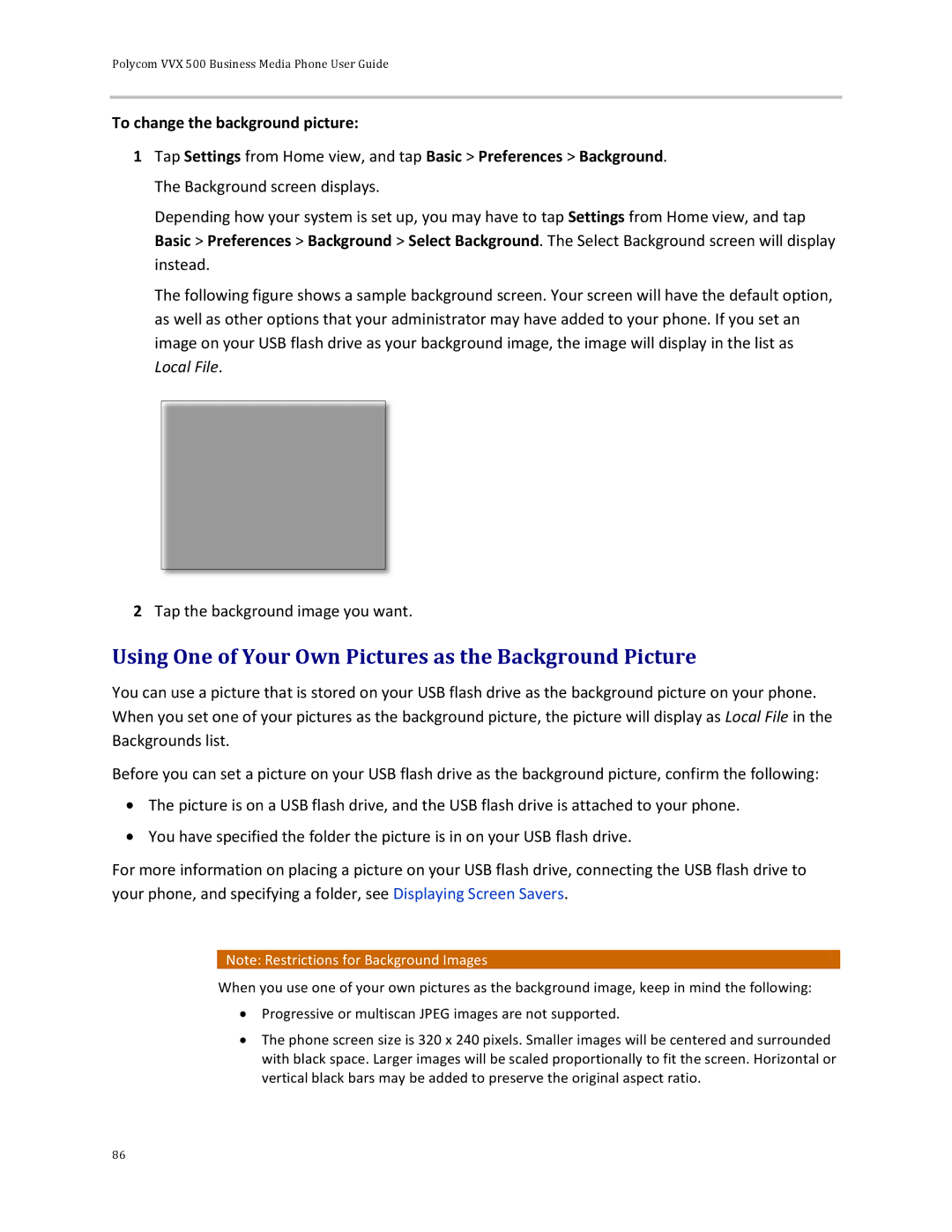Polycom VVX 500 Business Media Phone User Guide
To change the background picture:
1Tap Settings from Home view, and tap Basic > Preferences > Background. The Background screen displays.
Depending how your system is set up, you may have to tap Settings from Home view, and tap Basic > Preferences > Background > Select Background. The Select Background screen will display instead.
The following figure shows a sample background screen. Your screen will have the default option, as well as other options that your administrator may have added to your phone. If you set an image on your USB flash drive as your background image, the image will display in the list as Local File.
2Tap the background image you want.
Using One of Your Own Pictures as the Background Picture
You can use a picture that is stored on your USB flash drive as the background picture on your phone. When you set one of your pictures as the background picture, the picture will display as Local File in the Backgrounds list.
Before you can set a picture on your USB flash drive as the background picture, confirm the following:
![]() The picture is on a USB flash drive, and the USB flash drive is attached to your phone.
The picture is on a USB flash drive, and the USB flash drive is attached to your phone. ![]() You have specified the folder the picture is in on your USB flash drive.
You have specified the folder the picture is in on your USB flash drive.
For more information on placing a picture on your USB flash drive, connecting the USB flash drive to your phone, and specifying a folder, see Displaying Screen Savers.
![]() Note: Restrictions for Background Images
Note: Restrictions for Background Images
When you use one of your own pictures as the background image, keep in mind the following:
Progressive or multiscan JPEG images are not supported.
The phone screen size is 320 x 240 pixels. Smaller images will be centered and surrounded with black space. Larger images will be scaled proportionally to fit the screen. Horizontal or vertical black bars may be added to preserve the original aspect ratio.
86