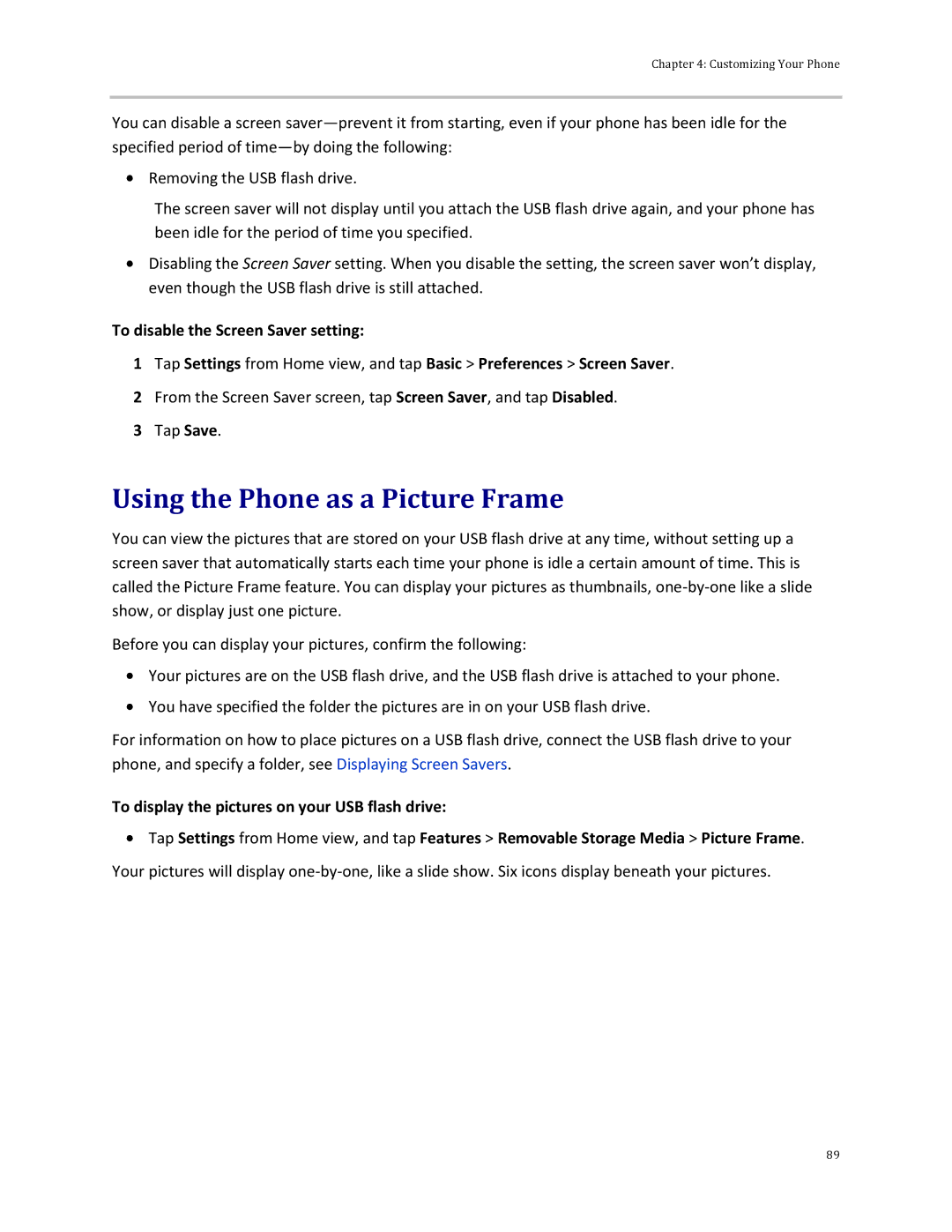Chapter 4: Customizing Your Phone
You can disable a screen
![]() Removing the USB flash drive.
Removing the USB flash drive.
The screen saver will not display until you attach the USB flash drive again, and your phone has been idle for the period of time you specified.
![]() Disabling the Screen Saver setting. When you disable the setting, the screen saver won’t display, even though the USB flash drive is still attached.
Disabling the Screen Saver setting. When you disable the setting, the screen saver won’t display, even though the USB flash drive is still attached.
To disable the Screen Saver setting:
1Tap Settings from Home view, and tap Basic > Preferences > Screen Saver.
2From the Screen Saver screen, tap Screen Saver, and tap Disabled.
3Tap Save.
Using the Phone as a Picture Frame
You can view the pictures that are stored on your USB flash drive at any time, without setting up a screen saver that automatically starts each time your phone is idle a certain amount of time. This is called the Picture Frame feature. You can display your pictures as thumbnails,
Before you can display your pictures, confirm the following:
![]() Your pictures are on the USB flash drive, and the USB flash drive is attached to your phone.
Your pictures are on the USB flash drive, and the USB flash drive is attached to your phone. ![]() You have specified the folder the pictures are in on your USB flash drive.
You have specified the folder the pictures are in on your USB flash drive.
For information on how to place pictures on a USB flash drive, connect the USB flash drive to your phone, and specify a folder, see Displaying Screen Savers.
To display the pictures on your USB flash drive:
![]() Tap Settings from Home view, and tap Features > Removable Storage Media > Picture Frame.
Tap Settings from Home view, and tap Features > Removable Storage Media > Picture Frame.
Your pictures will display
89