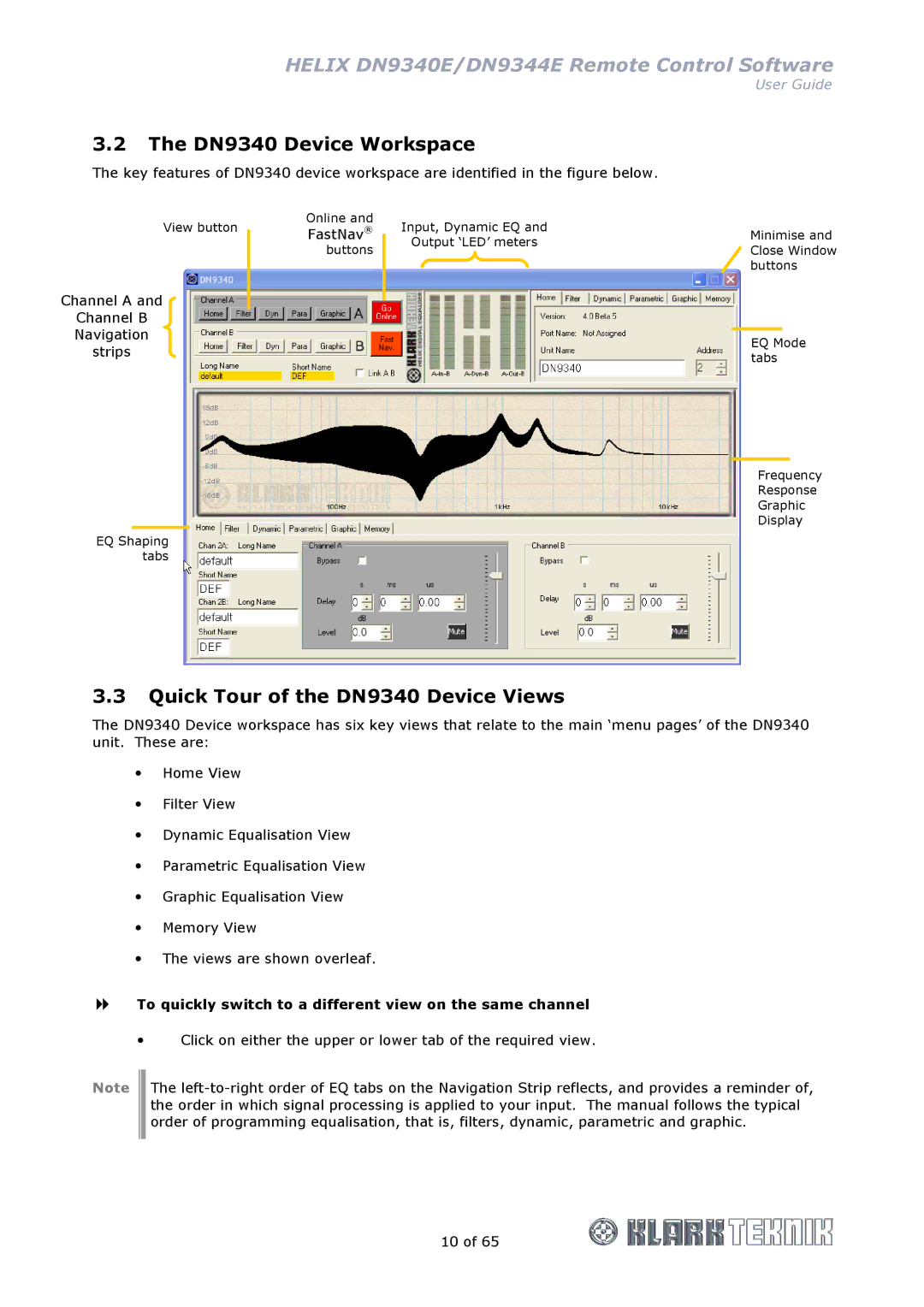HELIX DN9340E/DN9344E Remote Control Software
User Guide
3.2The DN9340 Device Workspace
The key features of DN9340 device workspace are identified in the figure below.
View button
Channel A and
Channel B
Navigation
strips
EQ Shaping tabs
Online and
FastNav®
buttons
Input, Dynamic EQ and
Output ‘LED’ metersMinimise and Close Window
buttons
EQ Mode tabs
Frequency
Response
Graphic
Display
3.3Quick Tour of the DN9340 Device Views
The DN9340 Device workspace has six key views that relate to the main ‘menu pages’ of the DN9340 unit. These are:
Home View
Filter View
Dynamic Equalisation View
Parametric Equalisation View
Graphic Equalisation View
Memory View
The views are shown overleaf.
To quickly switch to a different view on the same channel
Click on either the upper or lower tab of the required view.
Note The
10 of 65