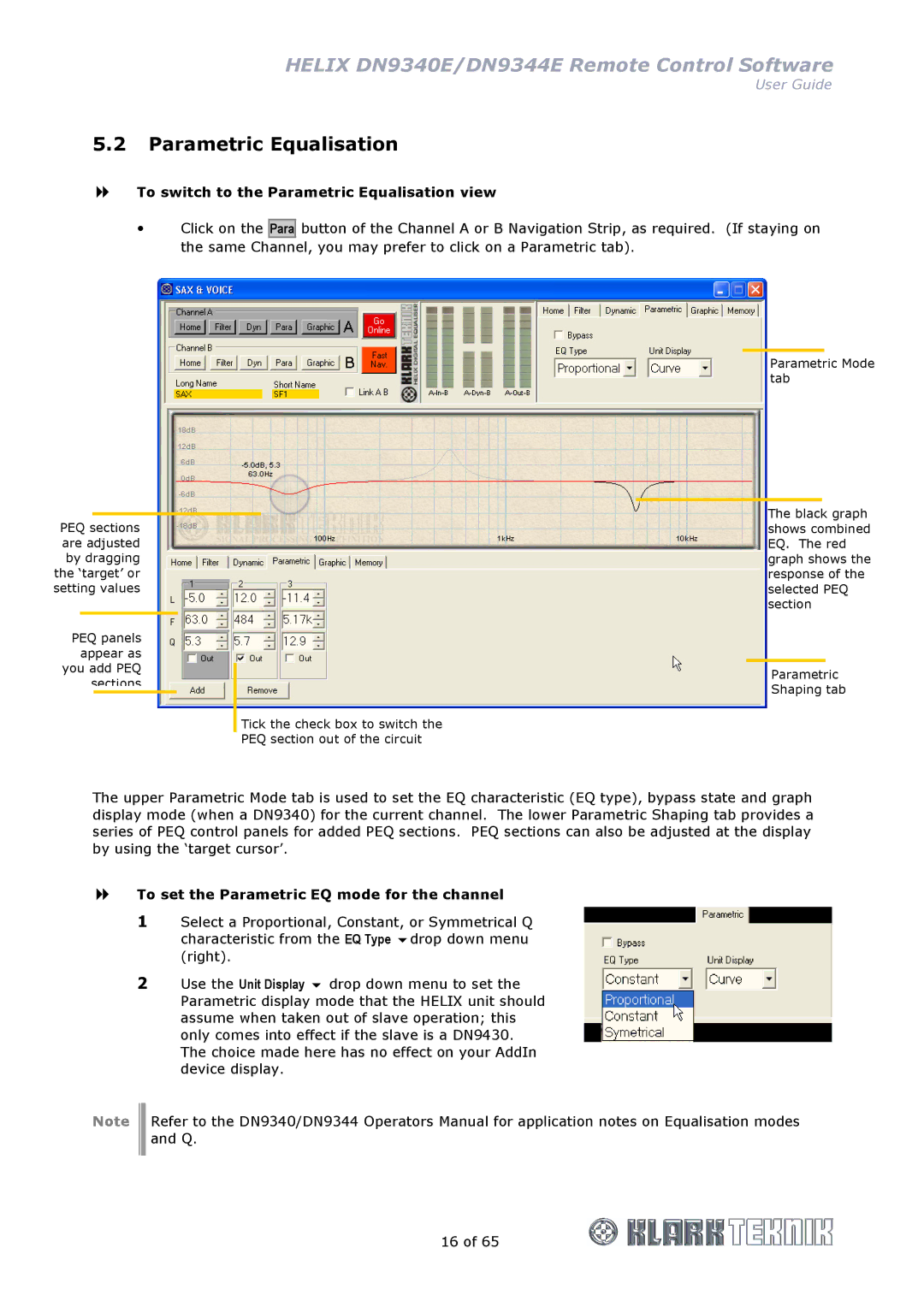HELIX DN9340E/DN9344E Remote Control Software
User Guide
5.2Parametric Equalisation
To switch to the Parametric Equalisation view
Click on the
Para
button of the Channel A or B Navigation Strip, as required. (If staying on
the same Channel, you may prefer to click on a Parametric tab).
PEQ sections are adjusted by dragging the ‘target’ or setting values
PEQ panels appear as you add PEQ sections
Tick the check box to switch the
PEQ section out of the circuit
Parametric Mode tab
The black graph shows combined EQ. The red graph shows the response of the selected PEQ section
Parametric
Shaping tab
The upper Parametric Mode tab is used to set the EQ characteristic (EQ type), bypass state and graph display mode (when a DN9340) for the current channel. The lower Parametric Shaping tab provides a series of PEQ control panels for added PEQ sections. PEQ sections can also be adjusted at the display by using the ‘target cursor’.
To set the Parametric EQ mode for the channel
1Select a Proportional, Constant, or Symmetrical Q
characteristic from the EQ Type drop down menu (right).
2Use the Unit Display drop down menu to set the Parametric display mode that the HELIX unit should assume when taken out of slave operation; this only comes into effect if the slave is a DN9430. The choice made here has no effect on your AddIn device display.
Note Refer to the DN9340/DN9344 Operators Manual for application notes on Equalisation modes and Q.
16 of 65