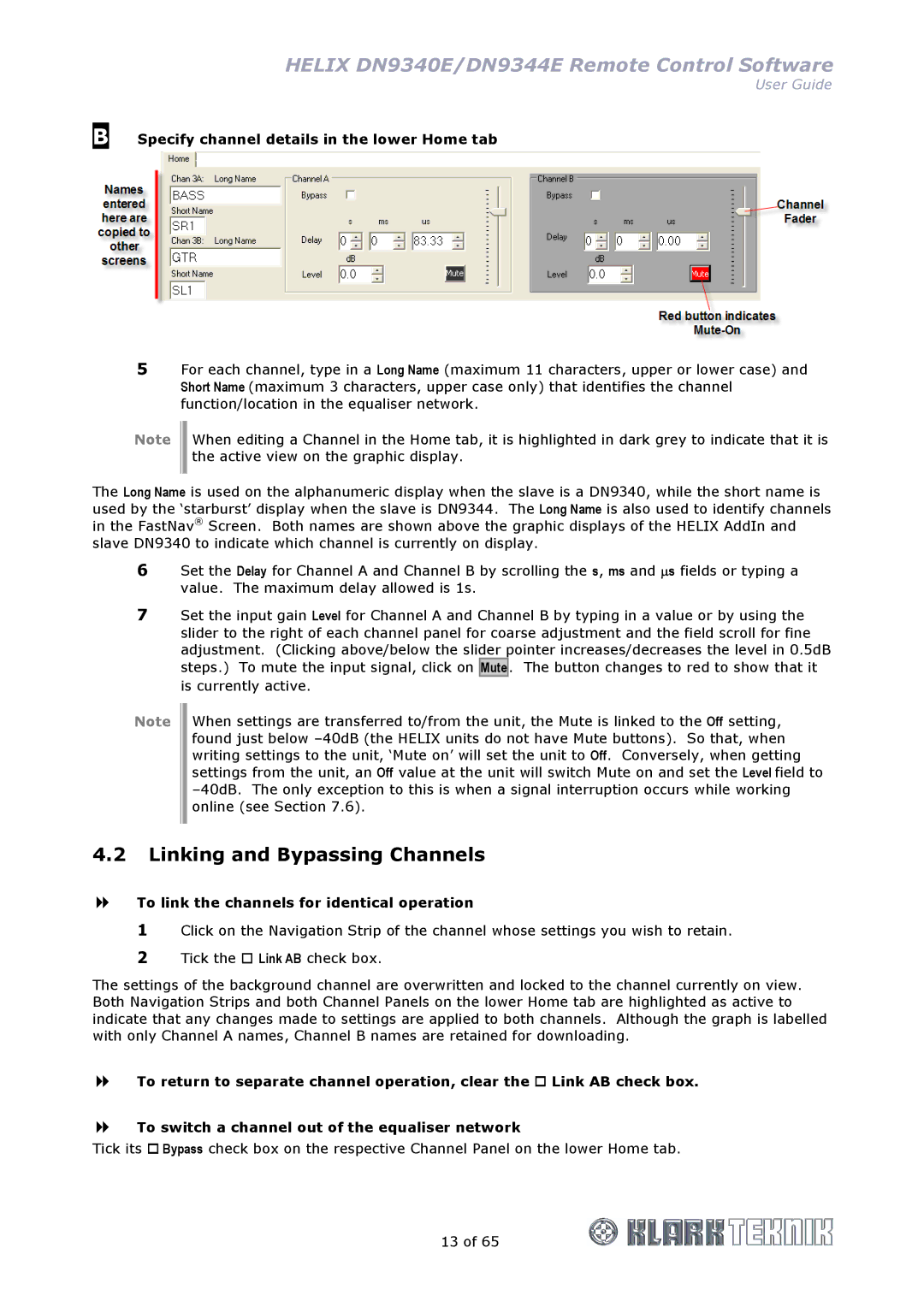HELIX DN9340E/DN9344E Remote Control Software
User Guide
B Specify channel details in the lower Home tab
5For each channel, type in a Long Name (maximum 11 characters, upper or lower case) and Short Name (maximum 3 characters, upper case only) that identifies the channel function/location in the equaliser network.
Note
When editing a Channel in the Home tab, it is highlighted in dark grey to indicate that it is the active view on the graphic display.
The Long Name is used on the alphanumeric display when the slave is a DN9340, while the short name is used by the ‘starburst’ display when the slave is DN9344. The Long Name is also used to identify channels in the FastNav® Screen. Both names are shown above the graphic displays of the HELIX AddIn and slave DN9340 to indicate which channel is currently on display.
6Set the Delay for Channel A and Channel B by scrolling the s, ms and ∝s fields or typing a value. The maximum delay allowed is 1s.
7Set the input gain Level for Channel A and Channel B by typing in a value or by using the slider to the right of each channel panel for coarse adjustment and the field scroll for fine adjustment. (Clicking above/below the slider pointer increases/decreases the level in 0.5dB steps.) To mute the input signal, click on Mute . The button changes to red to show that it is currently active.
Note
When settings are transferred to/from the unit, the Mute is linked to the Off setting, found just below
4.2Linking and Bypassing Channels
To link the channels for identical operation
1Click on the Navigation Strip of the channel whose settings you wish to retain.
2Tick the Link AB check box.
The settings of the background channel are overwritten and locked to the channel currently on view. Both Navigation Strips and both Channel Panels on the lower Home tab are highlighted as active to indicate that any changes made to settings are applied to both channels. Although the graph is labelled with only Channel A names, Channel B names are retained for downloading.
To return to separate channel operation, clear the Link AB check box.
To switch a channel out of the equaliser network
Tick its Bypass check box on the respective Channel Panel on the lower Home tab.
13 of 65