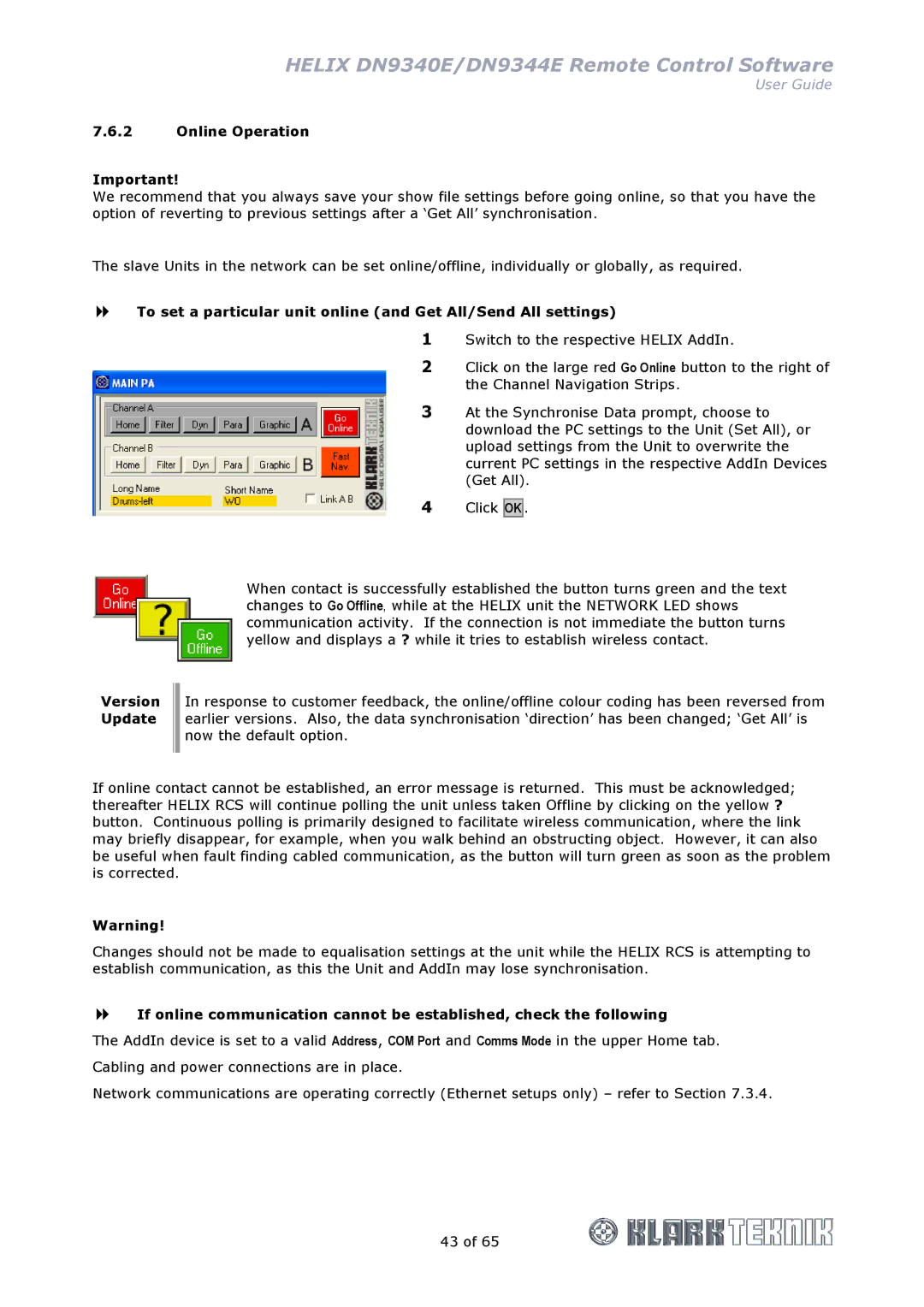HELIX DN9340E/DN9344E Remote Control Software
User Guide
7.6.2Online Operation
Important!
We recommend that you always save your show file settings before going online, so that you have the option of reverting to previous settings after a ‘Get All’ synchronisation.
The slave Units in the network can be set online/offline, individually or globally, as required.
To set a particular unit online (and Get All/Send All settings)
1Switch to the respective HELIX AddIn.
2Click on the large red Go Online button to the right of the Channel Navigation Strips.
3At the Synchronise Data prompt, choose to download the PC settings to the Unit (Set All), or upload settings from the Unit to overwrite the current PC settings in the respective AddIn Devices (Get All).
4Click
OK .
Version Update
When contact is successfully established the button turns green and the text changes to Go Offline, while at the HELIX unit the NETWORK LED shows communication activity. If the connection is not immediate the button turns yellow and displays a ? while it tries to establish wireless contact.
In response to customer feedback, the online/offline colour coding has been reversed from earlier versions. Also, the data synchronisation ‘direction’ has been changed; ‘Get All’ is now the default option.
If online contact cannot be established, an error message is returned. This must be acknowledged; thereafter HELIX RCS will continue polling the unit unless taken Offline by clicking on the yellow ? button. Continuous polling is primarily designed to facilitate wireless communication, where the link may briefly disappear, for example, when you walk behind an obstructing object. However, it can also be useful when fault finding cabled communication, as the button will turn green as soon as the problem is corrected.
Warning!
Changes should not be made to equalisation settings at the unit while the HELIX RCS is attempting to establish communication, as this the Unit and AddIn may lose synchronisation.
If online communication cannot be established, check the following
The AddIn device is set to a valid Address, COM Port and Comms Mode in the upper Home tab. Cabling and power connections are in place.
Network communications are operating correctly (Ethernet setups only) – refer to Section 7.3.4.
43 of 65