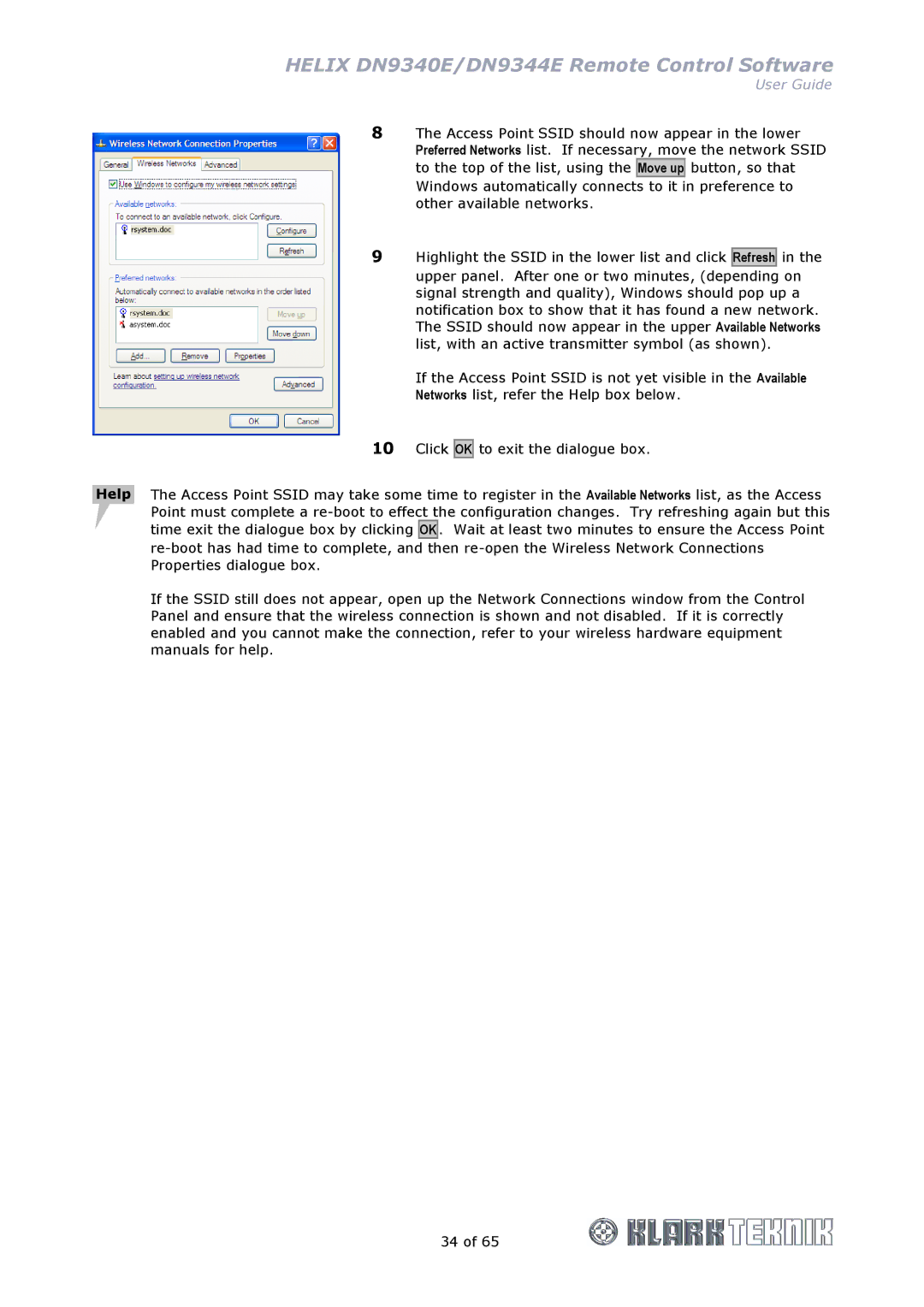HELIX DN9340E/DN9344E Remote Control Software
User Guide
8The Access Point SSID should now appear in the lower Preferred Networks list. If necessary, move the network SSID to the top of the list, using the Move up button, so that
Windows automatically connects to it in preference to other available networks.
9Highlight the SSID in the lower list and click Refresh in the
upper panel. After one or two minutes, (depending on signal strength and quality), Windows should pop up a notification box to show that it has found a new network. The SSID should now appear in the upper Available Networks list, with an active transmitter symbol (as shown).
If the Access Point SSID is not yet visible in the Available Networks list, refer the Help box below.
10Click
OK
to exit the dialogue box.
Help The Access Point SSID may take some time to register in the Available Networks list, as the Access Point must complete a
If the SSID still does not appear, open up the Network Connections window from the Control Panel and ensure that the wireless connection is shown and not disabled. If it is correctly enabled and you cannot make the connection, refer to your wireless hardware equipment manuals for help.
34 of 65