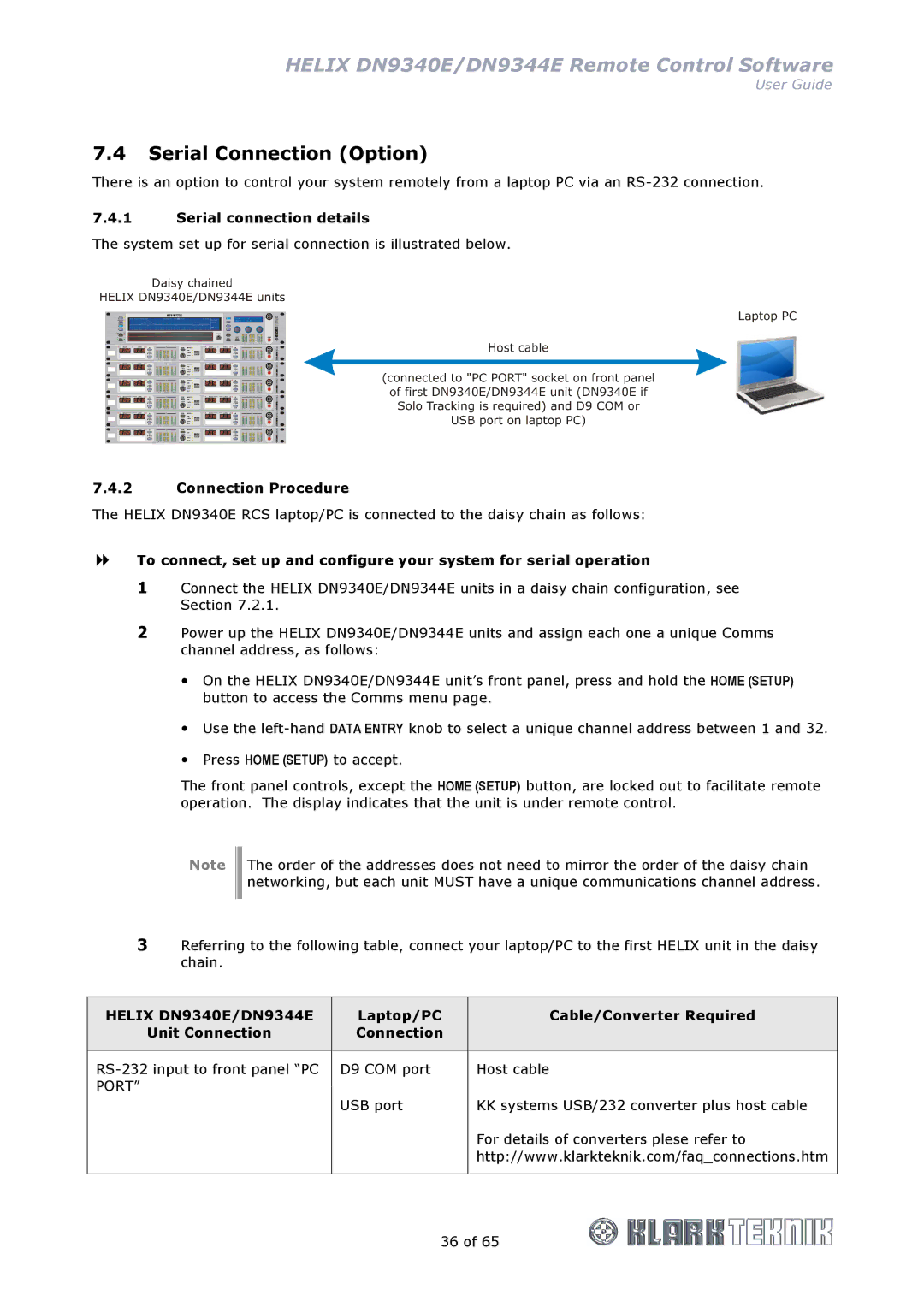HELIX DN9340E/DN9344E Remote Control Software
User Guide
7.4Serial Connection (Option)
There is an option to control your system remotely from a laptop PC via an
7.4.1Serial connection details
The system set up for serial connection is illustrated below.
7.4.2Connection Procedure
The HELIX DN9340E RCS laptop/PC is connected to the daisy chain as follows:
To connect, set up and configure your system for serial operation
1Connect the HELIX DN9340E/DN9344E units in a daisy chain configuration, see Section 7.2.1.
2Power up the HELIX DN9340E/DN9344E units and assign each one a unique Comms channel address, as follows:
On the HELIX DN9340E/DN9344E unit’s front panel, press and hold the HOME (SETUP) button to access the Comms menu page.
Use the
Press HOME (SETUP) to accept.
The front panel controls, except the HOME (SETUP) button, are locked out to facilitate remote operation. The display indicates that the unit is under remote control.
Note
The order of the addresses does not need to mirror the order of the daisy chain networking, but each unit MUST have a unique communications channel address.
3Referring to the following table, connect your laptop/PC to the first HELIX unit in the daisy chain.
HELIX DN9340E/DN9344E | Laptop/PC | Cable/Converter Required |
Unit Connection | Connection |
|
|
|
|
D9 COM port | Host cable | |
PORT” |
|
|
| USB port | KK systems USB/232 converter plus host cable |
|
| For details of converters plese refer to |
|
| http://www.klarkteknik.com/faq_connections.htm |
|
|
|
| 36 of 65 | |