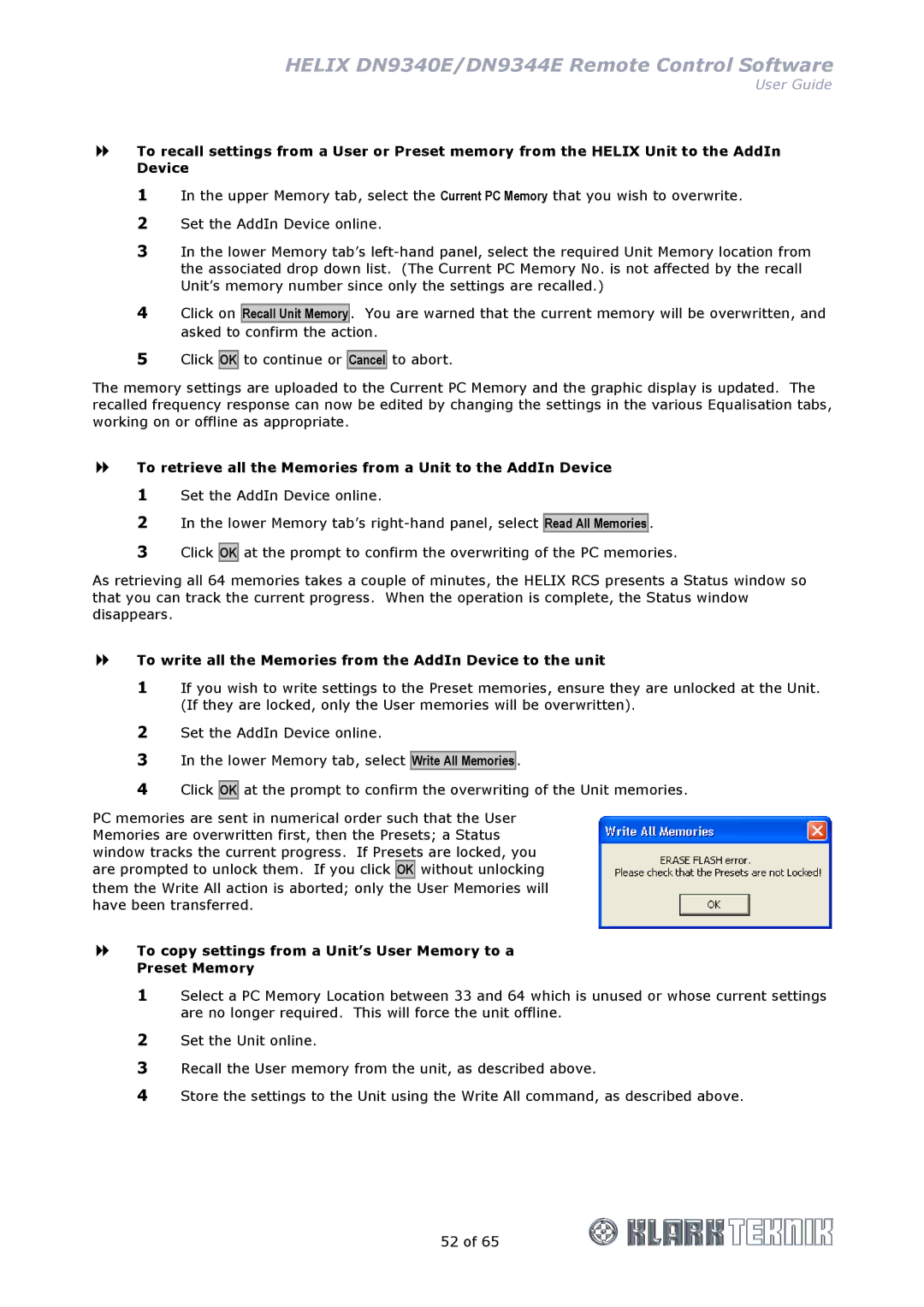HELIX DN9340E/DN9344E Remote Control Software
User Guide
To recall settings from a User or Preset memory from the HELIX Unit to the AddIn Device
1In the upper Memory tab, select the Current PC Memory that you wish to overwrite.
2Set the AddIn Device online.
3In the lower Memory tab’s
4Click on Recall Unit Memory . You are warned that the current memory will be overwritten, and asked to confirm the action.
5Click OK to continue or Cancel to abort.
The memory settings are uploaded to the Current PC Memory and the graphic display is updated. The recalled frequency response can now be edited by changing the settings in the various Equalisation tabs, working on or offline as appropriate.
To retrieve all the Memories from a Unit to the AddIn Device
1Set the AddIn Device online.
2In the lower Memory tab’s
3Click OK at the prompt to confirm the overwriting of the PC memories.
As retrieving all 64 memories takes a couple of minutes, the HELIX RCS presents a Status window so that you can track the current progress. When the operation is complete, the Status window disappears.
To write all the Memories from the AddIn Device to the unit
1If you wish to write settings to the Preset memories, ensure they are unlocked at the Unit. (If they are locked, only the User memories will be overwritten).
2Set the AddIn Device online.
3In the lower Memory tab, select Write All Memories .
4Click OK at the prompt to confirm the overwriting of the Unit memories.
PC memories are sent in numerical order such that the User Memories are overwritten first, then the Presets; a Status window tracks the current progress. If Presets are locked, you are prompted to unlock them. If you click OK without unlocking
them the Write All action is aborted; only the User Memories will have been transferred.
To copy settings from a Unit’s User Memory to a
Preset Memory
1Select a PC Memory Location between 33 and 64 which is unused or whose current settings are no longer required. This will force the unit offline.
2Set the Unit online.
3Recall the User memory from the unit, as described above.
4Store the settings to the Unit using the Write All command, as described above.
52 of 65