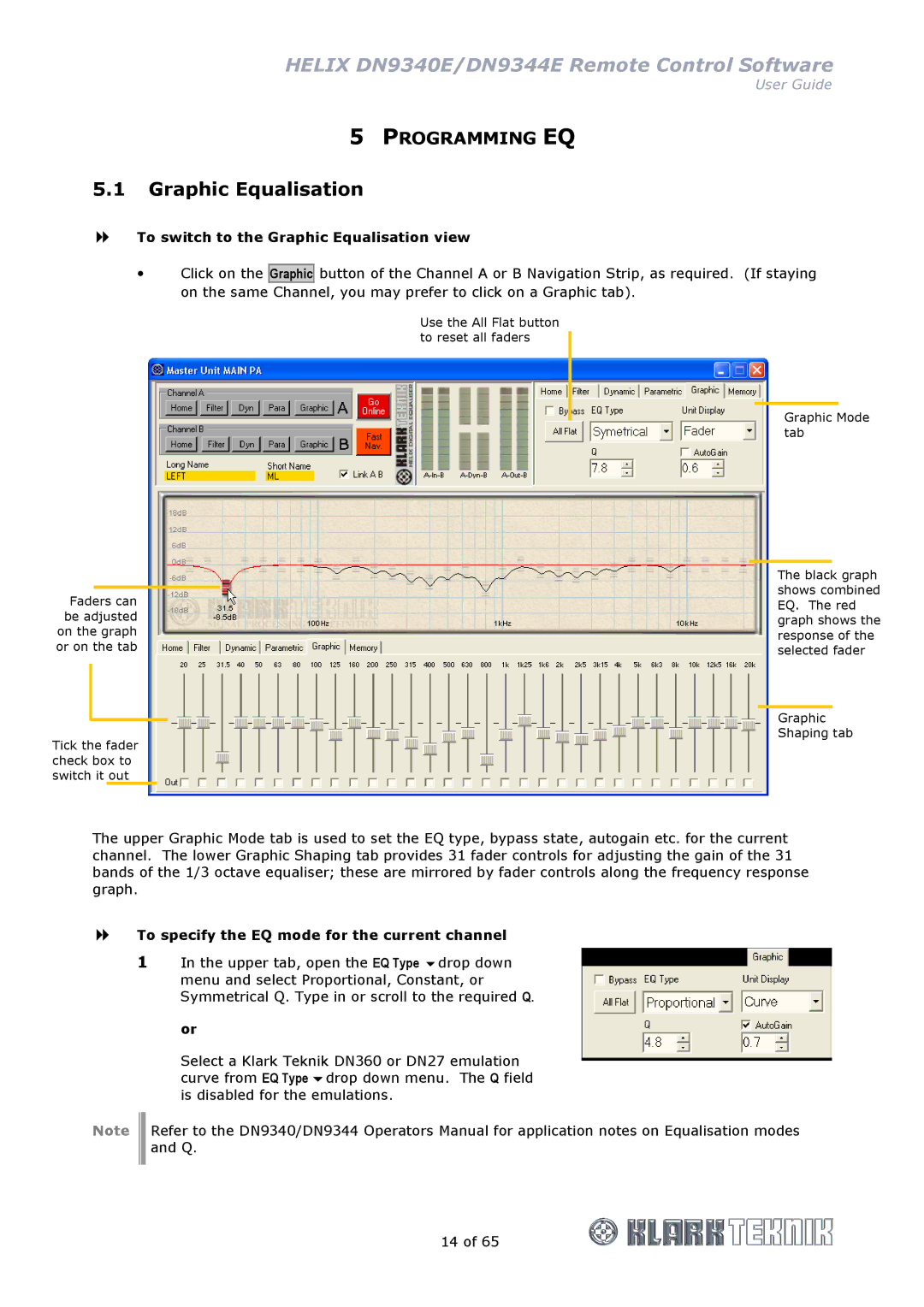HELIX DN9340E/DN9344E Remote Control Software
User Guide
5PROGRAMMING EQ
5.1Graphic Equalisation
To switch to the Graphic Equalisation view
Click on the
Graphic
button of the Channel A or B Navigation Strip, as required. (If staying
on the same Channel, you may prefer to click on a Graphic tab).
Faders can be adjusted on the graph or on the tab
Tick the fader check box to switch it out
Use the All Flat button to reset all faders
Graphic Mode tab
The black graph shows combined EQ. The red graph shows the response of the selected fader
Graphic
Shaping tab
The upper Graphic Mode tab is used to set the EQ type, bypass state, autogain etc. for the current channel. The lower Graphic Shaping tab provides 31 fader controls for adjusting the gain of the 31 bands of the 1/3 octave equaliser; these are mirrored by fader controls along the frequency response graph.
To specify the EQ mode for the current channel
1 | In the upper tab, open the EQ Type drop down |
| menu and select Proportional, Constant, or |
| Symmetrical Q. Type in or scroll to the required Q. |
or
Select a Klark Teknik DN360 or DN27 emulation curve from EQ Type drop down menu. The Q field is disabled for the emulations.
Note Refer to the DN9340/DN9344 Operators Manual for application notes on Equalisation modes and Q.
14 of 65