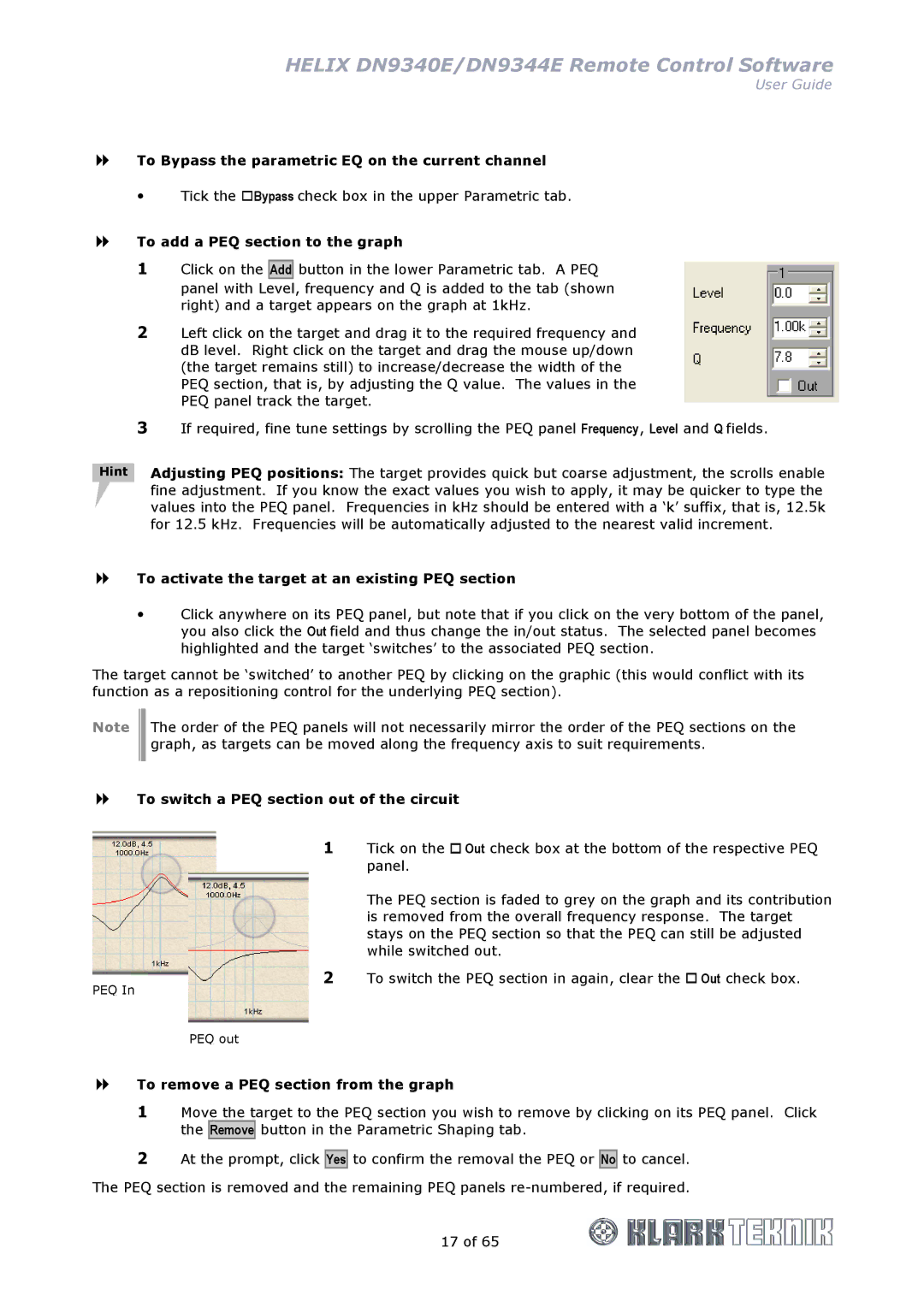HELIX DN9340E/DN9344E Remote Control Software
User Guide
To Bypass the parametric EQ on the current channel
Tick the Bypass check box in the upper Parametric tab.
To add a PEQ section to the graph
1Click on the
Add
button in the lower Parametric tab. A PEQ
panel with Level, frequency and Q is added to the tab (shown right) and a target appears on the graph at 1kHz.
2Left click on the target and drag it to the required frequency and dB level. Right click on the target and drag the mouse up/down (the target remains still) to increase/decrease the width of the PEQ section, that is, by adjusting the Q value. The values in the PEQ panel track the target.
3If required, fine tune settings by scrolling the PEQ panel Frequency, Level and Q fields.
Hint Adjusting PEQ positions: The target provides quick but coarse adjustment, the scrolls enable fine adjustment. If you know the exact values you wish to apply, it may be quicker to type the values into the PEQ panel. Frequencies in kHz should be entered with a ‘k’ suffix, that is, 12.5k for 12.5 kHz. Frequencies will be automatically adjusted to the nearest valid increment.
To activate the target at an existing PEQ section
Click anywhere on its PEQ panel, but note that if you click on the very bottom of the panel, you also click the Out field and thus change the in/out status. The selected panel becomes highlighted and the target ‘switches’ to the associated PEQ section.
The target cannot be ‘switched’ to another PEQ by clicking on the graphic (this would conflict with its function as a repositioning control for the underlying PEQ section).
Note
The order of the PEQ panels will not necessarily mirror the order of the PEQ sections on the graph, as targets can be moved along the frequency axis to suit requirements.
To switch a PEQ section out of the circuit
PEQ In
1 Tick on the Out check box at the bottom of the respective PEQ panel.
The PEQ section is faded to grey on the graph and its contribution is removed from the overall frequency response. The target stays on the PEQ section so that the PEQ can still be adjusted while switched out.
2 To switch the PEQ section in again, clear the Out check box.
PEQ out
To remove a PEQ section from the graph
1Move the target to the PEQ section you wish to remove by clicking on its PEQ panel. Click the Remove button in the Parametric Shaping tab.
2At the prompt, click
Yes
to confirm the removal the PEQ or
No
to cancel.
The PEQ section is removed and the remaining PEQ panels
17 of 65