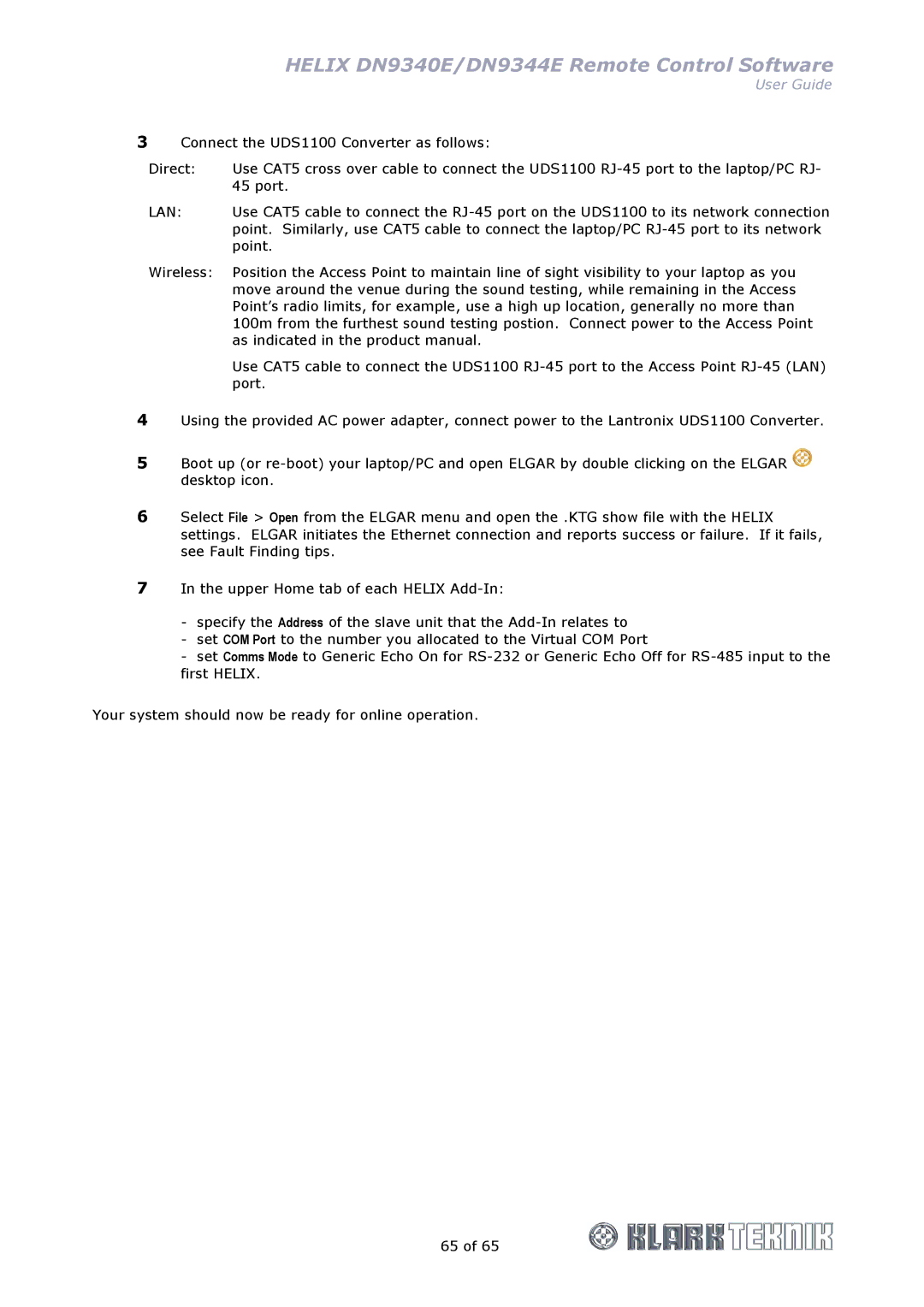HELIX DN9340E/DN9344E Remote Control Software
User Guide
3Connect the UDS1100 Converter as follows:
Direct: | Use CAT5 cross over cable to connect the UDS1100 |
| 45 port. |
LAN: | Use CAT5 cable to connect the |
| point. Similarly, use CAT5 cable to connect the laptop/PC |
| point. |
Wireless: | Position the Access Point to maintain line of sight visibility to your laptop as you |
| move around the venue during the sound testing, while remaining in the Access |
| Point’s radio limits, for example, use a high up location, generally no more than |
| 100m from the furthest sound testing postion. Connect power to the Access Point |
| as indicated in the product manual. |
| Use CAT5 cable to connect the UDS1100 |
| port. |
4Using the provided AC power adapter, connect power to the Lantronix UDS1100 Converter.
5Boot up (or ![]() desktop icon.
desktop icon.
6Select File > Open from the ELGAR menu and open the .KTG show file with the HELIX settings. ELGAR initiates the Ethernet connection and reports success or failure. If it fails, see Fault Finding tips.
7In the upper Home tab of each HELIX
-specify the Address of the slave unit that the
-set COM Port to the number you allocated to the Virtual COM Port
-set Comms Mode to Generic Echo On for
Your system should now be ready for online operation.
65 of 65