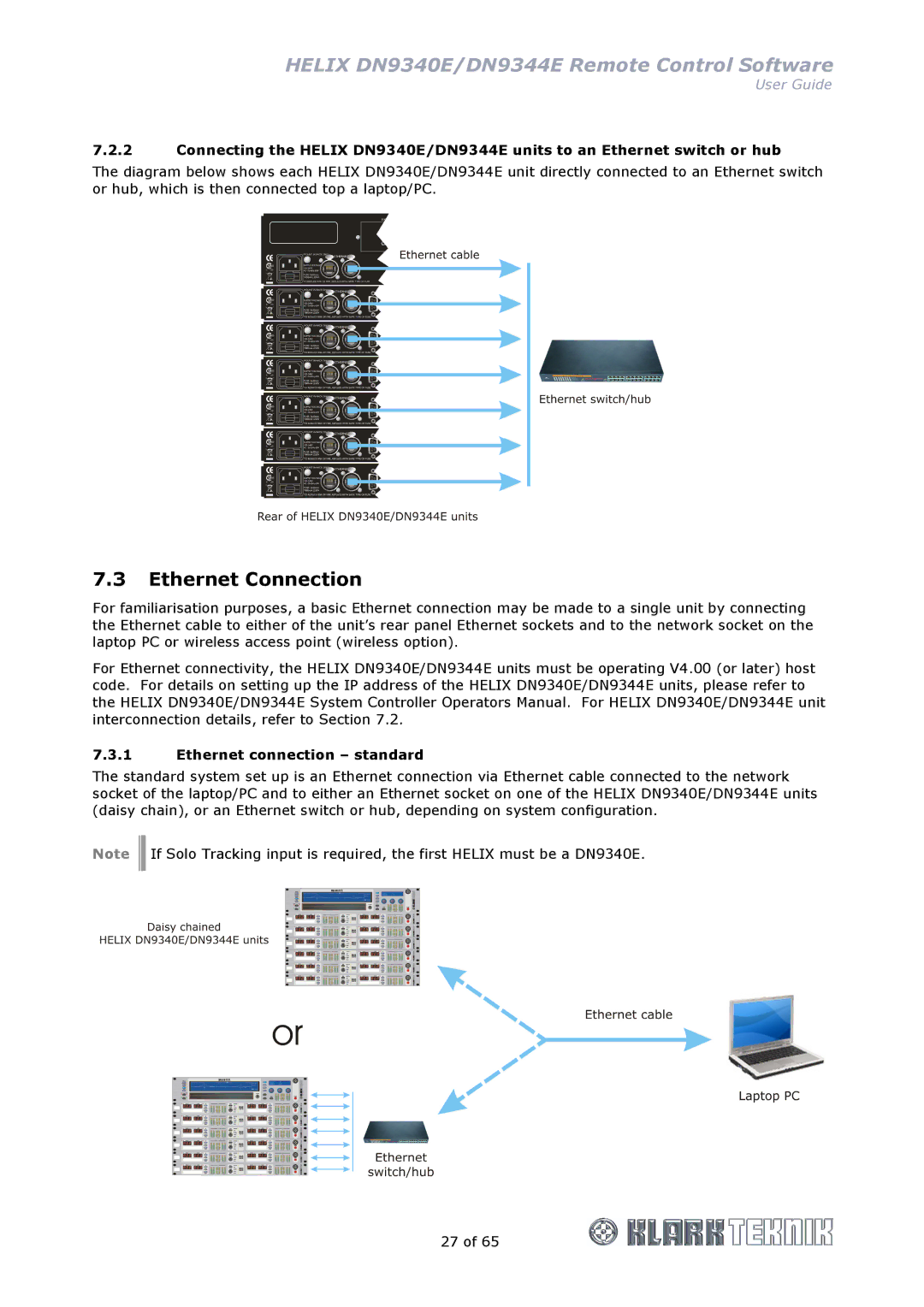HELIX DN9340E/DN9344E Remote Control Software
User Guide
7.2.2Connecting the HELIX DN9340E/DN9344E units to an Ethernet switch or hub
The diagram below shows each HELIX DN9340E/DN9344E unit directly connected to an Ethernet switch or hub, which is then connected top a laptop/PC.
7.3Ethernet Connection
For familiarisation purposes, a basic Ethernet connection may be made to a single unit by connecting the Ethernet cable to either of the unit’s rear panel Ethernet sockets and to the network socket on the laptop PC or wireless access point (wireless option).
For Ethernet connectivity, the HELIX DN9340E/DN9344E units must be operating V4.00 (or later) host code. For details on setting up the IP address of the HELIX DN9340E/DN9344E units, please refer to the HELIX DN9340E/DN9344E System Controller Operators Manual. For HELIX DN9340E/DN9344E unit interconnection details, refer to Section 7.2.
7.3.1Ethernet connection – standard
The standard system set up is an Ethernet connection via Ethernet cable connected to the network socket of the laptop/PC and to either an Ethernet socket on one of the HELIX DN9340E/DN9344E units (daisy chain), or an Ethernet switch or hub, depending on system configuration.
Note ![]()
![]() If Solo Tracking input is required, the first HELIX must be a DN9340E.
If Solo Tracking input is required, the first HELIX must be a DN9340E.
27 of 65