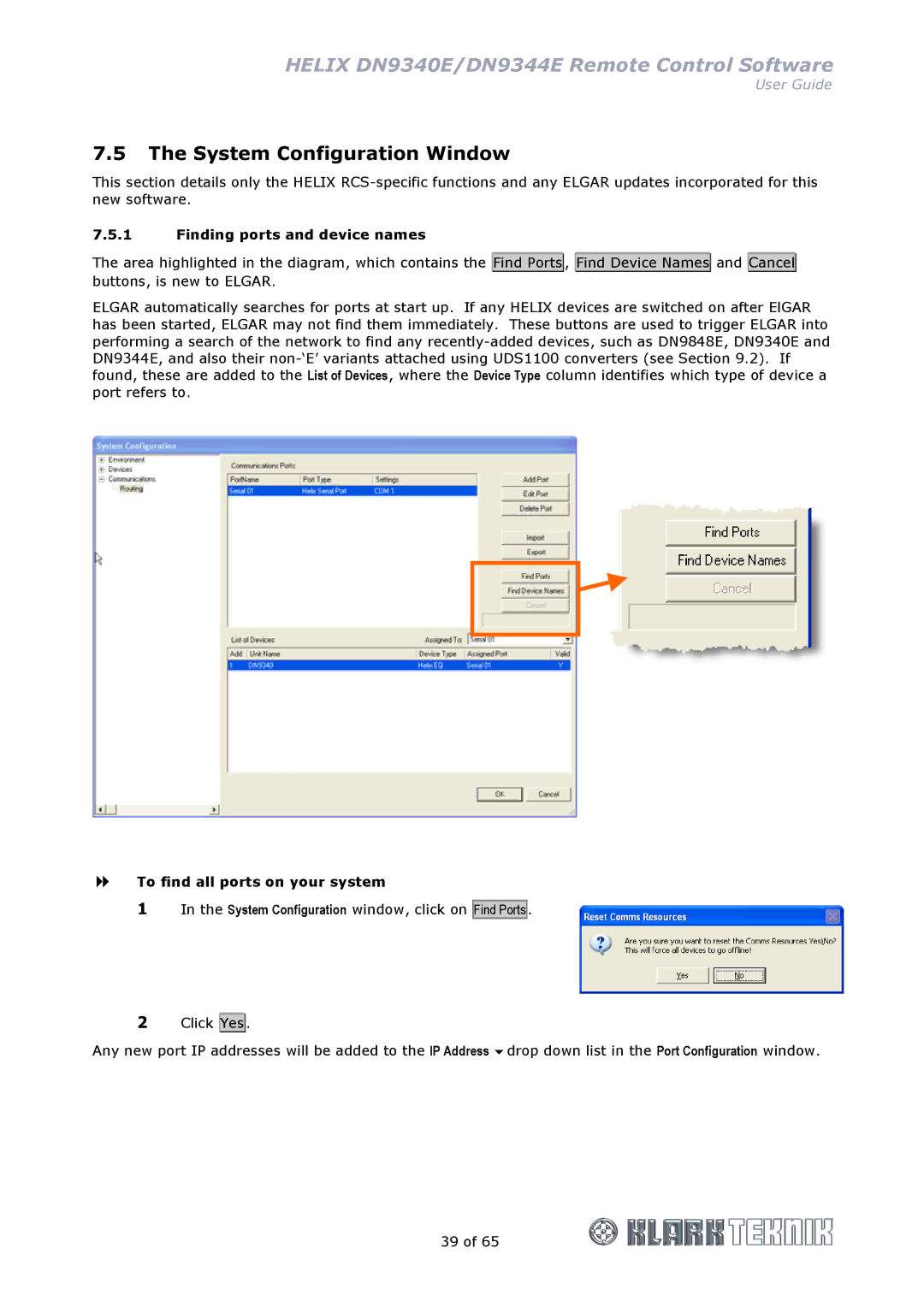HELIX DN9340E/DN9344E Remote Control Software
User Guide
7.5The System Configuration Window
This section details only the HELIX
7.5.1Finding ports and device names
The area highlighted in the diagram, which contains the Find Ports![]() , Find Device Names
, Find Device Names![]() and Cancel
and Cancel![]() buttons, is new to ELGAR.
buttons, is new to ELGAR.
ELGAR automatically searches for ports at start up. If any HELIX devices are switched on after ElGAR has been started, ELGAR may not find them immediately. These buttons are used to trigger ELGAR into performing a search of the network to find any
To find all ports on your system
1 In the System Configuration window, click on
Find Ports .
2Click Yes![]() .
.
Any new port IP addresses will be added to the IP Address drop down list in the Port Configuration window.
39 of 65