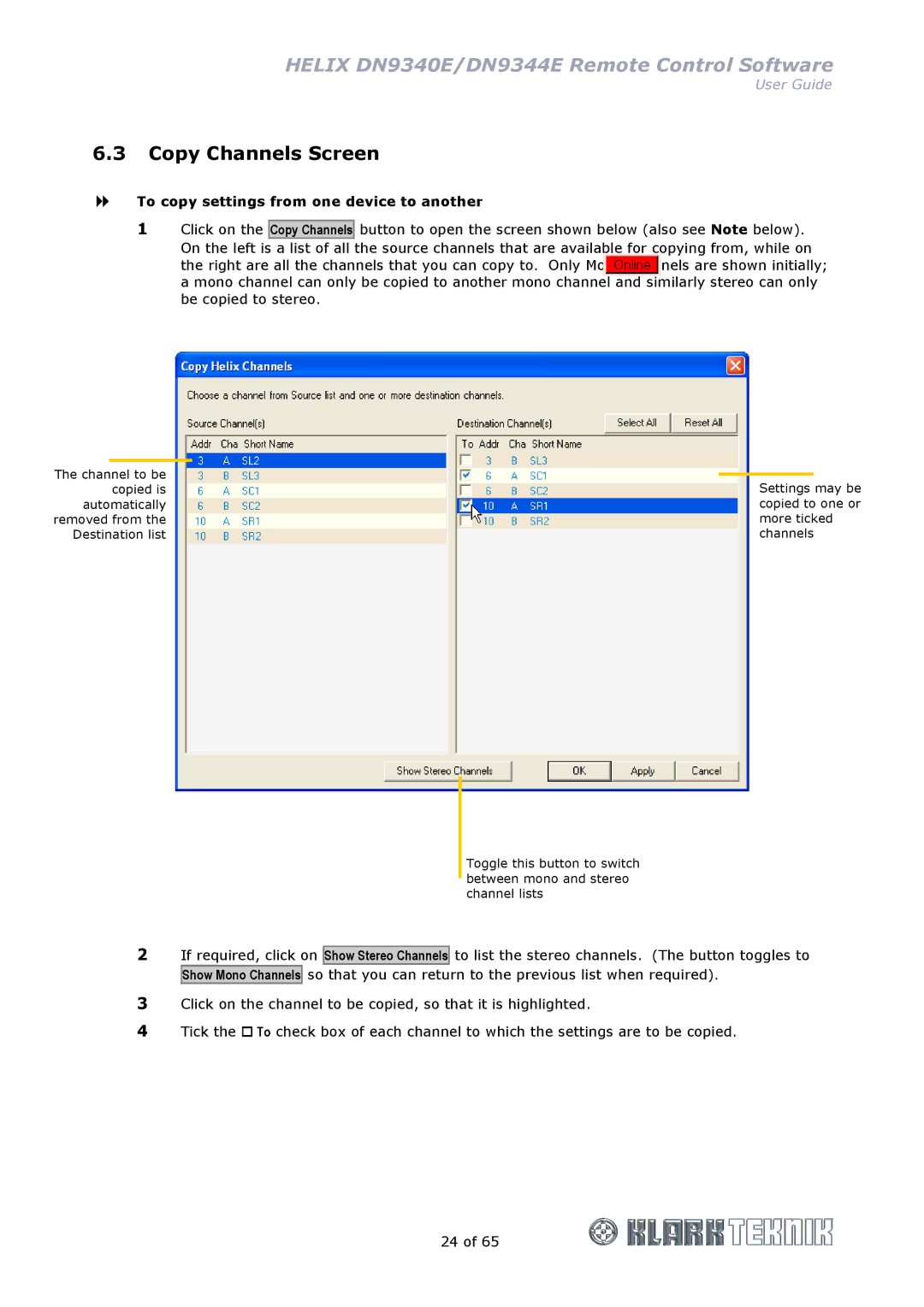HELIX DN9340E/DN9344E Remote Control Software
User Guide
6.3Copy Channels Screen
To copy settings from one device to another
1Click on the Copy Channels button to open the screen shown below (also see Note below).
On the left is a list of all the source channels that are available for copying from, while on the right are all the channels that you can copy to. Only Mono channels are shown initially; a mono channel can only be copied to another mono channel and similarly stereo can only be copied to stereo.
The channel to be |
|
| |
Settings may be | |||
copied is | |||
automatically | copied to one or | ||
removed from the | more ticked | ||
Destination list | channels | ||
Toggle this button to switch between mono and stereo channel lists
2If required, click on Show Stereo Channels to list the stereo channels. (The button toggles to Show Mono Channels so that you can return to the previous list when required).
3Click on the channel to be copied, so that it is highlighted.
4Tick the To check box of each channel to which the settings are to be copied.
24 of 65