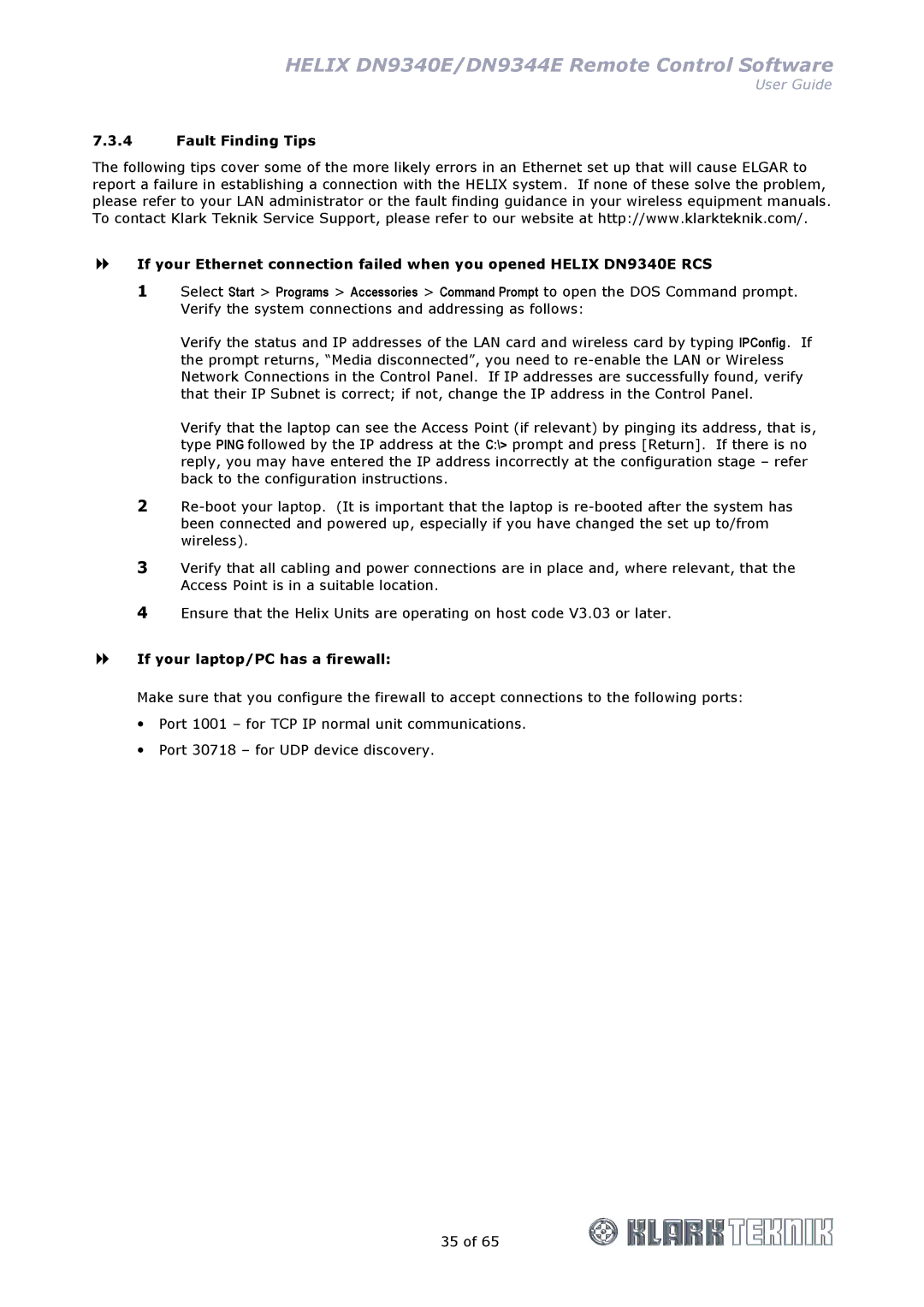HELIX DN9340E/DN9344E Remote Control Software
User Guide
7.3.4Fault Finding Tips
The following tips cover some of the more likely errors in an Ethernet set up that will cause ELGAR to report a failure in establishing a connection with the HELIX system. If none of these solve the problem, please refer to your LAN administrator or the fault finding guidance in your wireless equipment manuals. To contact Klark Teknik Service Support, please refer to our website at http://www.klarkteknik.com/.
If your Ethernet connection failed when you opened HELIX DN9340E RCS
1Select Start > Programs > Accessories > Command Prompt to open the DOS Command prompt. Verify the system connections and addressing as follows:
Verify the status and IP addresses of the LAN card and wireless card by typing IPConfig. If the prompt returns, “Media disconnected”, you need to
Verify that the laptop can see the Access Point (if relevant) by pinging its address, that is, type PING followed by the IP address at the C:\> prompt and press [Return]. If there is no reply, you may have entered the IP address incorrectly at the configuration stage – refer back to the configuration instructions.
2
3Verify that all cabling and power connections are in place and, where relevant, that the Access Point is in a suitable location.
4Ensure that the Helix Units are operating on host code V3.03 or later.
If your laptop/PC has a firewall:
Make sure that you configure the firewall to accept connections to the following ports: Port 1001 – for TCP IP normal unit communications.
Port 30718 – for UDP device discovery.
35 of 65