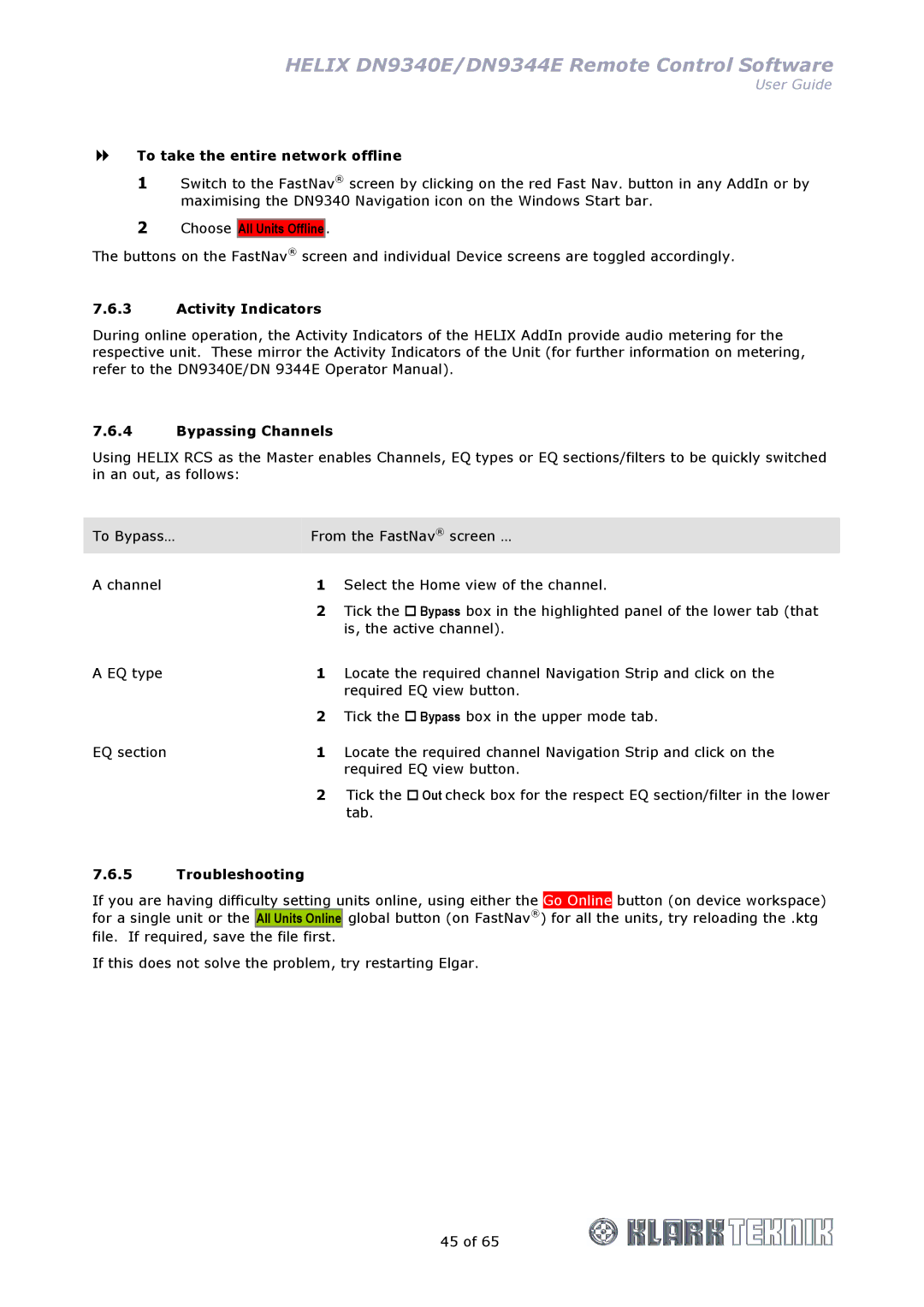HELIX DN9340E/DN9344E Remote Control Software
User Guide
To take the entire network offline
1Switch to the FastNav® screen by clicking on the red Fast Nav. button in any AddIn or by maximising the DN9340 Navigation icon on the Windows Start bar.
2Choose
All Units Offline .
The buttons on the FastNav® screen and individual Device screens are toggled accordingly.
7.6.3Activity Indicators
During online operation, the Activity Indicators of the HELIX AddIn provide audio metering for the respective unit. These mirror the Activity Indicators of the Unit (for further information on metering, refer to the DN9340E/DN 9344E Operator Manual).
7.6.4Bypassing Channels
Using HELIX RCS as the Master enables Channels, EQ types or EQ sections/filters to be quickly switched in an out, as follows:
To Bypass… | From the FastNav® screen … | |
A channel | 1 | Select the Home view of the channel. |
| 2 | Tick the Bypass box in the highlighted panel of the lower tab (that |
|
| is, the active channel). |
A EQ type | 1 | Locate the required channel Navigation Strip and click on the |
|
| required EQ view button. |
| 2 | Tick the Bypass box in the upper mode tab. |
EQ section | 1 | Locate the required channel Navigation Strip and click on the |
|
| required EQ view button. |
| 2 | Tick the Out check box for the respect EQ section/filter in the lower |
|
| tab. |
7.6.5Troubleshooting
If you are having difficulty setting units online, using either the Go Online button (on device workspace) for a single unit or the All Units Online global button (on FastNav®) for all the units, try reloading the .ktg
file. If required, save the file first.
If this does not solve the problem, try restarting Elgar.
45 of 65