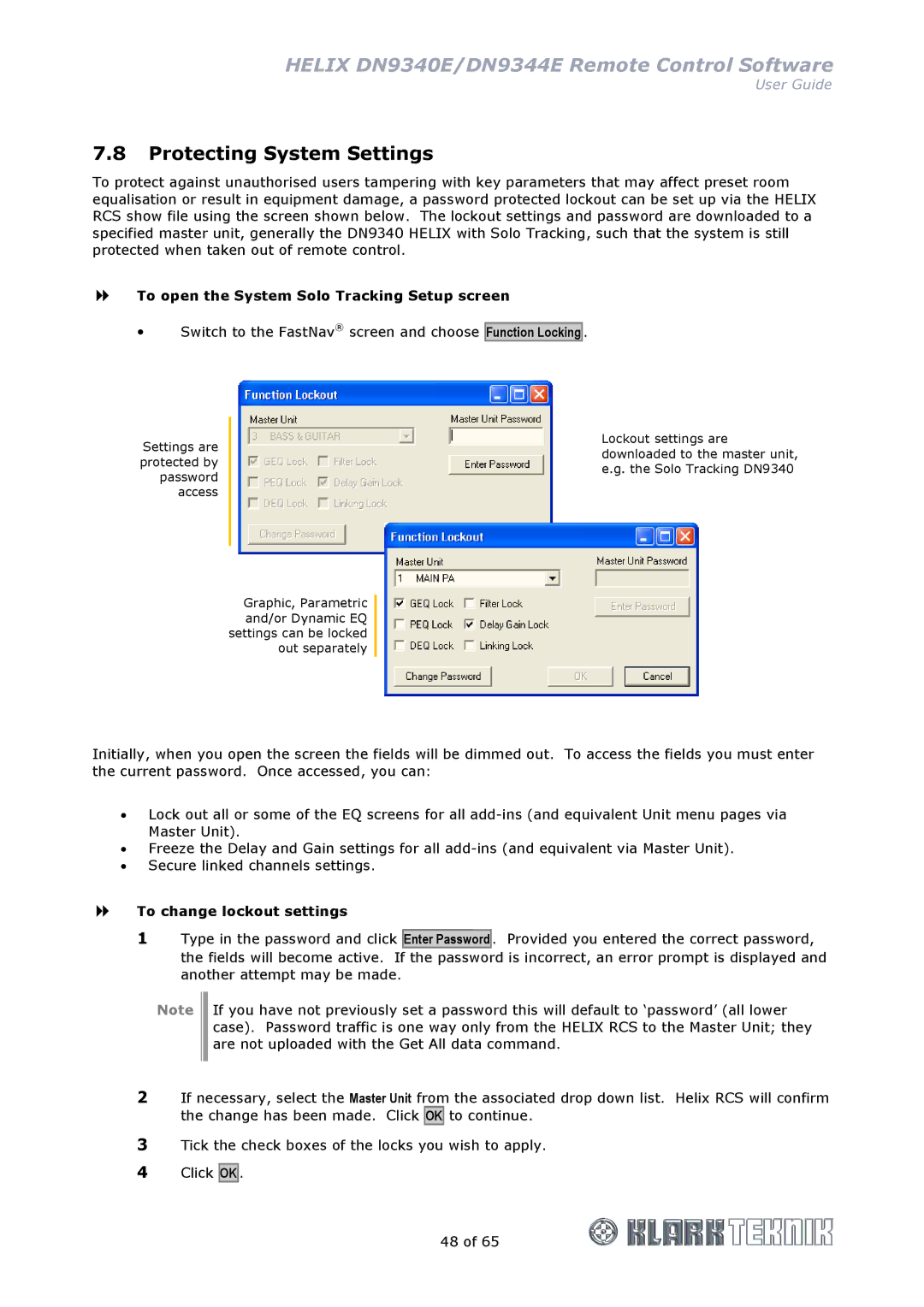HELIX DN9340E/DN9344E Remote Control Software
User Guide
7.8Protecting System Settings
To protect against unauthorised users tampering with key parameters that may affect preset room equalisation or result in equipment damage, a password protected lockout can be set up via the HELIX RCS show file using the screen shown below. The lockout settings and password are downloaded to a specified master unit, generally the DN9340 HELIX with Solo Tracking, such that the system is still protected when taken out of remote control.
To open the System Solo Tracking Setup screen
Switch to the FastNav® screen and choose
Function Locking .
Settings are protected by password access
Graphic, Parametric and/or Dynamic EQ settings can be locked out separately
Lockout settings are downloaded to the master unit, e.g. the Solo Tracking DN9340
Initially, when you open the screen the fields will be dimmed out. To access the fields you must enter the current password. Once accessed, you can:
•Lock out all or some of the EQ screens for all
•Freeze the Delay and Gain settings for all
•Secure linked channels settings.
To change lockout settings
1Type in the password and click
Enter Password . Provided you entered the correct password,
the fields will become active. If the password is incorrect, an error prompt is displayed and another attempt may be made.
Note
If you have not previously set a password this will default to ‘password’ (all lower case). Password traffic is one way only from the HELIX RCS to the Master Unit; they are not uploaded with the Get All data command.
2If necessary, select the Master Unit from the associated drop down list. Helix RCS will confirm the change has been made. Click OK to continue.
3Tick the check boxes of the locks you wish to apply.
4Click OK .
48 of 65