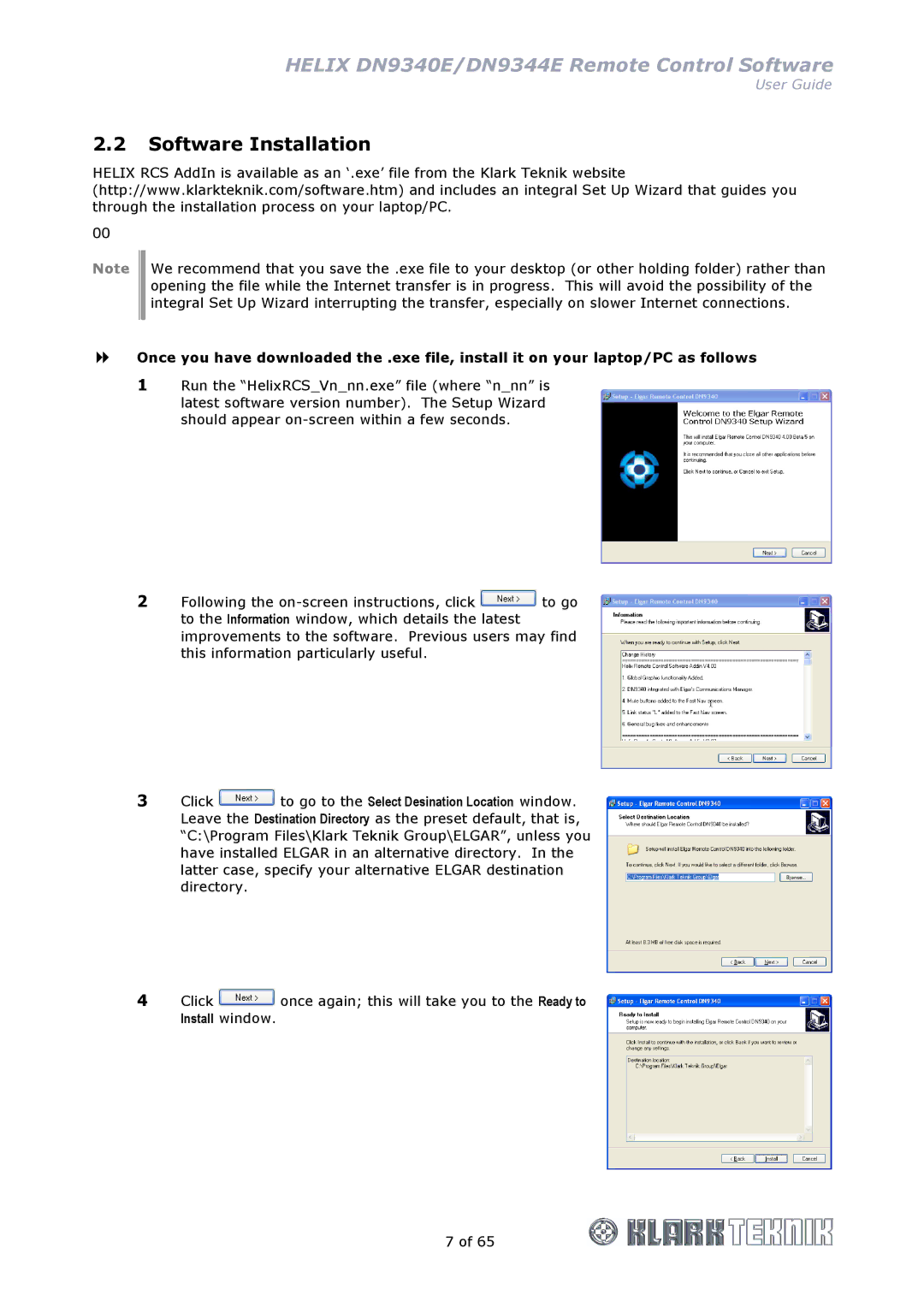HELIX DN9340E/DN9344E Remote Control Software
User Guide
2.2Software Installation
HELIX RCS AddIn is available as an ‘.exe’ file from the Klark Teknik website (http://www.klarkteknik.com/software.htm) and includes an integral Set Up Wizard that guides you through the installation process on your laptop/PC.
00
Note We recommend that you save the .exe file to your desktop (or other holding folder) rather than opening the file while the Internet transfer is in progress. This will avoid the possibility of the integral Set Up Wizard interrupting the transfer, especially on slower Internet connections.
Once you have downloaded the .exe file, install it on your laptop/PC as follows
1Run the “HelixRCS_Vn_nn.exe” file (where “n_nn” is latest software version number). The Setup Wizard should appear
2Following the ![]() to go to the Information window, which details the latest improvements to the software. Previous users may find this information particularly useful.
to go to the Information window, which details the latest improvements to the software. Previous users may find this information particularly useful.
3Click ![]() to go to the Select Desination Location window. Leave the Destination Directory as the preset default, that is, “C:\Program Files\Klark Teknik Group\ELGAR”, unless you have installed ELGAR in an alternative directory. In the latter case, specify your alternative ELGAR destination directory.
to go to the Select Desination Location window. Leave the Destination Directory as the preset default, that is, “C:\Program Files\Klark Teknik Group\ELGAR”, unless you have installed ELGAR in an alternative directory. In the latter case, specify your alternative ELGAR destination directory.
4Click ![]() once again; this will take you to the Ready to Install window.
once again; this will take you to the Ready to Install window.
7 of 65