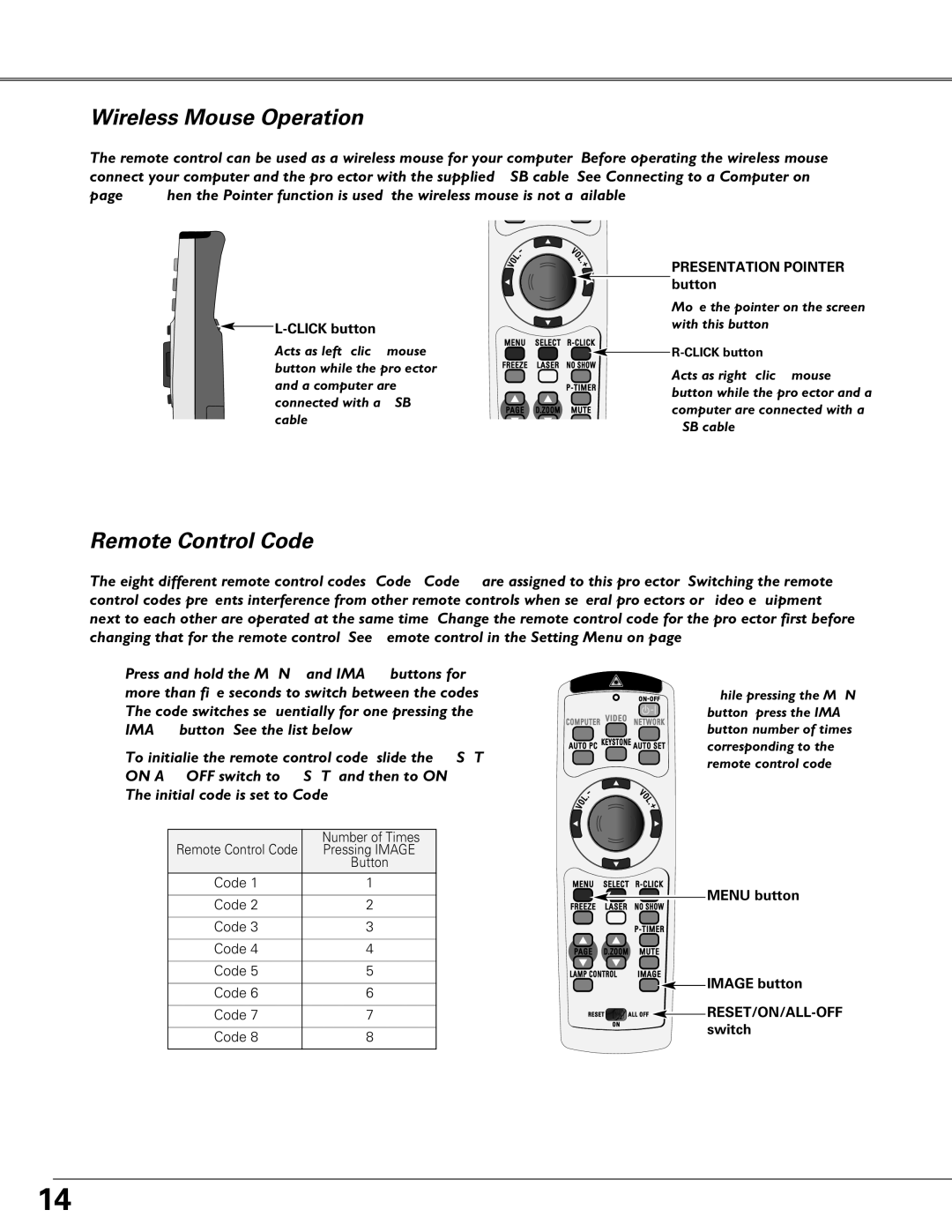Part Names and Functions
Wireless Mouse Operation
The remote control can be used as a wireless mouse for your computer. Before operating the wireless mouse, connect your computer and the projector with the supplied USB cable. See “Connecting to a Computer” on page 17. When the Pointer function is used, the wireless mouse is not available.

L-CLICK button
Acts as left (click) mouse button while the projector and a computer are connected with a USB cable.
PRESENTATION POINTER button
Move the pointer on the screen with this button.
![]()
![]()
Acts as right (click) mouse button while the projector and a computer are connected with a USB cable.
Remote Control Code
The eight different remote control codes (Code
1 | Press and hold the MENU and IMAGE buttons for | |||
| more than five seconds to switch between the codes. | |||
| The code switches sequentially for one pressing the | |||
| IMAGE button. See the list below. | |||
2 | To initialize the remote control code, slide the RESET/ | |||
| ||||
| The initial code is set to Code 1. | |||
|
|
|
|
|
|
| Remote Control Code | Number of Times |
|
|
| Pressing IMAGE |
| |
|
|
| Button |
|
|
| Code 1 | 1 |
|
|
|
|
|
|
|
| Code 2 | 2 |
|
|
|
|
|
|
|
| Code 3 | 3 |
|
|
|
|
|
|
|
| Code 4 | 4 |
|
|
|
|
|
|
|
| Code 5 | 5 |
|
|
|
|
|
|
|
| Code 6 | 6 |
|
|
|
|
|
|
|
| Code 7 | 7 |
|
|
|
|
|
|
|
| Code 8 | 8 |
|
|
|
|
|
|
While pressing the MENU button, press the IMAGE button number of times corresponding to the remote control code.
MENU button
![]()
![]() IMAGE button
IMAGE button
![]()
![]()
![]()
![]()
![]()
![]()
![]()
![]()
![]()
![]()
![]()
![]()
![]()
![]()
![]() switch
switch
14