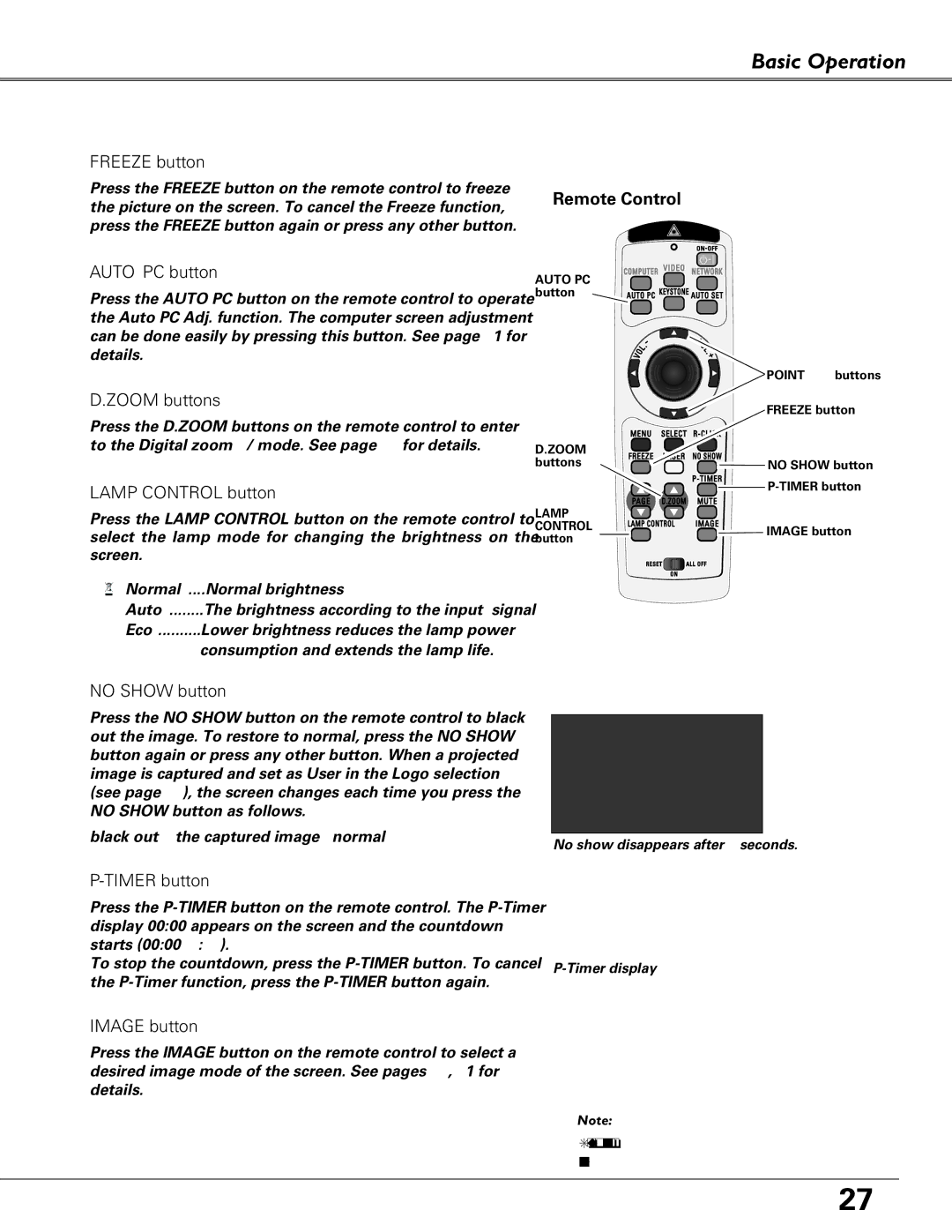Basic Operation
FREEZE button
Press the FREEZE button on the remote control to freeze the picture on the screen. To cancel the Freeze function, press the FREEZE button again or press any other button.
AUTO PC button
Press the AUTO PC button on the remote control to operate the Auto PC Adj. function. The computer screen adjustment can be done easily by pressing this button. See page 31 for details.
D.ZOOM buttons
Press the D.ZOOM buttons on the remote control to enter to the Digital zoom +/– mode. See page 37 for details.
LAMP CONTROL button
Press the LAMP CONTROL button on the remote control to select the lamp mode for changing the brightness on the screen.
Normal | ....Normal brightness |
Auto | The brightness according to the input signal |
Eco | Lower brightness reduces the lamp power |
| consumption and extends the lamp life. |
NO SHOW button
Press the NO SHOW button on the remote control to black out the image. To restore to normal, press the NO SHOW button again or press any other button. When a projected image is captured and set as “User” in the Logo selection (see page 47), the screen changes each time you press the NO SHOW button as follows.
black out ➜ the captured image ➜ normal ➜ • • • • •
Remote Control
AUTO PC![]() button
button ![]()
![]()
![]()
![]()
![]()
![]()
![]()
![]()
![]()
![]()
![]()
![]()
![]()
![]()
![]()
![]()
![]()
![]()
![]()
![]()
| POINT edbuttons |
| FREEZE button |
D.ZOOM |
|
buttons | NO SHOW button |
|
LAMP
CONTROL ![]()
![]()
![]()
![]()
![]()
![]()
![]()
![]()
![]()
![]()
![]()
![]()
![]()
![]()
![]()
![]()
![]() IMAGE button button
IMAGE button button
“No show” disappears after 4 seconds.
P-TIMER button
Press the
To stop the countdown, press the
IMAGE button
Press the IMAGE button on the remote control to select a desired image mode of the screen. See pages 34, 41 for details.
✔Note:
• See the previous page for the description of other buttons.
27