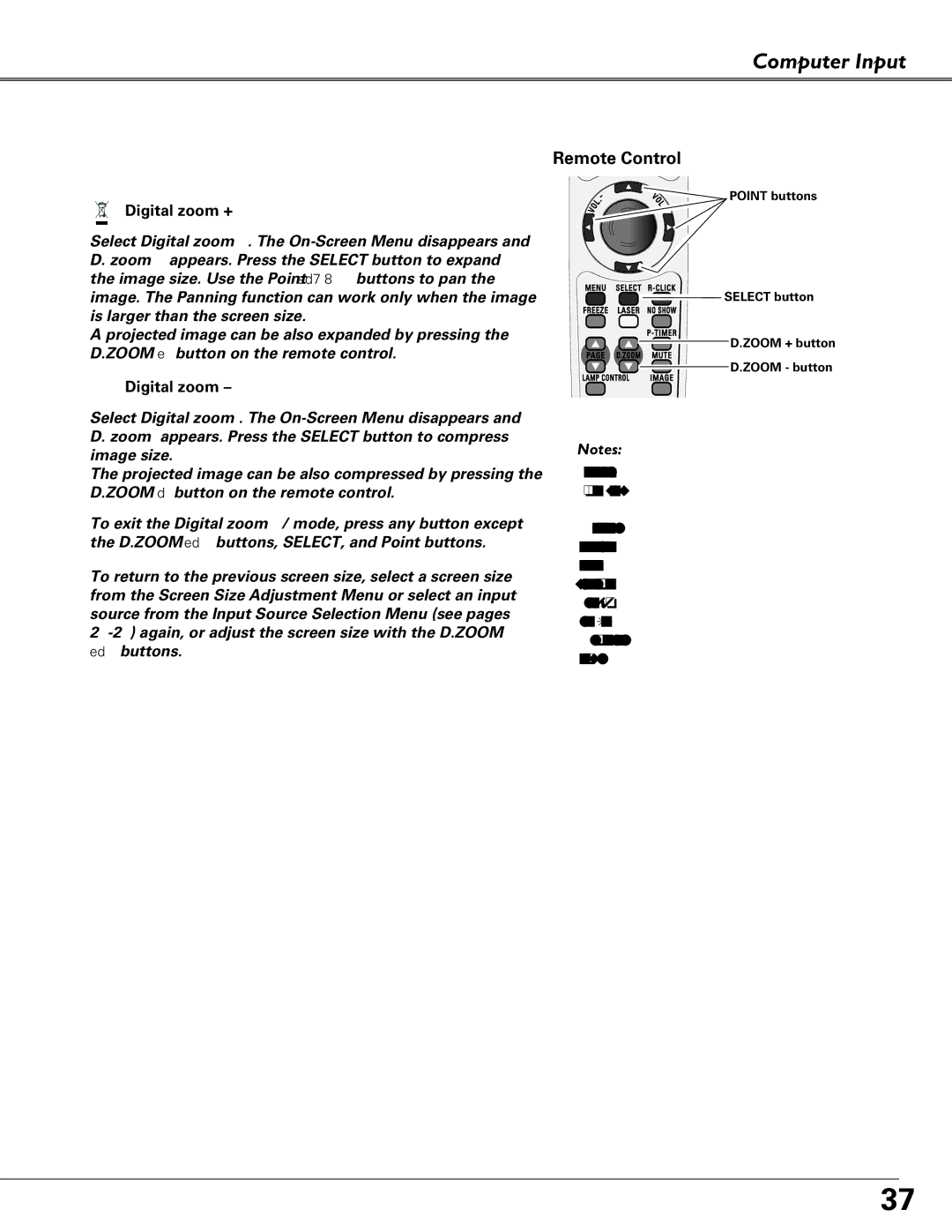Computer Input
For zooming in and out the images
 Digital zoom +
Digital zoom +
Select Digital zoom +. The
A projected image can be also expanded by pressing the D.ZOOM e button on the remote control.
 Digital zoom –
Digital zoom –
Select Digital zoom
The projected image can be also compressed by pressing the D.ZOOM dbutton on the remote control.
To exit the Digital zoom +/– mode, press any button except the D.ZOOM ed buttons, SELECT, and Point buttons.
To return to the previous screen size, select a screen size from the Screen Size Adjustment Menu or select an input source from the Input Source Selection Menu (see pages
Remote Control
POINT buttons
![]()
![]() SELECT button
SELECT button
D.ZOOM + button
D.ZOOM - button
✔Notes:
•The panning function may not operate properly if the stored Mode in the PC Adjust Menu is used (p.33).
•Minimum compression ratio can be limited depending on the input signal or when the Keystone function is working.
•True, Full screen, and Digital zoom +/– cannot be selected when 480i, 575i, 480p, or 575p is selected in the PC System Menu (p.30).
•Digital zoom +/- cannot be selected when Full screen or True is selected.
37