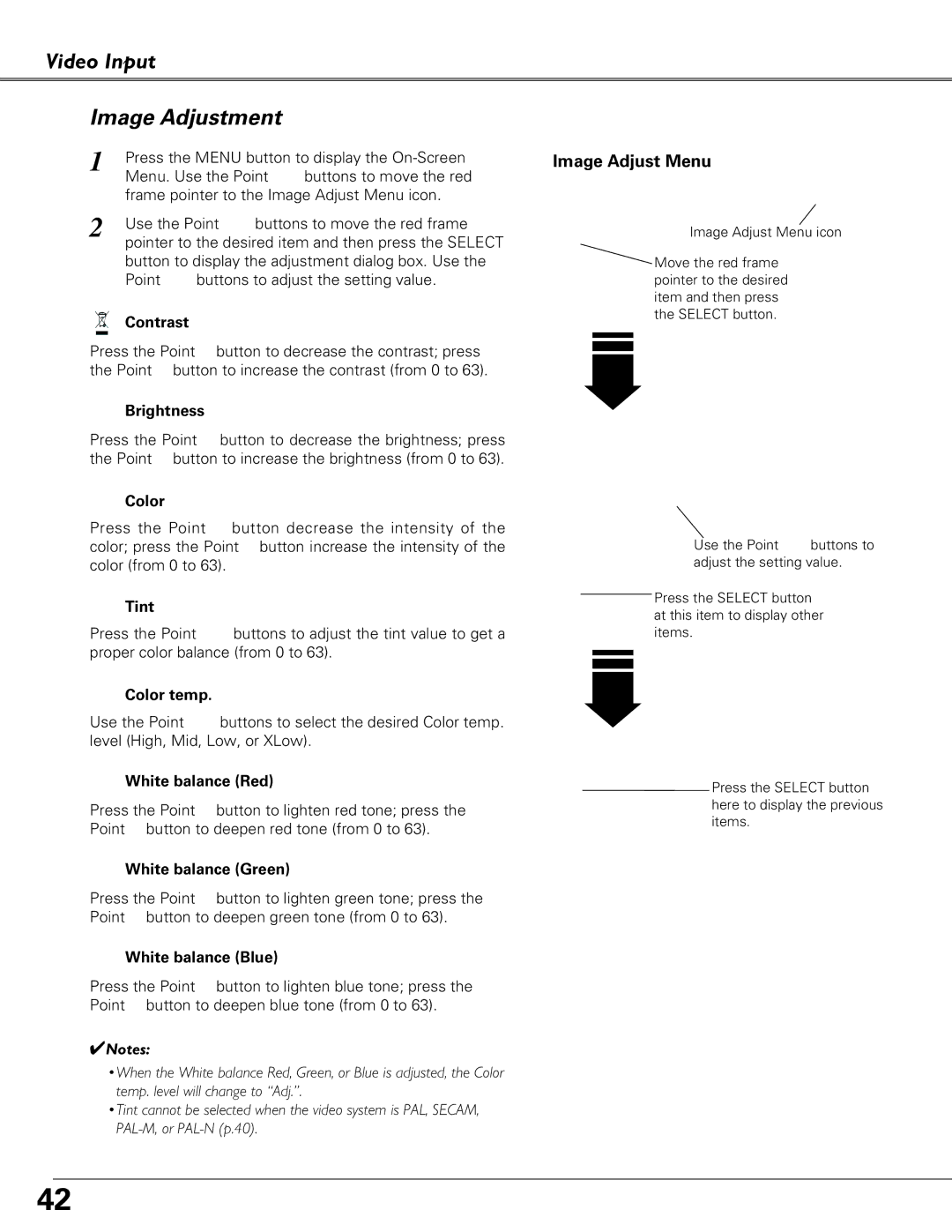Video Input
Image Adjustment
1 | Press the MENU button to display the |
| Menu. Use the Point 78 buttons to move the red |
| frame pointer to the Image Adjust Menu icon. |
2 | Use the Point ed buttons to move the red frame |
| pointer to the desired item and then press the SELECT |
button to display the adjustment dialog box. Use the Point 78 buttons to adjust the setting value.
 Contrast
Contrast
Press the Point 7 button to decrease the contrast; press the Point 8 button to increase the contrast (from 0 to 63).
 Brightness
Brightness
Press the Point 7 button to decrease the brightness; press the Point 8 button to increase the brightness (from 0 to 63).
 Color
Color
Press the Point 7 button decrease the intensity of the color; press the Point 8 button increase the intensity of the color (from 0 to 63).
 Tint
Tint
Press the Point 7 8 buttons to adjust the tint value to get a proper color balance (from 0 to 63).
![]() Color temp.
Color temp.
Use the Point 78 buttons to select the desired Color temp. level (High, Mid, Low, or XLow).
 White balance (Red)
White balance (Red)
Press the Point 7 button to lighten red tone; press the Point 8 button to deepen red tone (from 0 to 63).
 White balance (Green)
White balance (Green)
Press the Point 7 button to lighten green tone; press the Point 8 button to deepen green tone (from 0 to 63).
 White balance (Blue)
White balance (Blue)
Press the Point 7 button to lighten blue tone; press the Point 8 button to deepen blue tone (from 0 to 63).
✔Notes:
•When the White balance Red, Green, or Blue is adjusted, the Color temp. level will change to “Adj.”.
•Tint cannot be selected when the video system is PAL, SECAM,
Image Adjust Menu
Image Adjust Menu icon
![]() Move the red frame pointer to the desired item and then press the SELECT button.
Move the red frame pointer to the desired item and then press the SELECT button.
Use the Point 78 buttons to adjust the setting value.
![]() Press the SELECT button at this item to display other items.
Press the SELECT button at this item to display other items.
![]() Press the SELECT button here to display the previous items.
Press the SELECT button here to display the previous items.
42