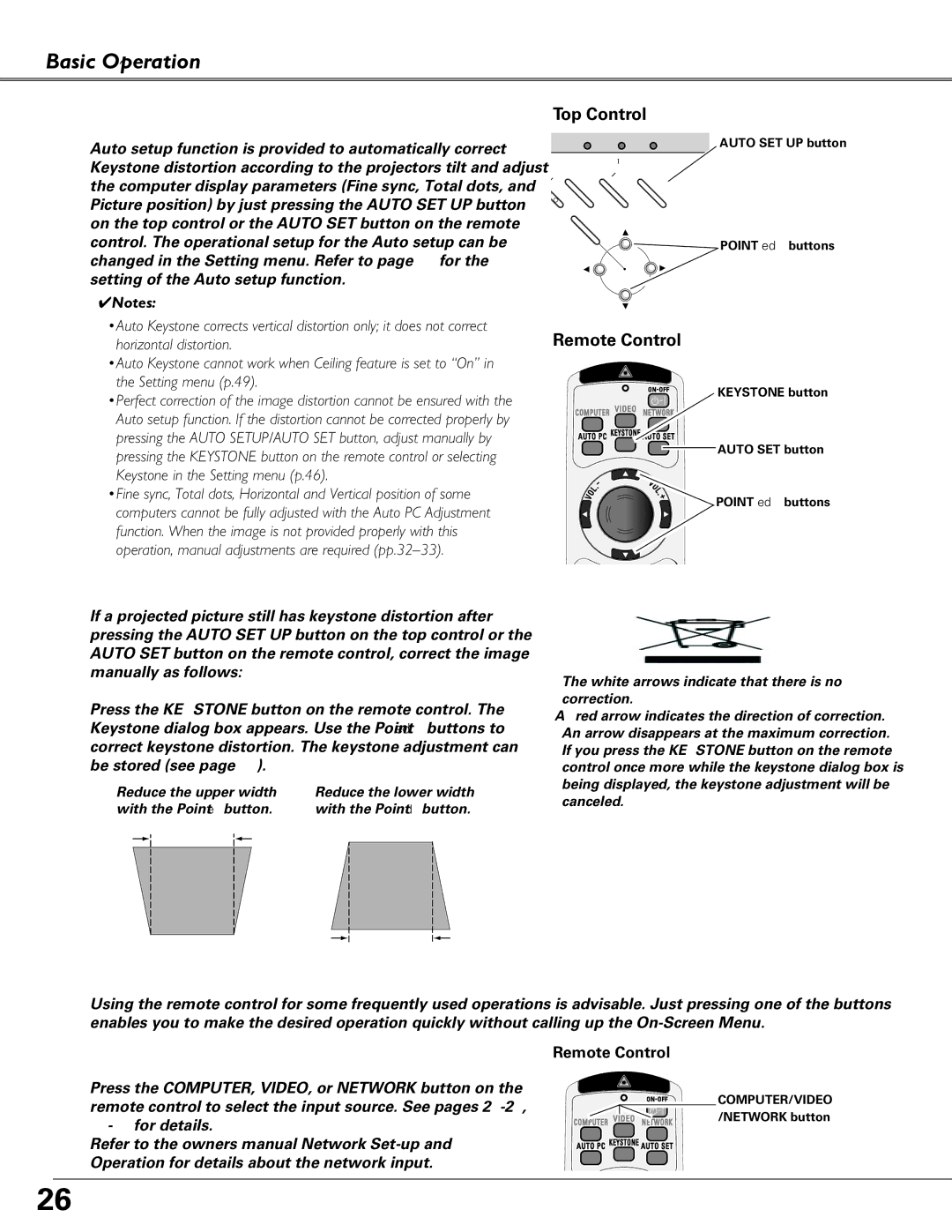Basic Operation
Auto Setup Function
Auto setup function is provided to automatically correct Keystone distortion according to the projector’s tilt and adjust the computer display parameters (Fine sync, Total dots, and Picture position) by just pressing the AUTO SET UP button on the top control or the AUTO SET button on the remote control. The operational setup for the Auto setup can be changed in the Setting menu. Refer to page 45 for the setting of the Auto setup function.
✔Notes:
•Auto Keystone corrects vertical distortion only; it does not correct horizontal distortion.
•Auto Keystone cannot work when Ceiling feature is set to “On” in the Setting menu (p.49).
•Perfect correction of the image distortion cannot be ensured with the Auto setup function. If the distortion cannot be corrected properly by pressing the AUTO SETUP/AUTO SET button, adjust manually by pressing the KEYSTONE button on the remote control or selecting Keystone in the Setting menu (p.46).
•Fine sync, Total dots, Horizontal and Vertical position of some computers cannot be fully adjusted with the Auto PC Adjustment function. When the image is not provided properly with this operation, manual adjustments are required
Keystone Correction
If a projected picture still has keystone distortion after pressing the AUTO SET UP button on the top control or the AUTO SET button on the remote control, correct the image manually as follows:
Press the KEYSTONE button on the remote control. The Keystone dialog box appears. Use the Point ed buttons to correct keystone distortion. The keystone adjustment can be stored (see page 46).
Reduce the upper width | Reduce the lower width | ||||
with the Point e button. | with the Point d button. | ||||
|
|
|
|
|
|
Top Control
|
|
| AUTO SET UP button |
| POWER | WARNING LAMP REPLACE | |
O | MENU | INPUT | AUTO |
N | SET | ||
- |
|
| |
OFF |
| UP | |
| SELECT |
|
|
|
|
| POINT edbuttons |
|
|
| + |
| - |
| VOLUME |
| VOLUME |
|
|
Remote Control
KEYSTONE button
![]() AUTO SET button
AUTO SET button
POINT edbuttons
•The white arrows indicate that there is no correction.
•A red arrow indicates the direction of correction.
•An arrow disappears at the maximum correction.
•If you press the KEYSTONE button on the remote control once more while the keystone dialog box is being displayed, the keystone adjustment will be
canceled.
Remote Control Operation
Using the remote control for some frequently used operations is advisable. Just pressing one of the buttons enables you to make the desired operation quickly without calling up the
COMPUTER/VIDEO/NETWORK button
Remote Control
Press the COMPUTER, VIDEO, or NETWORK button on the remote control to select the input source. See pages
Refer to the owner’s manual “Network
COMPUTER/VIDEO /NETWORK button
26