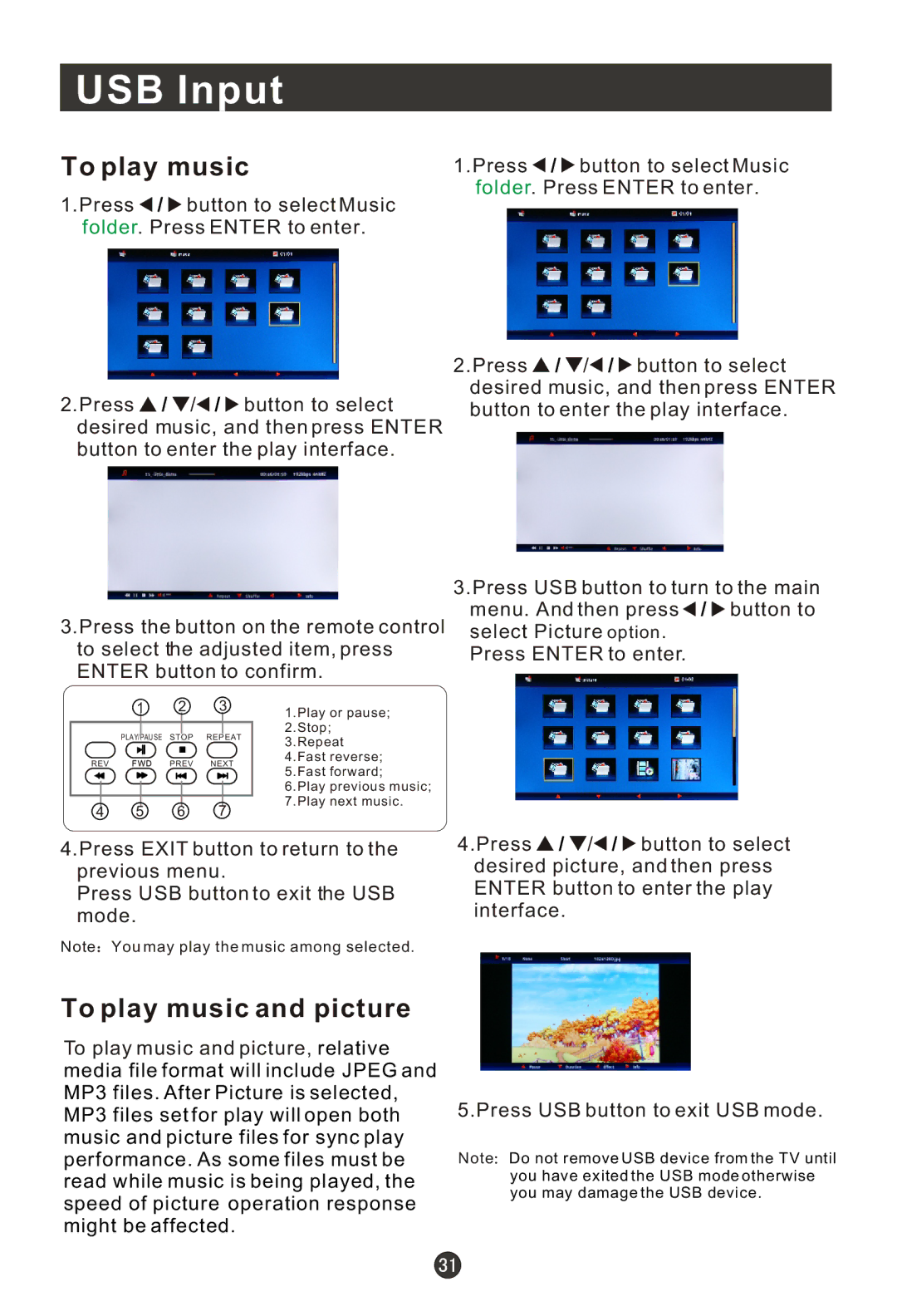USB Input
To play music
1.Press ![]() /
/ ![]() button to select Music folder. Press ENTER to enter.
button to select Music folder. Press ENTER to enter.
2.Press ![]() /
/ ![]() /
/![]() /
/ ![]() button to select desired music, and then press ENTER button to enter the play interface.
button to select desired music, and then press ENTER button to enter the play interface.
3.Press the button on the remote control to select the adjusted item, press ENTER button to confirm.
1.Press ![]() /
/ ![]() button to select Music folder. Press ENTER to enter.
button to select Music folder. Press ENTER to enter.
2.Press ![]() /
/ ![]() /
/![]() /
/ ![]() button to select desired music, and then press ENTER button to enter the play interface.
button to select desired music, and then press ENTER button to enter the play interface.
3.Press USB button to turn to the main menu. And then press ![]() /
/ ![]() button to select Picture option.
button to select Picture option.
Press ENTER to enter.
![]() 1
1![]()
![]() 2
2![]()
![]()
![]() 3
3![]()
![]()
PLAY/PAUSE STOP REPEAT
REV | PREV NEXT |
![]() 4
4![]()
![]() 5
5![]()
![]() 6
6![]()
![]() 7
7![]()
1.Play or pause; 2.Stop; 3.Repeat 4.Fast reverse; 5.Fast forward;
6.Play previous music; 7.Play next music.
4.Press EXIT button to return to the previous menu.
Press USB button to exit the USB mode.
Note ![]() You may play the music among selected.
You may play the music among selected.
To play music and picture
To play music and picture, relative media file format will include JPEG and MP3 files. After Picture is selected, MP3 files set for play will open both music and picture files for sync play performance. As some files must be read while music is being played, the speed of picture operation response might be affected.
4.Press ![]() /
/ ![]() /
/![]() /
/ ![]() button to select desired picture, and then press ENTER button to enter the play interface.
button to select desired picture, and then press ENTER button to enter the play interface.
5.Press USB button to exit USB mode.
Note![]() Do not remove USB device from the TV until you have exited the USB mode otherwise you may damage the USB device.
Do not remove USB device from the TV until you have exited the USB mode otherwise you may damage the USB device.