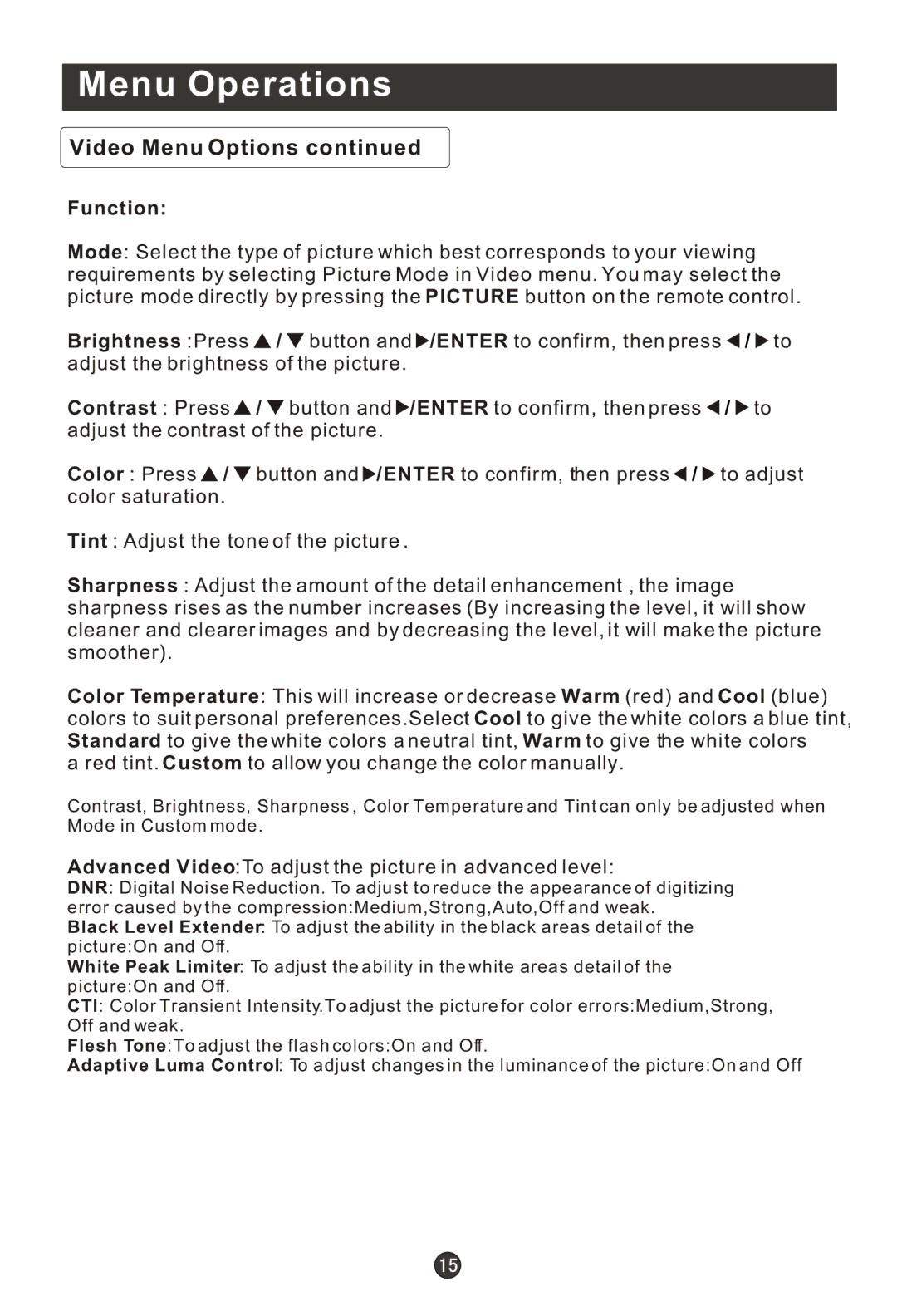Menu Operations
Video Menu Options continued
Function:
Mode: Select the type of picture which best corresponds to your viewing requirements by selecting Picture Mode in Video menu. You may select the picture mode directly by pressing the PICTURE button on the remote control.
Brightness :Press ![]() /
/ ![]() button and
button and ![]() /ENTER to confirm, then press
/ENTER to confirm, then press ![]() /
/ ![]() to adjust the brightness of the picture.
to adjust the brightness of the picture.
Contrast : Press ![]() /
/ ![]() button and
button and ![]() /ENTER to confirm, then press
/ENTER to confirm, then press ![]() /
/ ![]() to adjust the contrast of the picture.
to adjust the contrast of the picture.
Color : Press ![]() /
/ ![]() button and
button and ![]() /ENTER to confirm, then press
/ENTER to confirm, then press ![]() /
/ ![]() to adjust color saturation.
to adjust color saturation.
Tint : Adjust the tone of the picture .
Sharpness : Adjust the amount of the detail enhancement , the image sharpness rises as the number increases (By increasing the level, it will show cleaner and clearer images and by decreasing the level, it will make the picture smoother).
Color Temperature: This will increase or decrease Warm (red) and Cool (blue) colors to suit personal preferences.Select Cool to give the white colors a blue tint, Standard to give the white colors a neutral tint, Warm to give the white colors
a red tint. Custom to allow you change the color manually.
Contrast, Brightness, Sharpness , Color Temperature and Tint can only be adjusted when Mode in Custom mode.
Advanced Video:To adjust the picture in advanced level:
DNR: Digital Noise Reduction. To adjust to reduce the appearance of digitizing error caused by the compression:Medium,Strong,Auto,Off and weak.
Black Level Extender: To adjust the ability in the black areas detail of the picture:On and Off.
White Peak Limiter: To adjust the ability in the white areas detail of the picture:On and Off.
CTI: Color Transient Intensity.To adjust the picture for color errors:Medium,Strong, Off and weak.
Flesh Tone:To adjust the flash colors:On and Off.
Adaptive Luma Control: To adjust changes in the luminance of the picture:On and Off