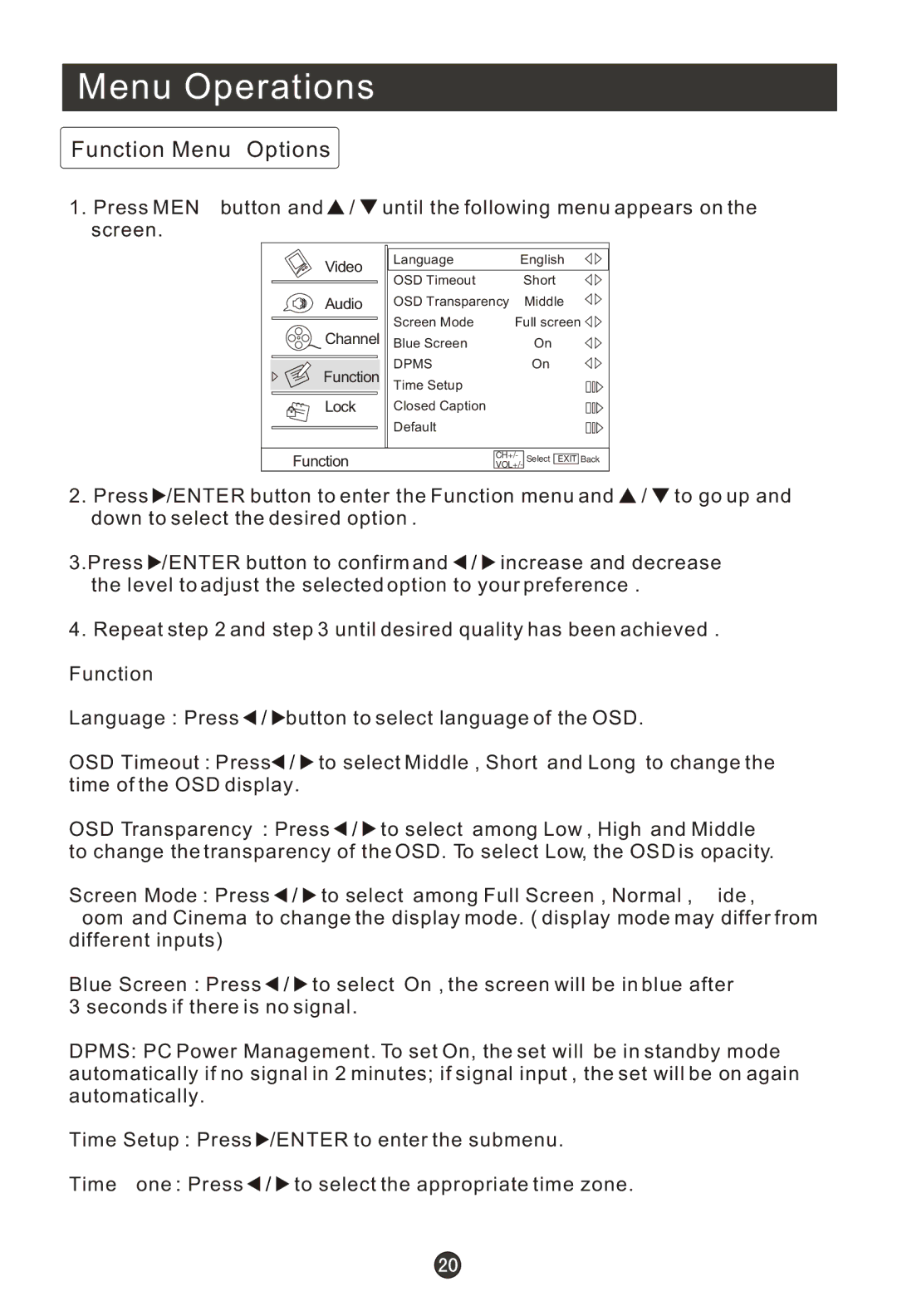Menu Operations
Function Menu Options
1.Press MENU button and ![]() /
/ ![]() until the following menu appears on the screen.
until the following menu appears on the screen.
Video | Language | English | |
OSD Timeout | Short | ||
| |||
Audio | OSD Transparency | Middle | |
Channel | Screen Mode | Full screen | |
Blue Screen | On | ||
Function | DPMS | On | |
Time Setup |
| ||
Lock | Closed Caption |
| |
| Default |
|
Function
CH+/- VOL+/-
Select EXIT Back
2.Press ![]() /ENTER button to enter the Function menu and
/ENTER button to enter the Function menu and ![]() /
/ ![]() to go up and down to select the desired option .
to go up and down to select the desired option .
3.Press ![]() /ENTER button to confirm and
/ENTER button to confirm and ![]() /
/ ![]() increase and decrease the level to adjust the selected option to your preference .
increase and decrease the level to adjust the selected option to your preference .
4. Repeat step 2 and step 3 until desired quality has been achieved .
Function:
Language: Press ![]() /
/ ![]() button to select language of the OSD.
button to select language of the OSD.
OSD Timeout: Press![]() /
/ ![]() to select Middle, Short and Long to change the time of the OSD display.
to select Middle, Short and Long to change the time of the OSD display.
OSD Transparency: Press ![]() /
/ ![]() to select among Low, High and Middle to change the transparency of the OSD. To select Low, the OSD is opacity.
to select among Low, High and Middle to change the transparency of the OSD. To select Low, the OSD is opacity.
Screen Mode: Press ![]() /
/ ![]() to select among Full Screen, Normal, Wide, Zoom and Cinema to change the display mode. ( display mode may differ from different inputs)
to select among Full Screen, Normal, Wide, Zoom and Cinema to change the display mode. ( display mode may differ from different inputs)
Blue Screen: Press ![]() /
/ ![]() to select On , the screen will be in blue after 3 seconds if there is no signal.
to select On , the screen will be in blue after 3 seconds if there is no signal.
DPMS: PC Power Management. To set On, the set will be in standby mode automatically if no signal in 2 minutes; if signal input , the set will be on again automatically.
Time Setup: Press ![]() /ENTER to enter the submenu.
/ENTER to enter the submenu.
Time Zone: Press ![]() /
/ ![]() to select the appropriate time zone.
to select the appropriate time zone.