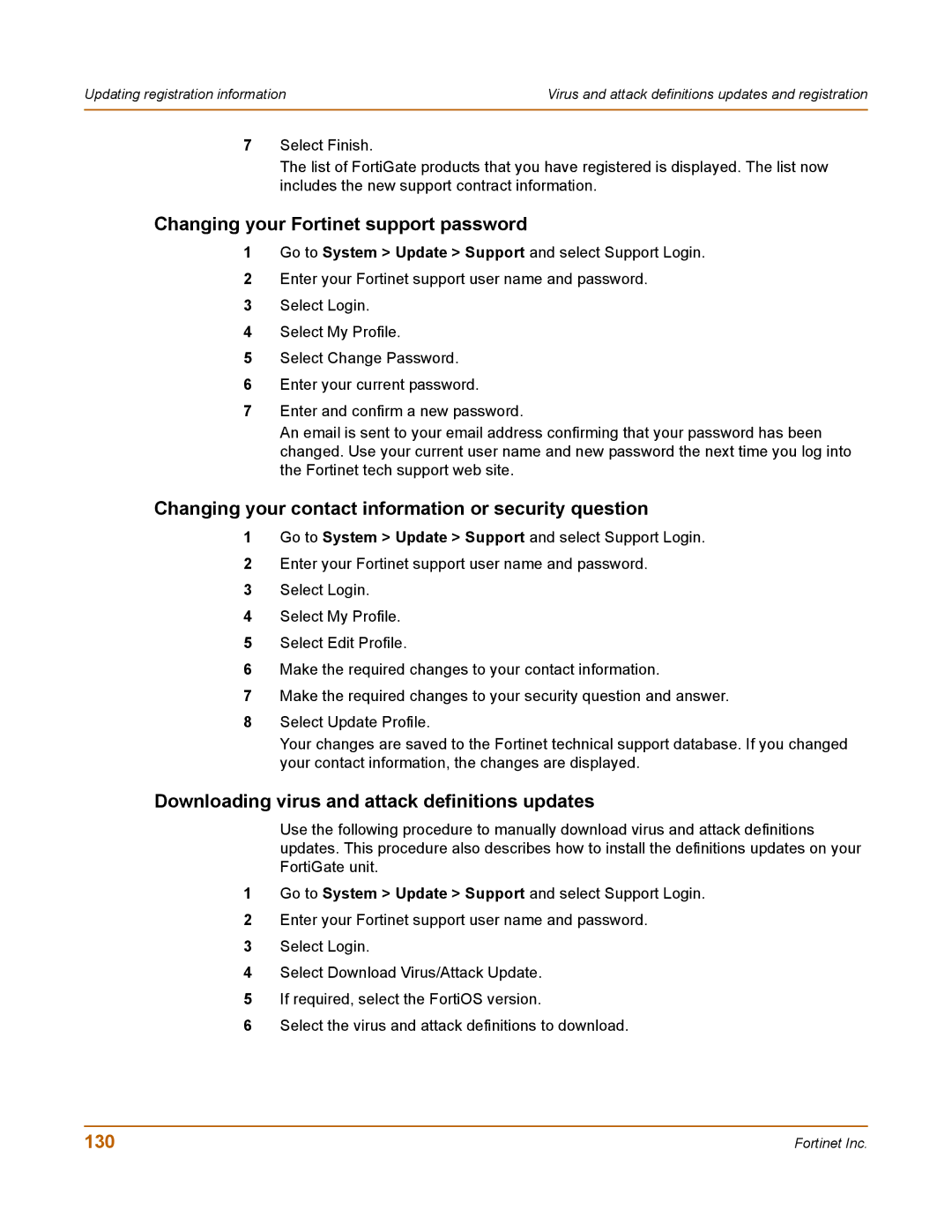Updating registration information | Virus and attack definitions updates and registration |
|
|
7Select Finish.
The list of FortiGate products that you have registered is displayed. The list now includes the new support contract information.
Changing your Fortinet support password
1Go to System > Update > Support and select Support Login.
2Enter your Fortinet support user name and password.
3Select Login.
4Select My Profile.
5Select Change Password.
6Enter your current password.
7Enter and confirm a new password.
An email is sent to your email address confirming that your password has been changed. Use your current user name and new password the next time you log into the Fortinet tech support web site.
Changing your contact information or security question
1Go to System > Update > Support and select Support Login.
2Enter your Fortinet support user name and password.
3Select Login.
4Select My Profile.
5Select Edit Profile.
6Make the required changes to your contact information.
7Make the required changes to your security question and answer.
8Select Update Profile.
Your changes are saved to the Fortinet technical support database. If you changed your contact information, the changes are displayed.
Downloading virus and attack definitions updates
Use the following procedure to manually download virus and attack definitions updates. This procedure also describes how to install the definitions updates on your FortiGate unit.
1Go to System > Update > Support and select Support Login.
2Enter your Fortinet support user name and password.
3Select Login.
4Select Download Virus/Attack Update.
5If required, select the FortiOS version.
6Select the virus and attack definitions to download.
130 | Fortinet Inc. |