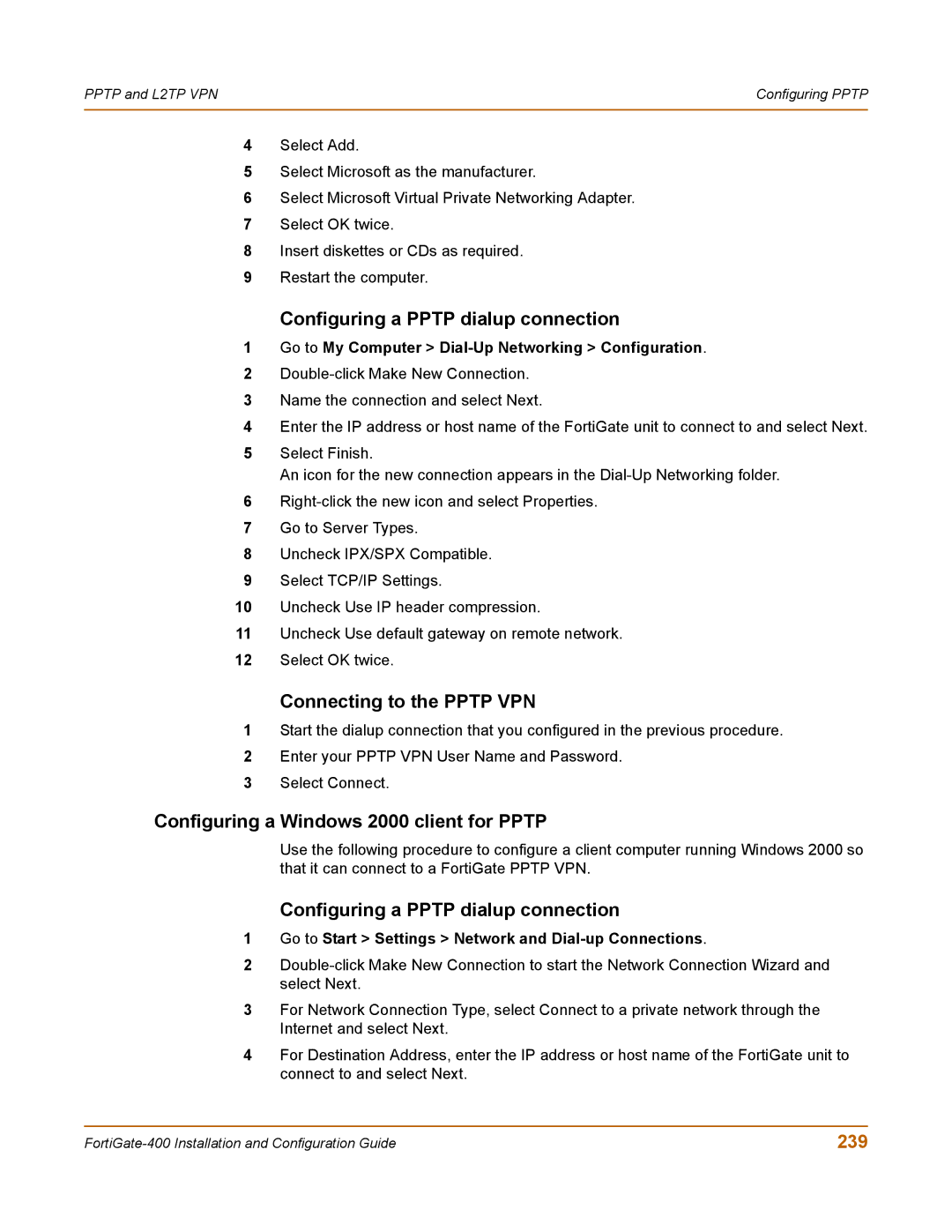PPTP and L2TP VPN | Configuring PPTP |
|
|
4Select Add.
5Select Microsoft as the manufacturer.
6Select Microsoft Virtual Private Networking Adapter.
7Select OK twice.
8Insert diskettes or CDs as required.
9Restart the computer.
Configuring a PPTP dialup connection
1Go to My Computer > Dial-Up Networking > Configuration.
2
3Name the connection and select Next.
4Enter the IP address or host name of the FortiGate unit to connect to and select Next.
5Select Finish.
An icon for the new connection appears in the
6
7Go to Server Types.
8Uncheck IPX/SPX Compatible.
9Select TCP/IP Settings.
10Uncheck Use IP header compression.
11Uncheck Use default gateway on remote network.
12Select OK twice.
Connecting to the PPTP VPN
1Start the dialup connection that you configured in the previous procedure.
2Enter your PPTP VPN User Name and Password.
3Select Connect.
Configuring a Windows 2000 client for PPTP
Use the following procedure to configure a client computer running Windows 2000 so that it can connect to a FortiGate PPTP VPN.
Configuring a PPTP dialup connection
1Go to Start > Settings > Network and Dial-up Connections.
2
3For Network Connection Type, select Connect to a private network through the Internet and select Next.
4For Destination Address, enter the IP address or host name of the FortiGate unit to connect to and select Next.
239 |