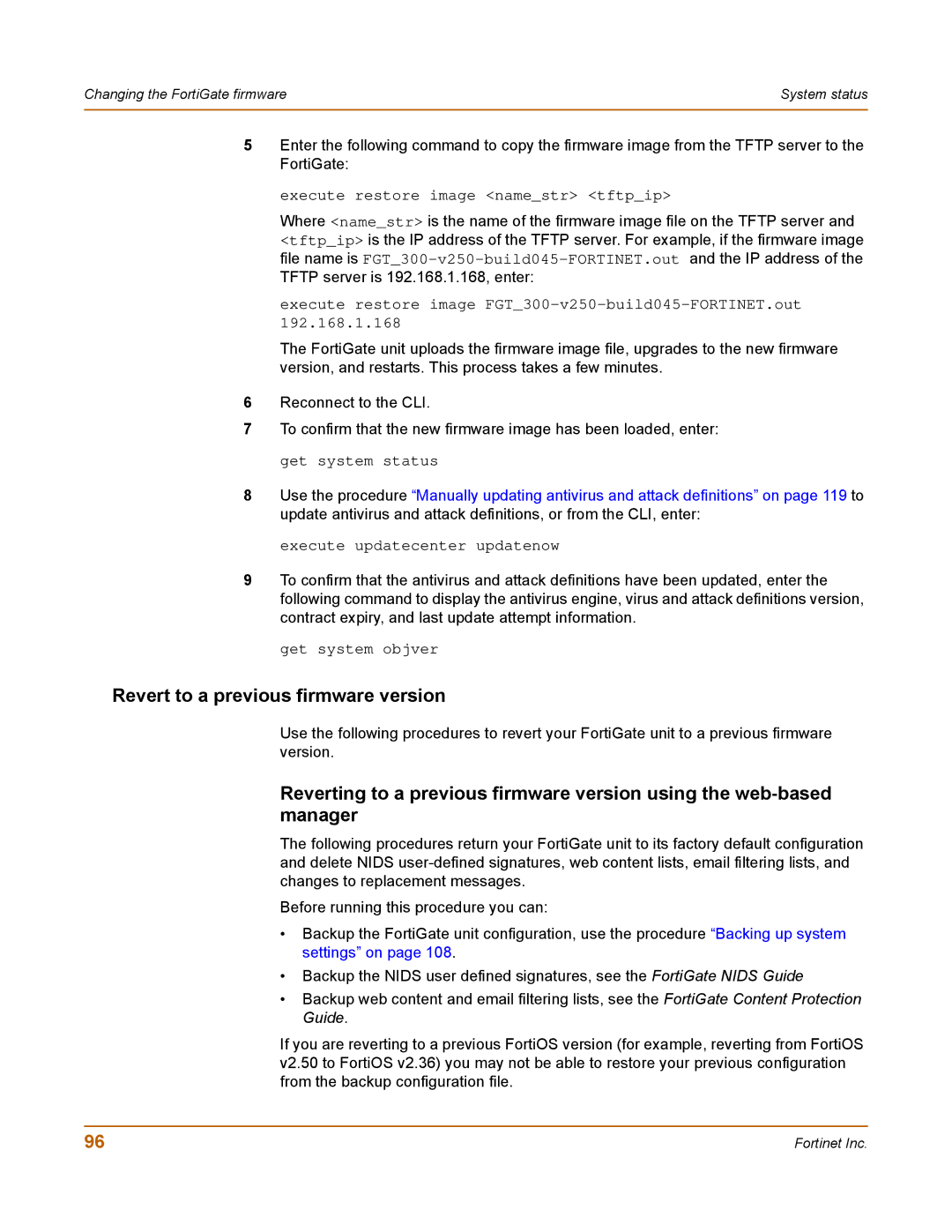Changing the FortiGate firmware | System status |
|
|
5Enter the following command to copy the firmware image from the TFTP server to the FortiGate:
execute restore image <name_str> <tftp_ip>
Where <name_str> is the name of the firmware image file on the TFTP server and <tftp_ip> is the IP address of the TFTP server. For example, if the firmware image file name is
execute restore image FGT_300-v250-build045-FORTINET.out 192.168.1.168
The FortiGate unit uploads the firmware image file, upgrades to the new firmware version, and restarts. This process takes a few minutes.
6Reconnect to the CLI.
7To confirm that the new firmware image has been loaded, enter: get system status
8Use the procedure “Manually updating antivirus and attack definitions” on page 119 to update antivirus and attack definitions, or from the CLI, enter:
execute updatecenter updatenow
9To confirm that the antivirus and attack definitions have been updated, enter the following command to display the antivirus engine, virus and attack definitions version, contract expiry, and last update attempt information.
get system objver
Revert to a previous firmware version
Use the following procedures to revert your FortiGate unit to a previous firmware version.
Reverting to a previous firmware version using the
The following procedures return your FortiGate unit to its factory default configuration and delete NIDS
Before running this procedure you can:
•Backup the FortiGate unit configuration, use the procedure “Backing up system settings” on page 108.
•Backup the NIDS user defined signatures, see the FortiGate NIDS Guide
•Backup web content and email filtering lists, see the FortiGate Content Protection Guide.
If you are reverting to a previous FortiOS version (for example, reverting from FortiOS v2.50 to FortiOS v2.36) you may not be able to restore your previous configuration from the backup configuration file.
96 | Fortinet Inc. |