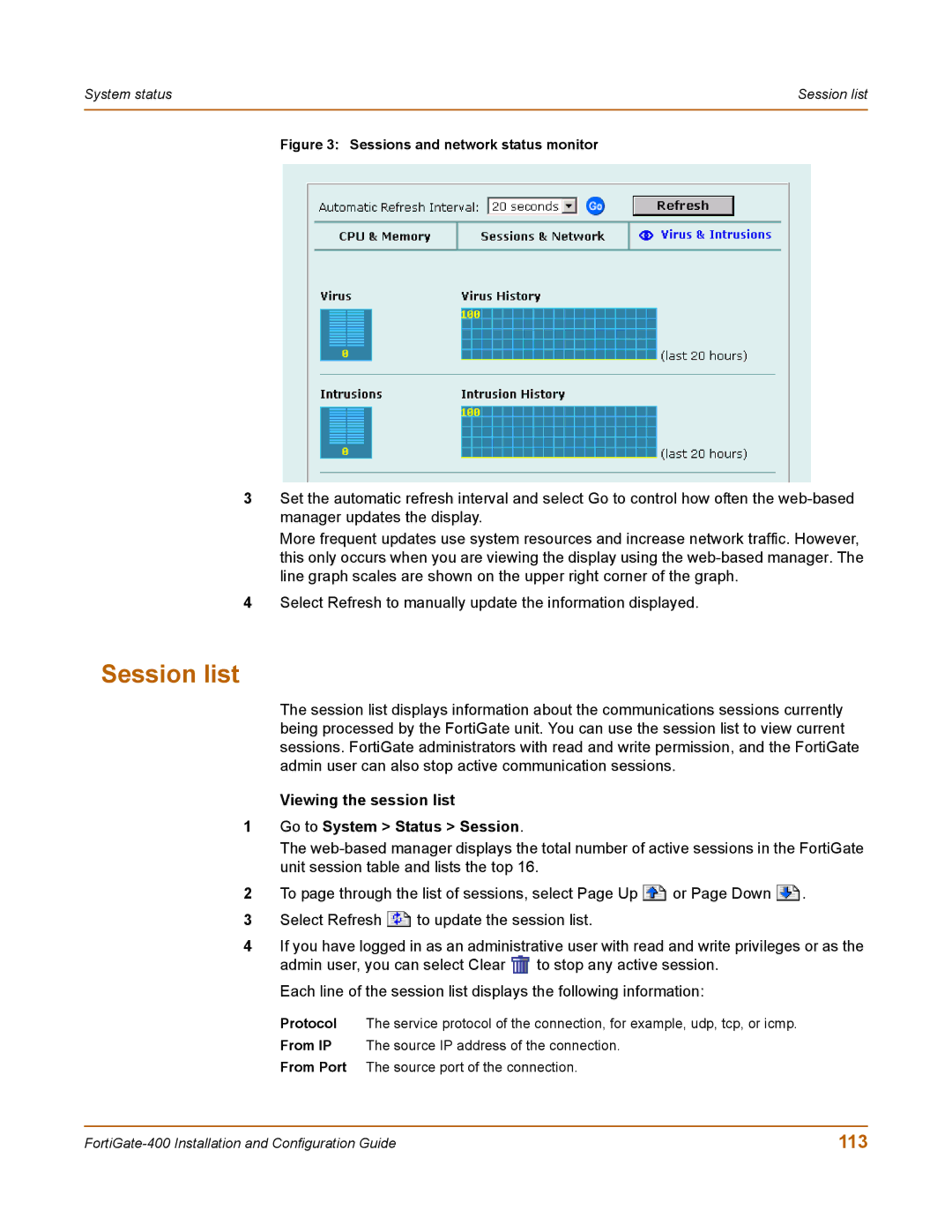System status | Session list |
|
|
Figure 3: Sessions and network status monitor
3Set the automatic refresh interval and select Go to control how often the
More frequent updates use system resources and increase network traffic. However, this only occurs when you are viewing the display using the
4Select Refresh to manually update the information displayed.
Session list
The session list displays information about the communications sessions currently being processed by the FortiGate unit. You can use the session list to view current sessions. FortiGate administrators with read and write permission, and the FortiGate admin user can also stop active communication sessions.
Viewing the session list
1Go to System > Status > Session.
The
2To page through the list of sessions, select Page Up ![]() or Page Down
or Page Down ![]() .
.
3Select Refresh ![]() to update the session list.
to update the session list.
4If you have logged in as an administrative user with read and write privileges or as the admin user, you can select Clear ![]() to stop any active session.
to stop any active session.
Each line of the session list displays the following information:
Protocol The service protocol of the connection, for example, udp, tcp, or icmp.
From IP The source IP address of the connection. From Port The source port of the connection.
113 |