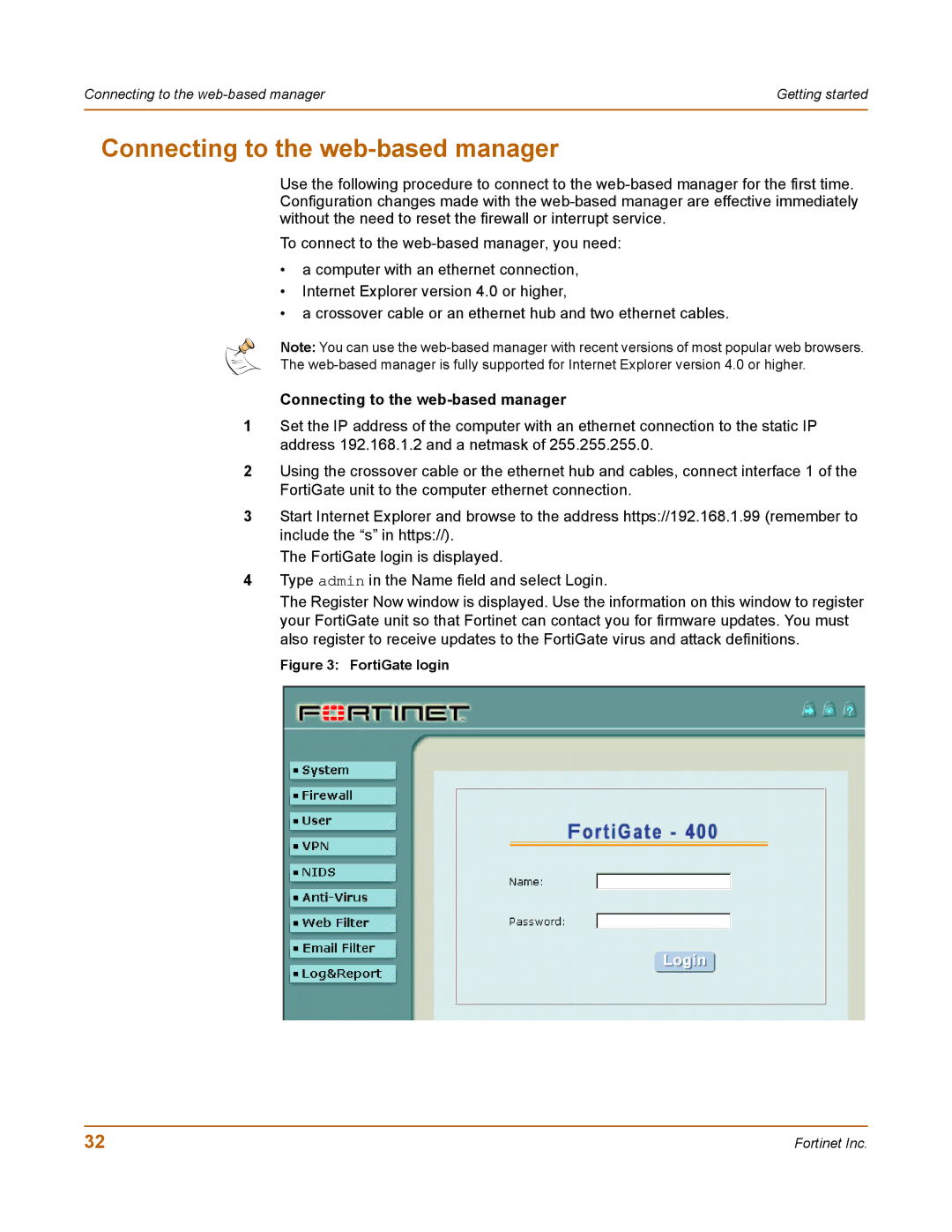Connecting to the | Getting started |
|
|
Connecting to the web-based manager
Use the following procedure to connect to the
To connect to the
•a computer with an ethernet connection,
•Internet Explorer version 4.0 or higher,
•a crossover cable or an ethernet hub and two ethernet cables.
Note: You can use the
The
Connecting to the web-based manager
1Set the IP address of the computer with an ethernet connection to the static IP address 192.168.1.2 and a netmask of 255.255.255.0.
2Using the crossover cable or the ethernet hub and cables, connect interface 1 of the FortiGate unit to the computer ethernet connection.
3Start Internet Explorer and browse to the address https://192.168.1.99 (remember to include the “s” in https://).
The FortiGate login is displayed.
4Type admin in the Name field and select Login.
The Register Now window is displayed. Use the information on this window to register your FortiGate unit so that Fortinet can contact you for firmware updates. You must also register to receive updates to the FortiGate virus and attack definitions.
Figure 3: FortiGate login
32 | Fortinet Inc. |