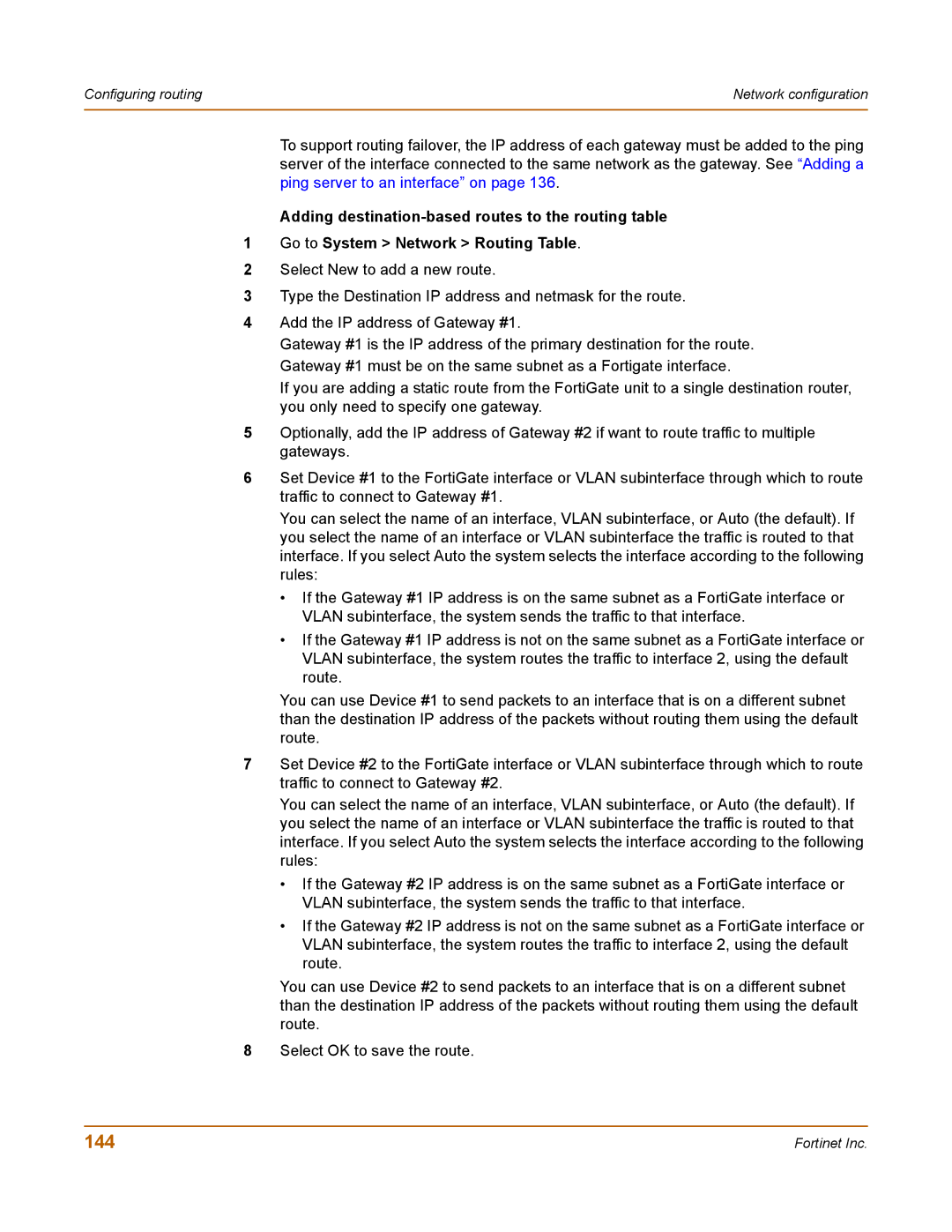Configuring routing | Network configuration |
|
|
To support routing failover, the IP address of each gateway must be added to the ping server of the interface connected to the same network as the gateway. See “Adding a ping server to an interface” on page 136.
Adding
1Go to System > Network > Routing Table.
2Select New to add a new route.
3Type the Destination IP address and netmask for the route.
4Add the IP address of Gateway #1.
Gateway #1 is the IP address of the primary destination for the route. Gateway #1 must be on the same subnet as a Fortigate interface.
If you are adding a static route from the FortiGate unit to a single destination router, you only need to specify one gateway.
5Optionally, add the IP address of Gateway #2 if want to route traffic to multiple gateways.
6Set Device #1 to the FortiGate interface or VLAN subinterface through which to route traffic to connect to Gateway #1.
You can select the name of an interface, VLAN subinterface, or Auto (the default). If you select the name of an interface or VLAN subinterface the traffic is routed to that interface. If you select Auto the system selects the interface according to the following rules:
•If the Gateway #1 IP address is on the same subnet as a FortiGate interface or VLAN subinterface, the system sends the traffic to that interface.
•If the Gateway #1 IP address is not on the same subnet as a FortiGate interface or VLAN subinterface, the system routes the traffic to interface 2, using the default route.
You can use Device #1 to send packets to an interface that is on a different subnet than the destination IP address of the packets without routing them using the default route.
7Set Device #2 to the FortiGate interface or VLAN subinterface through which to route traffic to connect to Gateway #2.
You can select the name of an interface, VLAN subinterface, or Auto (the default). If you select the name of an interface or VLAN subinterface the traffic is routed to that interface. If you select Auto the system selects the interface according to the following rules:
•If the Gateway #2 IP address is on the same subnet as a FortiGate interface or VLAN subinterface, the system sends the traffic to that interface.
•If the Gateway #2 IP address is not on the same subnet as a FortiGate interface or VLAN subinterface, the system routes the traffic to interface 2, using the default route.
You can use Device #2 to send packets to an interface that is on a different subnet than the destination IP address of the packets without routing them using the default route.
8Select OK to save the route.
144 | Fortinet Inc. |