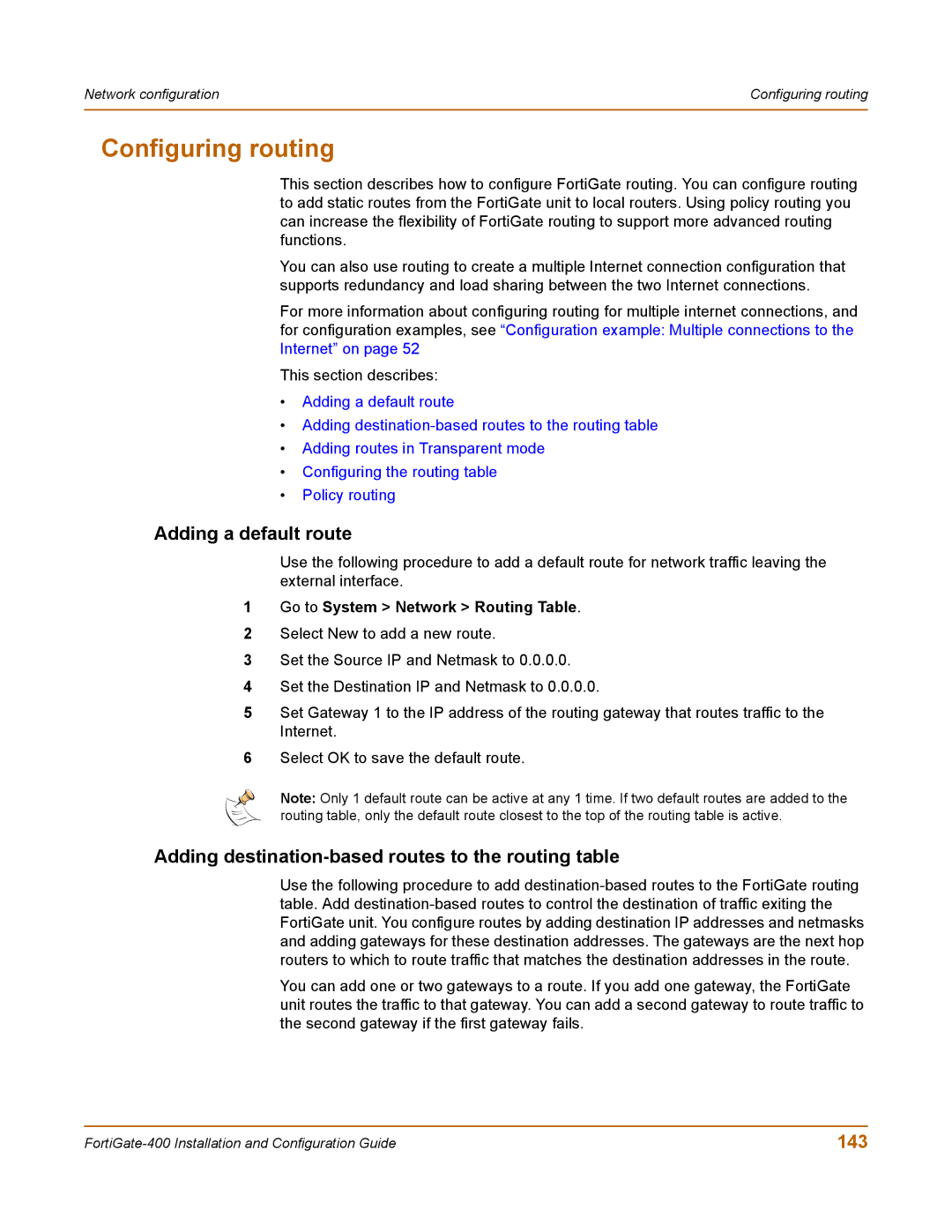Network configuration | Configuring routing |
|
|
Configuring routing
This section describes how to configure FortiGate routing. You can configure routing to add static routes from the FortiGate unit to local routers. Using policy routing you can increase the flexibility of FortiGate routing to support more advanced routing functions.
You can also use routing to create a multiple Internet connection configuration that supports redundancy and load sharing between the two Internet connections.
For more information about configuring routing for multiple internet connections, and for configuration examples, see “Configuration example: Multiple connections to the Internet” on page 52
This section describes:
•Adding a default route
•Adding
•Adding routes in Transparent mode
•Configuring the routing table
•Policy routing
Adding a default route
Use the following procedure to add a default route for network traffic leaving the external interface.
1Go to System > Network > Routing Table.
2Select New to add a new route.
3Set the Source IP and Netmask to 0.0.0.0.
4Set the Destination IP and Netmask to 0.0.0.0.
5Set Gateway 1 to the IP address of the routing gateway that routes traffic to the Internet.
6Select OK to save the default route.
Note: Only 1 default route can be active at any 1 time. If two default routes are added to the routing table, only the default route closest to the top of the routing table is active.
Adding destination-based routes to the routing table
Use the following procedure to add
You can add one or two gateways to a route. If you add one gateway, the FortiGate unit routes the traffic to that gateway. You can add a second gateway to route traffic to the second gateway if the first gateway fails.
143 |