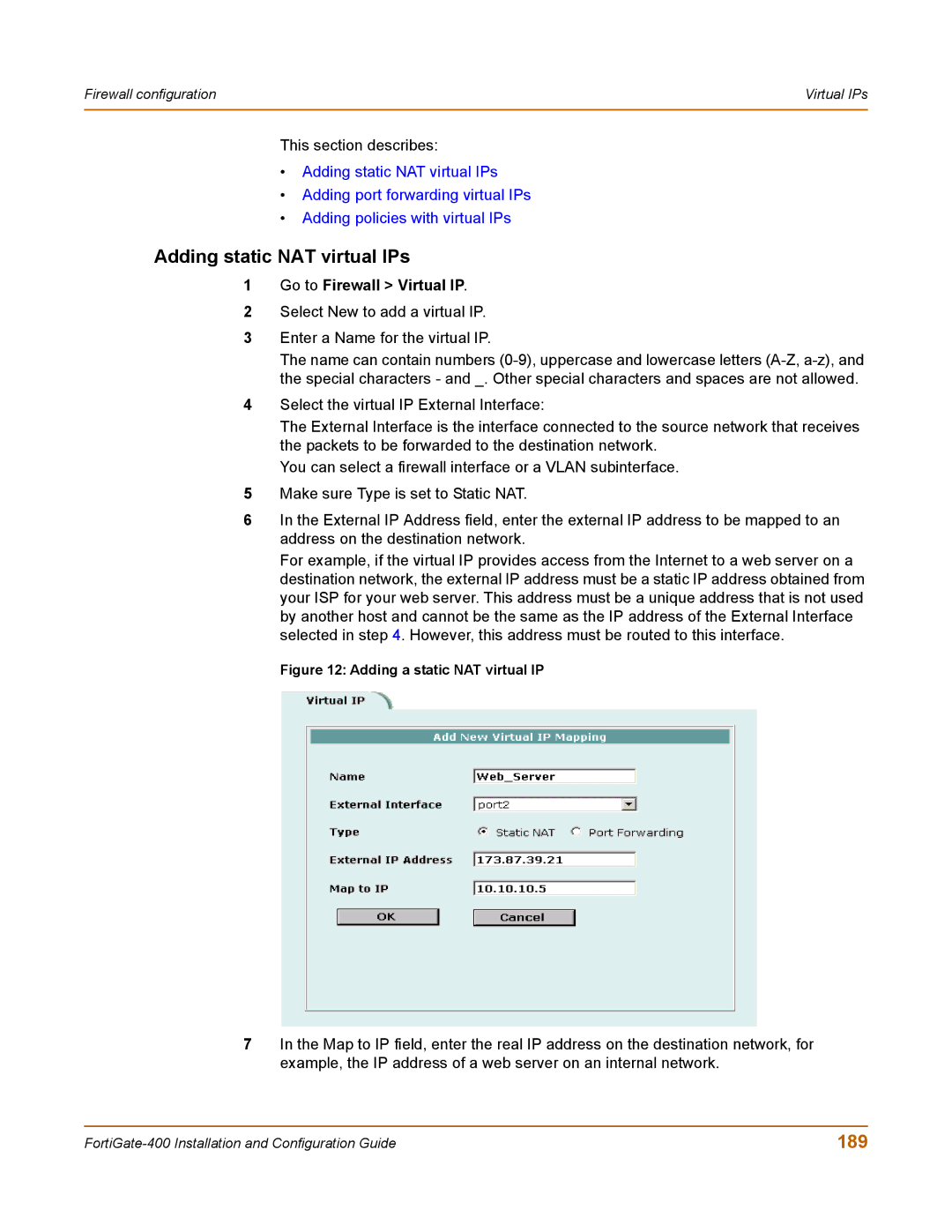Firewall configuration | Virtual IPs |
|
|
This section describes:
•Adding static NAT virtual IPs
•Adding port forwarding virtual IPs
•Adding policies with virtual IPs
Adding static NAT virtual IPs
1Go to Firewall > Virtual IP.
2Select New to add a virtual IP.
3Enter a Name for the virtual IP.
The name can contain numbers
4Select the virtual IP External Interface:
The External Interface is the interface connected to the source network that receives the packets to be forwarded to the destination network.
You can select a firewall interface or a VLAN subinterface.
5Make sure Type is set to Static NAT.
6In the External IP Address field, enter the external IP address to be mapped to an address on the destination network.
For example, if the virtual IP provides access from the Internet to a web server on a destination network, the external IP address must be a static IP address obtained from your ISP for your web server. This address must be a unique address that is not used by another host and cannot be the same as the IP address of the External Interface selected in step 4. However, this address must be routed to this interface.
Figure 12: Adding a static NAT virtual IP
7In the Map to IP field, enter the real IP address on the destination network, for example, the IP address of a web server on an internal network.
189 |