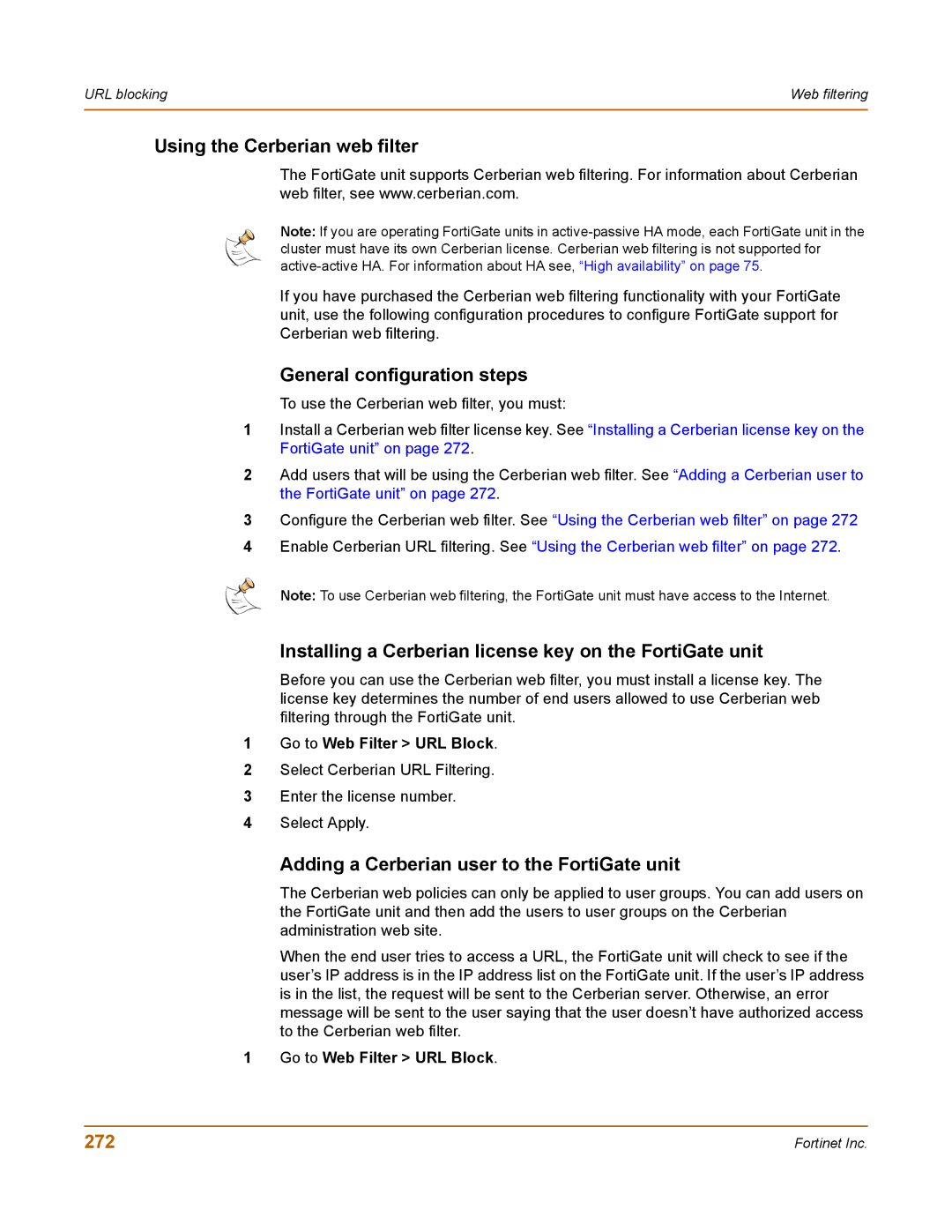URL blocking | Web filtering |
|
|
Using the Cerberian web filter
The FortiGate unit supports Cerberian web filtering. For information about Cerberian web filter, see www.cerberian.com.
Note: If you are operating FortiGate units in
If you have purchased the Cerberian web filtering functionality with your FortiGate unit, use the following configuration procedures to configure FortiGate support for Cerberian web filtering.
General configuration steps
To use the Cerberian web filter, you must:
1Install a Cerberian web filter license key. See “Installing a Cerberian license key on the FortiGate unit” on page 272.
2Add users that will be using the Cerberian web filter. See “Adding a Cerberian user to the FortiGate unit” on page 272.
3Configure the Cerberian web filter. See “Using the Cerberian web filter” on page 272
4Enable Cerberian URL filtering. See “Using the Cerberian web filter” on page 272.
Note: To use Cerberian web filtering, the FortiGate unit must have access to the Internet.
Installing a Cerberian license key on the FortiGate unit
Before you can use the Cerberian web filter, you must install a license key. The license key determines the number of end users allowed to use Cerberian web filtering through the FortiGate unit.
1Go to Web Filter > URL Block.
2Select Cerberian URL Filtering.
3Enter the license number.
4Select Apply.
Adding a Cerberian user to the FortiGate unit
The Cerberian web policies can only be applied to user groups. You can add users on the FortiGate unit and then add the users to user groups on the Cerberian administration web site.
When the end user tries to access a URL, the FortiGate unit will check to see if the user’s IP address is in the IP address list on the FortiGate unit. If the user’s IP address is in the list, the request will be sent to the Cerberian server. Otherwise, an error message will be sent to the user saying that the user doesn’t have authorized access to the Cerberian web filter.
1 Go to Web Filter > URL Block.
272 | Fortinet Inc. |