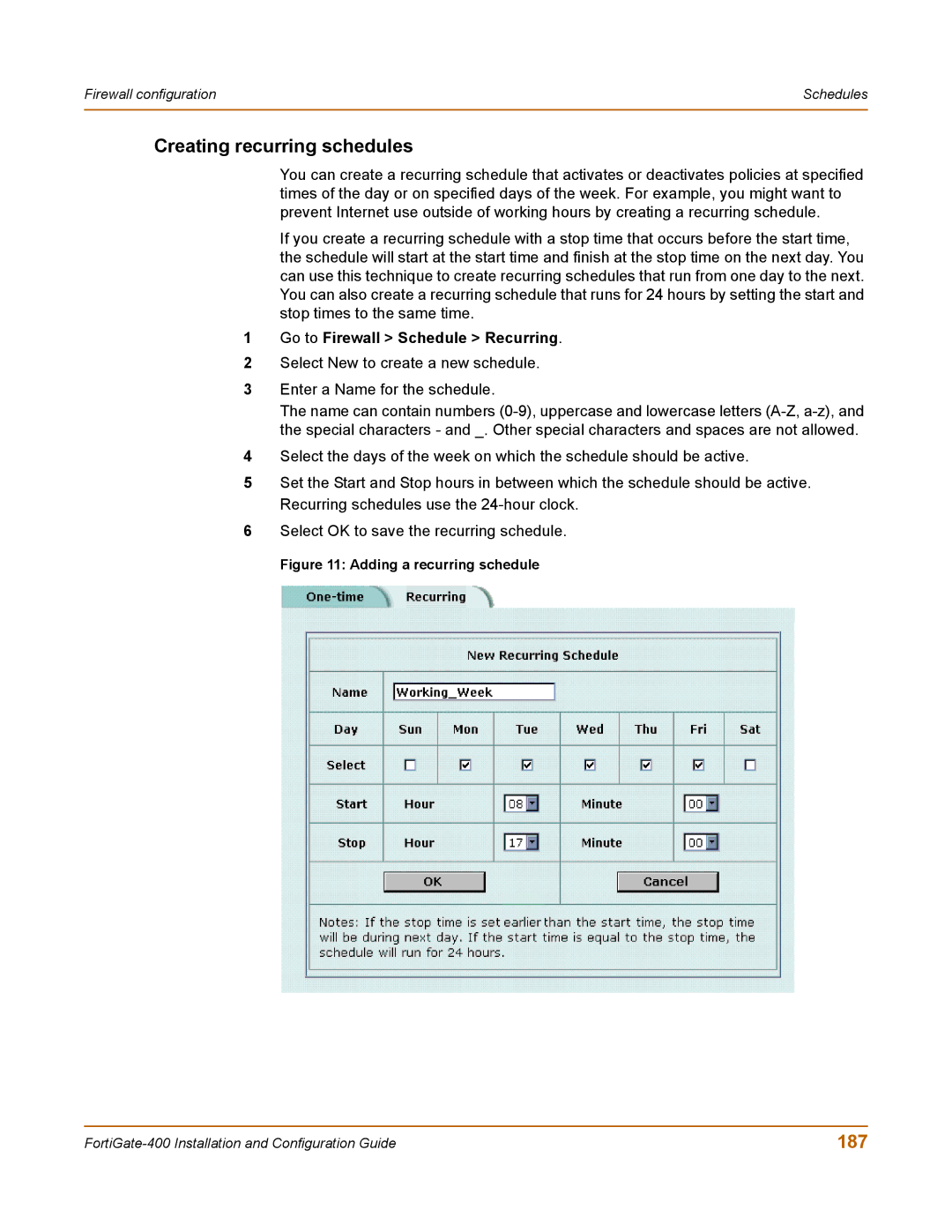Firewall configuration | Schedules |
|
|
Creating recurring schedules
You can create a recurring schedule that activates or deactivates policies at specified times of the day or on specified days of the week. For example, you might want to prevent Internet use outside of working hours by creating a recurring schedule.
If you create a recurring schedule with a stop time that occurs before the start time, the schedule will start at the start time and finish at the stop time on the next day. You can use this technique to create recurring schedules that run from one day to the next. You can also create a recurring schedule that runs for 24 hours by setting the start and stop times to the same time.
1Go to Firewall > Schedule > Recurring.
2Select New to create a new schedule.
3Enter a Name for the schedule.
The name can contain numbers
4Select the days of the week on which the schedule should be active.
5Set the Start and Stop hours in between which the schedule should be active. Recurring schedules use the
6Select OK to save the recurring schedule.
Figure 11: Adding a recurring schedule
187 |