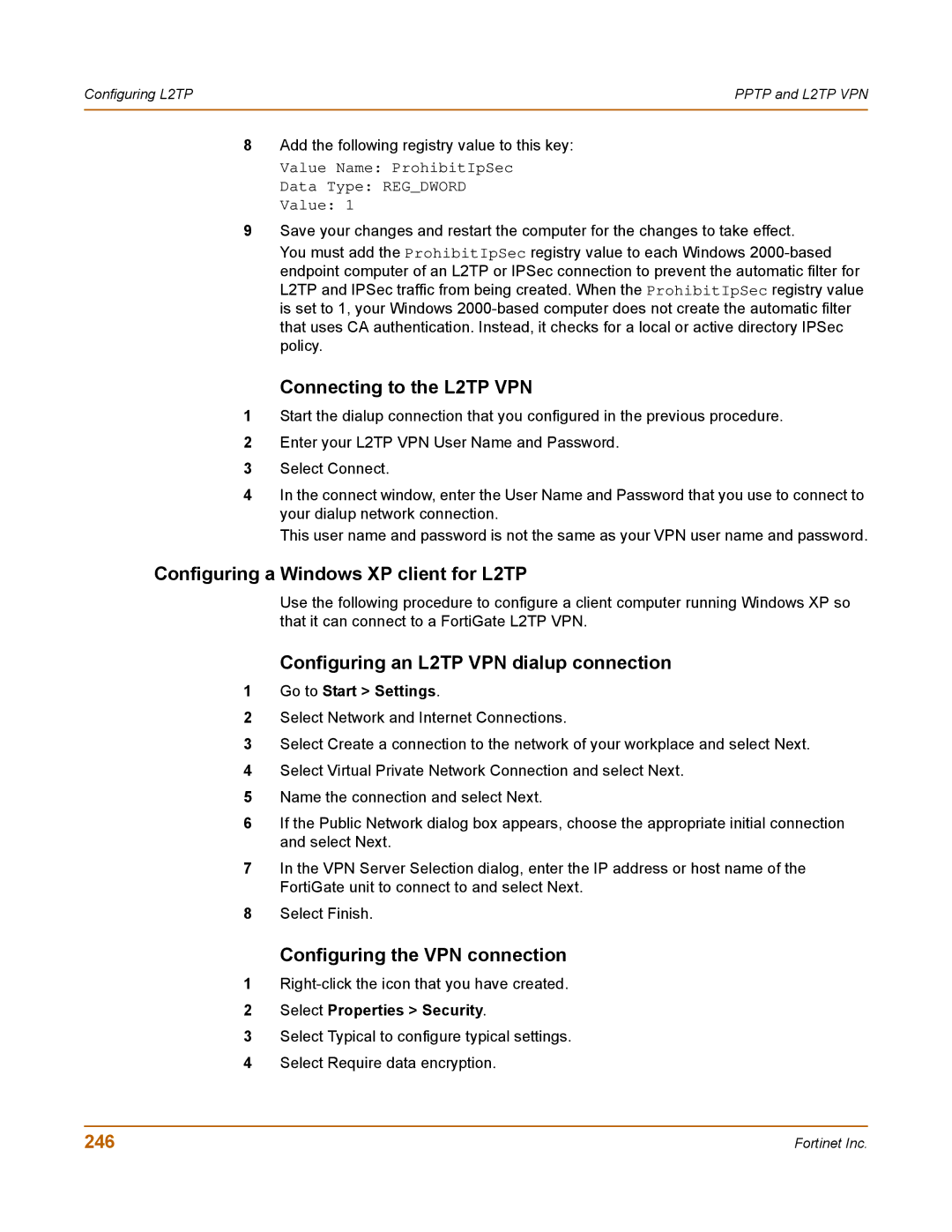Configuring L2TP | PPTP and L2TP VPN |
|
|
8Add the following registry value to this key:
Value Name: ProhibitIpSec
Data Type: REG_DWORD
Value: 1
9Save your changes and restart the computer for the changes to take effect.
You must add the ProhibitIpSec registry value to each Windows
Connecting to the L2TP VPN
1Start the dialup connection that you configured in the previous procedure.
2Enter your L2TP VPN User Name and Password.
3Select Connect.
4In the connect window, enter the User Name and Password that you use to connect to your dialup network connection.
This user name and password is not the same as your VPN user name and password.
Configuring a Windows XP client for L2TP
Use the following procedure to configure a client computer running Windows XP so that it can connect to a FortiGate L2TP VPN.
Configuring an L2TP VPN dialup connection
1Go to Start > Settings.
2Select Network and Internet Connections.
3Select Create a connection to the network of your workplace and select Next.
4Select Virtual Private Network Connection and select Next.
5Name the connection and select Next.
6If the Public Network dialog box appears, choose the appropriate initial connection and select Next.
7In the VPN Server Selection dialog, enter the IP address or host name of the FortiGate unit to connect to and select Next.
8Select Finish.
Configuring the VPN connection
1
2Select Properties > Security.
3Select Typical to configure typical settings.
4Select Require data encryption.
246 | Fortinet Inc. |