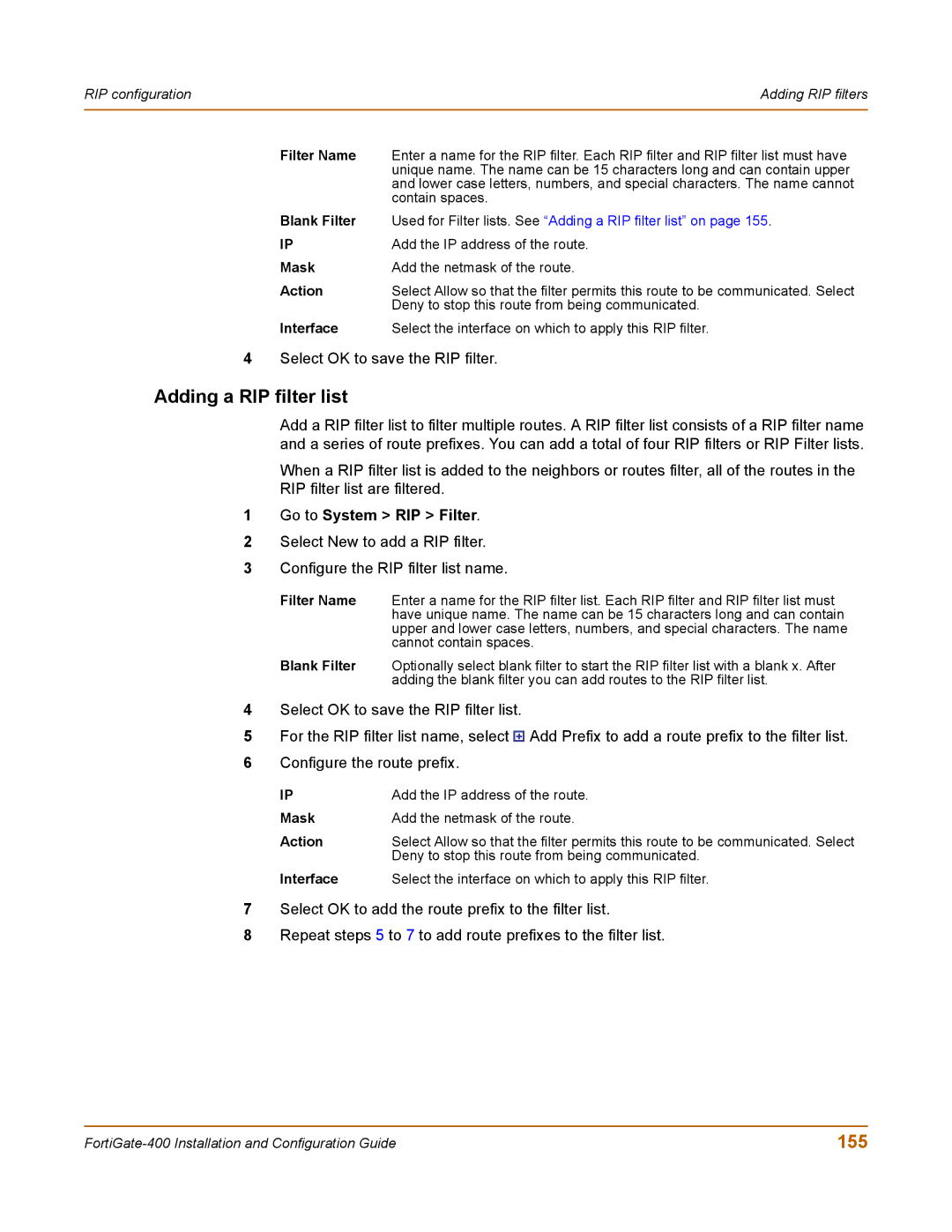RIP configuration | Adding RIP filters |
|
|
Filter Name | Enter a name for the RIP filter. Each RIP filter and RIP filter list must have |
| unique name. The name can be 15 characters long and can contain upper |
| and lower case letters, numbers, and special characters. The name cannot |
| contain spaces. |
Blank Filter | Used for Filter lists. See “Adding a RIP filter list” on page 155. |
IP | Add the IP address of the route. |
Mask | Add the netmask of the route. |
Action | Select Allow so that the filter permits this route to be communicated. Select |
| Deny to stop this route from being communicated. |
Interface | Select the interface on which to apply this RIP filter. |
4Select OK to save the RIP filter.
Adding a RIP filter list
Add a RIP filter list to filter multiple routes. A RIP filter list consists of a RIP filter name and a series of route prefixes. You can add a total of four RIP filters or RIP Filter lists.
When a RIP filter list is added to the neighbors or routes filter, all of the routes in the RIP filter list are filtered.
1Go to System > RIP > Filter.
2Select New to add a RIP filter.
3Configure the RIP filter list name.
Filter Name Enter a name for the RIP filter list. Each RIP filter and RIP filter list must have unique name. The name can be 15 characters long and can contain upper and lower case letters, numbers, and special characters. The name cannot contain spaces.
Blank Filter Optionally select blank filter to start the RIP filter list with a blank x. After adding the blank filter you can add routes to the RIP filter list.
4Select OK to save the RIP filter list.
5For the RIP filter list name, select ![]() Add Prefix to add a route prefix to the filter list.
Add Prefix to add a route prefix to the filter list.
6Configure the route prefix.
IP | Add the IP address of the route. |
Mask | Add the netmask of the route. |
Action | Select Allow so that the filter permits this route to be communicated. Select |
| Deny to stop this route from being communicated. |
Interface | Select the interface on which to apply this RIP filter. |
7Select OK to add the route prefix to the filter list.
8Repeat steps 5 to 7 to add route prefixes to the filter list.
155 |