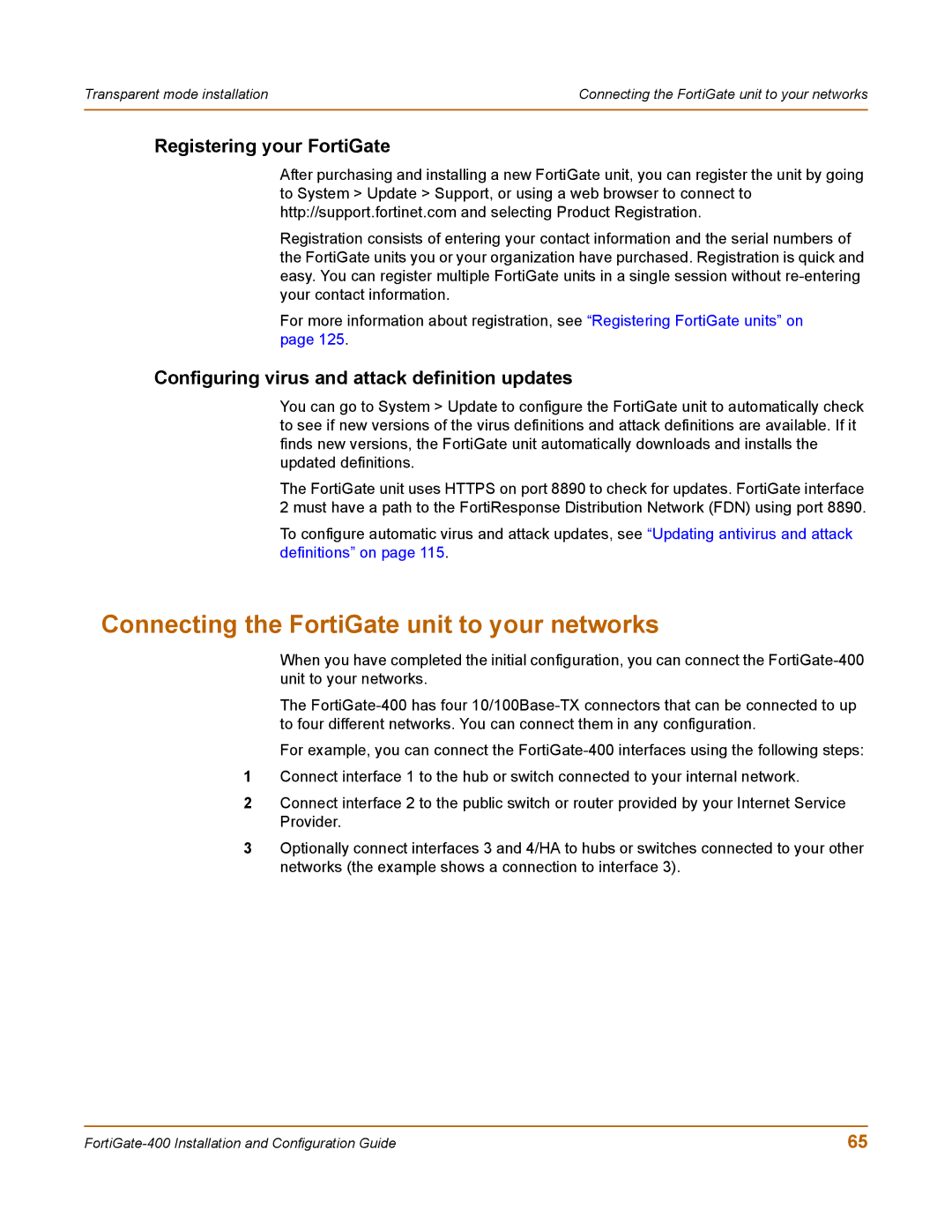Transparent mode installation | Connecting the FortiGate unit to your networks |
|
|
Registering your FortiGate
After purchasing and installing a new FortiGate unit, you can register the unit by going to System > Update > Support, or using a web browser to connect to http://support.fortinet.com and selecting Product Registration.
Registration consists of entering your contact information and the serial numbers of the FortiGate units you or your organization have purchased. Registration is quick and easy. You can register multiple FortiGate units in a single session without
For more information about registration, see “Registering FortiGate units” on page 125.
Configuring virus and attack definition updates
You can go to System > Update to configure the FortiGate unit to automatically check to see if new versions of the virus definitions and attack definitions are available. If it finds new versions, the FortiGate unit automatically downloads and installs the updated definitions.
The FortiGate unit uses HTTPS on port 8890 to check for updates. FortiGate interface 2 must have a path to the FortiResponse Distribution Network (FDN) using port 8890.
To configure automatic virus and attack updates, see “Updating antivirus and attack definitions” on page 115.
Connecting the FortiGate unit to your networks
When you have completed the initial configuration, you can connect the
The
For example, you can connect the
1Connect interface 1 to the hub or switch connected to your internal network.
2Connect interface 2 to the public switch or router provided by your Internet Service Provider.
3Optionally connect interfaces 3 and 4/HA to hubs or switches connected to your other networks (the example shows a connection to interface 3).
65 |