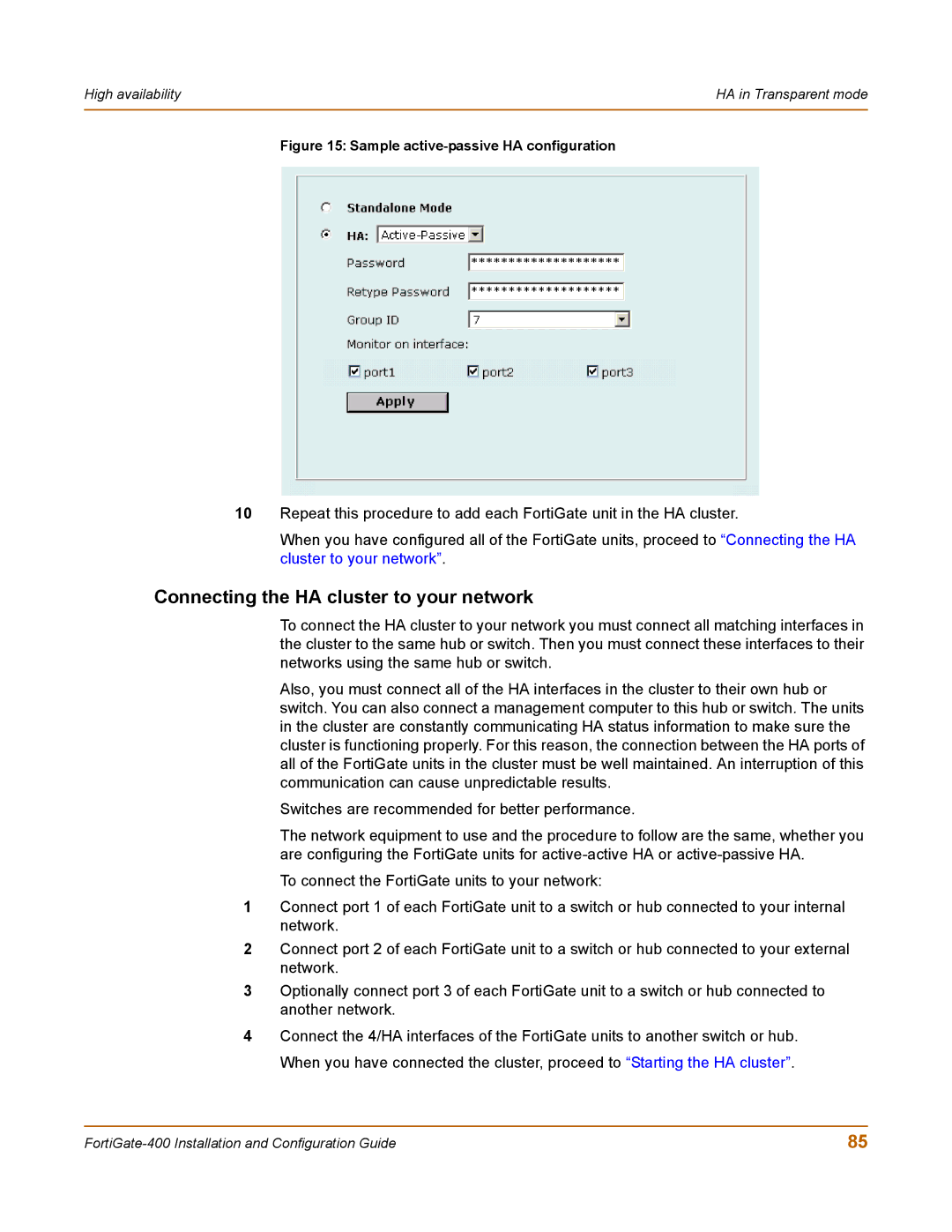High availability | HA in Transparent mode |
|
|
Figure 15: Sample active-passive HA configuration
10Repeat this procedure to add each FortiGate unit in the HA cluster.
When you have configured all of the FortiGate units, proceed to “Connecting the HA cluster to your network”.
Connecting the HA cluster to your network
To connect the HA cluster to your network you must connect all matching interfaces in the cluster to the same hub or switch. Then you must connect these interfaces to their networks using the same hub or switch.
Also, you must connect all of the HA interfaces in the cluster to their own hub or switch. You can also connect a management computer to this hub or switch. The units in the cluster are constantly communicating HA status information to make sure the cluster is functioning properly. For this reason, the connection between the HA ports of all of the FortiGate units in the cluster must be well maintained. An interruption of this communication can cause unpredictable results.
Switches are recommended for better performance.
The network equipment to use and the procedure to follow are the same, whether you are configuring the FortiGate units for
To connect the FortiGate units to your network:
1Connect port 1 of each FortiGate unit to a switch or hub connected to your internal network.
2Connect port 2 of each FortiGate unit to a switch or hub connected to your external network.
3Optionally connect port 3 of each FortiGate unit to a switch or hub connected to another network.
4Connect the 4/HA interfaces of the FortiGate units to another switch or hub. When you have connected the cluster, proceed to “Starting the HA cluster”.
85 |