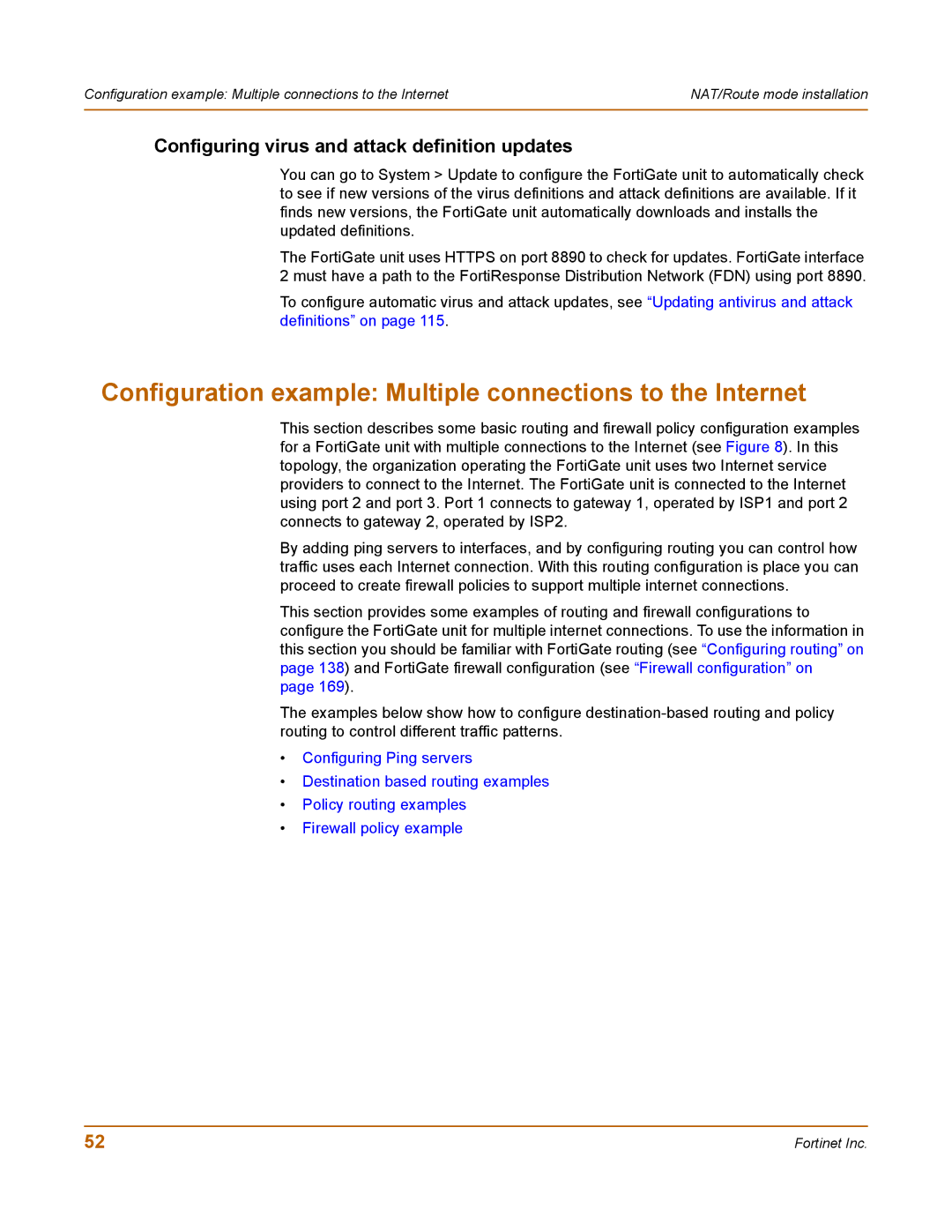Configuration example: Multiple connections to the Internet | NAT/Route mode installation |
|
|
Configuring virus and attack definition updates
You can go to System > Update to configure the FortiGate unit to automatically check to see if new versions of the virus definitions and attack definitions are available. If it finds new versions, the FortiGate unit automatically downloads and installs the updated definitions.
The FortiGate unit uses HTTPS on port 8890 to check for updates. FortiGate interface 2 must have a path to the FortiResponse Distribution Network (FDN) using port 8890.
To configure automatic virus and attack updates, see “Updating antivirus and attack definitions” on page 115.
Configuration example: Multiple connections to the Internet
This section describes some basic routing and firewall policy configuration examples for a FortiGate unit with multiple connections to the Internet (see Figure 8). In this topology, the organization operating the FortiGate unit uses two Internet service providers to connect to the Internet. The FortiGate unit is connected to the Internet using port 2 and port 3. Port 1 connects to gateway 1, operated by ISP1 and port 2 connects to gateway 2, operated by ISP2.
By adding ping servers to interfaces, and by configuring routing you can control how traffic uses each Internet connection. With this routing configuration is place you can proceed to create firewall policies to support multiple internet connections.
This section provides some examples of routing and firewall configurations to configure the FortiGate unit for multiple internet connections. To use the information in this section you should be familiar with FortiGate routing (see “Configuring routing” on page 138) and FortiGate firewall configuration (see “Firewall configuration” on page 169).
The examples below show how to configure
•Configuring Ping servers
•Destination based routing examples
•Policy routing examples
•Firewall policy example
52 | Fortinet Inc. |