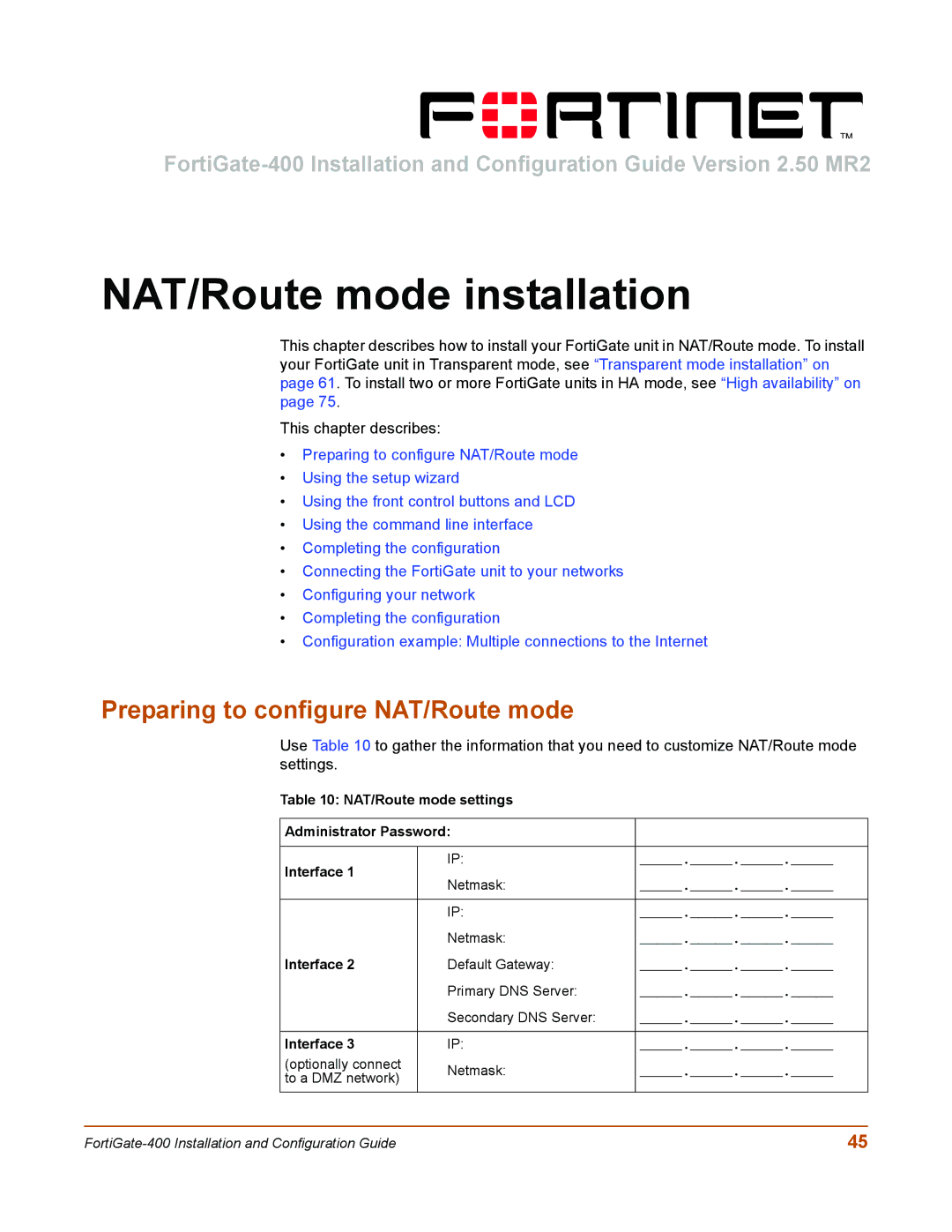NAT/Route mode installation
This chapter describes how to install your FortiGate unit in NAT/Route mode. To install your FortiGate unit in Transparent mode, see “Transparent mode installation” on page 61. To install two or more FortiGate units in HA mode, see “High availability” on page 75.
This chapter describes:
•Preparing to configure NAT/Route mode
•Using the setup wizard
•Using the front control buttons and LCD
•Using the command line interface
•Completing the configuration
•Connecting the FortiGate unit to your networks
•Configuring your network
•Completing the configuration
•Configuration example: Multiple connections to the Internet
Preparing to configure NAT/Route mode
Use Table 10 to gather the information that you need to customize NAT/Route mode settings.
Table 10: NAT/Route mode settings
Administrator Password: |
| ||
|
|
| |
Interface 1 | IP: | _____._____._____._____ | |
Netmask: | _____._____._____._____ | ||
| |||
|
|
| |
| IP: | _____._____._____._____ | |
| Netmask: | _____._____._____._____ | |
Interface 2 | Default Gateway: | _____._____._____._____ | |
| Primary DNS Server: | _____._____._____._____ | |
| Secondary DNS Server: | _____._____._____._____ | |
|
|
| |
Interface 3 | IP: | _____._____._____._____ | |
(optionally connect | Netmask: | _____._____._____._____ | |
to a DMZ network) | |||
|
| ||
|
|
| |
45 |