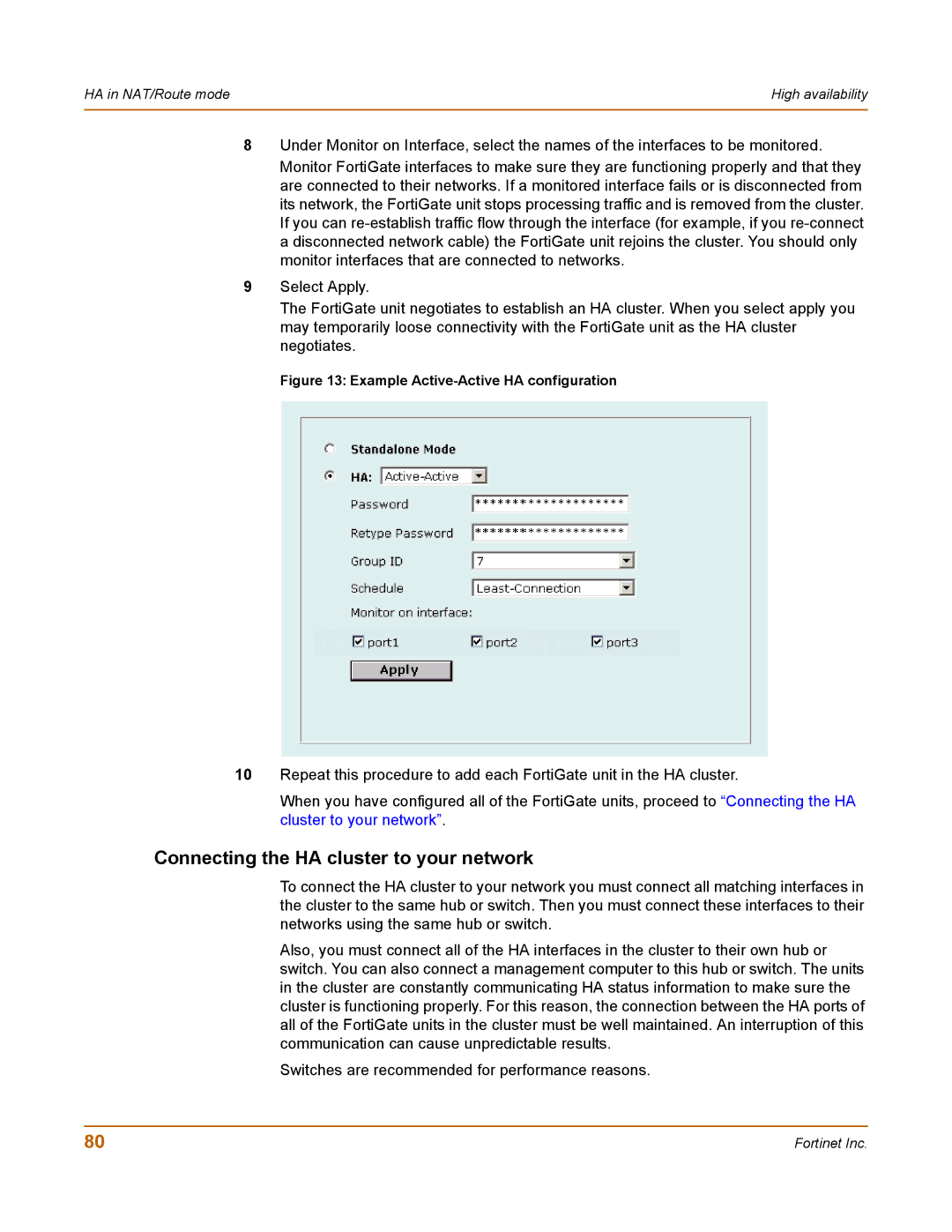HA in NAT/Route mode | High availability |
|
|
8Under Monitor on Interface, select the names of the interfaces to be monitored.
Monitor FortiGate interfaces to make sure they are functioning properly and that they are connected to their networks. If a monitored interface fails or is disconnected from its network, the FortiGate unit stops processing traffic and is removed from the cluster. If you can
9Select Apply.
The FortiGate unit negotiates to establish an HA cluster. When you select apply you may temporarily loose connectivity with the FortiGate unit as the HA cluster negotiates.
Figure 13: Example Active-Active HA configuration
10Repeat this procedure to add each FortiGate unit in the HA cluster.
When you have configured all of the FortiGate units, proceed to “Connecting the HA cluster to your network”.
Connecting the HA cluster to your network
To connect the HA cluster to your network you must connect all matching interfaces in the cluster to the same hub or switch. Then you must connect these interfaces to their networks using the same hub or switch.
Also, you must connect all of the HA interfaces in the cluster to their own hub or switch. You can also connect a management computer to this hub or switch. The units in the cluster are constantly communicating HA status information to make sure the cluster is functioning properly. For this reason, the connection between the HA ports of all of the FortiGate units in the cluster must be well maintained. An interruption of this communication can cause unpredictable results.
Switches are recommended for performance reasons.
80 | Fortinet Inc. |