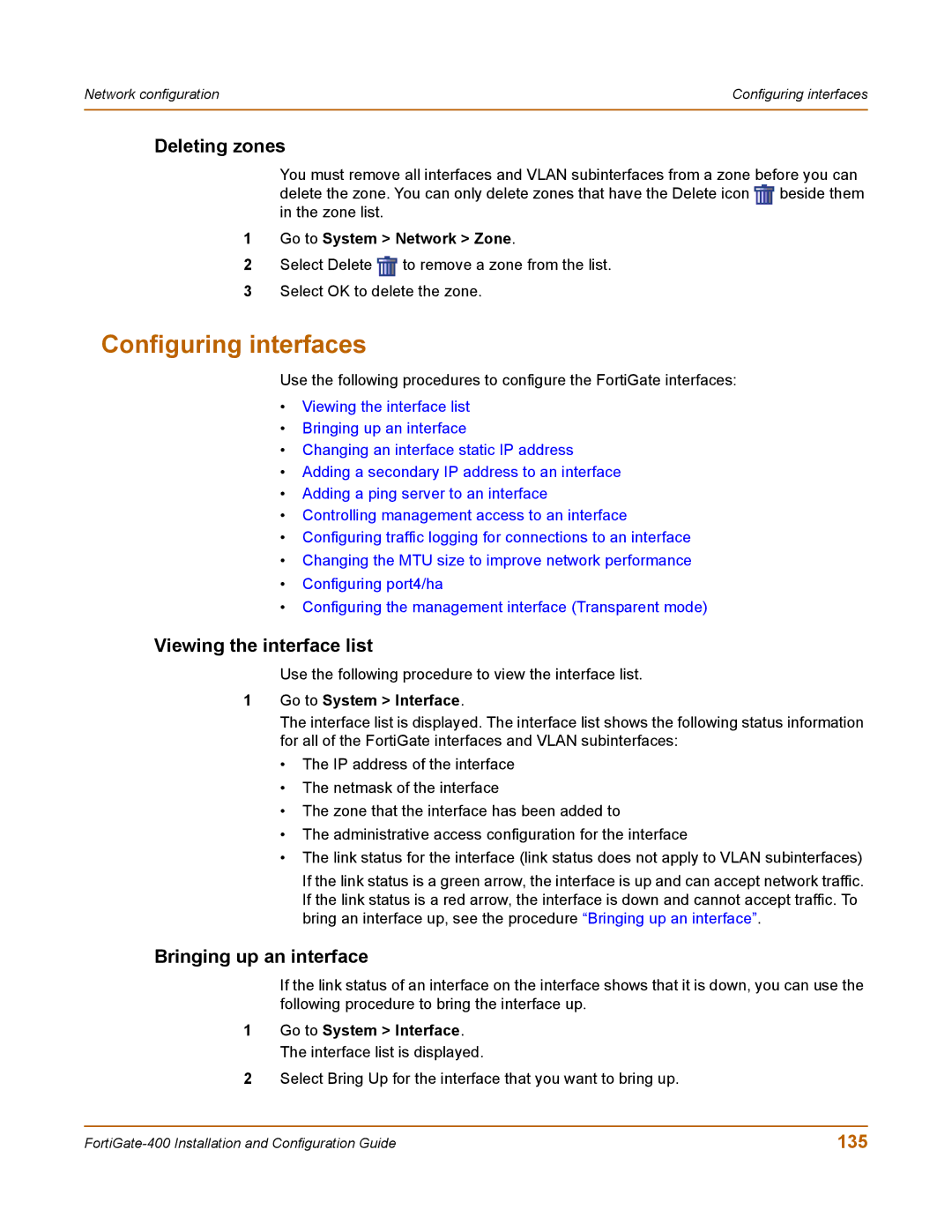Network configuration | Configuring interfaces |
|
|
Deleting zones
You must remove all interfaces and VLAN subinterfaces from a zone before you can delete the zone. You can only delete zones that have the Delete icon ![]() beside them in the zone list.
beside them in the zone list.
1Go to System > Network > Zone.
2Select Delete ![]() to remove a zone from the list.
to remove a zone from the list.
3Select OK to delete the zone.
Configuring interfaces
Use the following procedures to configure the FortiGate interfaces:
•Viewing the interface list
•Bringing up an interface
•Changing an interface static IP address
•Adding a secondary IP address to an interface
•Adding a ping server to an interface
•Controlling management access to an interface
•Configuring traffic logging for connections to an interface
•Changing the MTU size to improve network performance
•Configuring port4/ha
•Configuring the management interface (Transparent mode)
Viewing the interface list
Use the following procedure to view the interface list.
1Go to System > Interface.
The interface list is displayed. The interface list shows the following status information for all of the FortiGate interfaces and VLAN subinterfaces:
•The IP address of the interface
•The netmask of the interface
•The zone that the interface has been added to
•The administrative access configuration for the interface
•The link status for the interface (link status does not apply to VLAN subinterfaces)
If the link status is a green arrow, the interface is up and can accept network traffic. If the link status is a red arrow, the interface is down and cannot accept traffic. To bring an interface up, see the procedure “Bringing up an interface”.
Bringing up an interface
If the link status of an interface on the interface shows that it is down, you can use the following procedure to bring the interface up.
1Go to System > Interface. The interface list is displayed.
2Select Bring Up for the interface that you want to bring up.
135 |